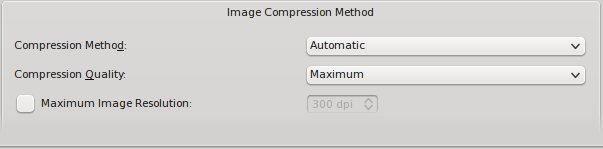Image DPI and Scaling, and Resultant File Sizes
This article will show the results of some experimentation with modifying the scaling of images, and how this will affect PDF file size. The results are likely to surprise you, since first of all, this is not simply a matter of adjusting the scaling of the image in Properties > Image, since you can also set limits on the DPI and image quality at the moment you export to PDF.
Adjusting the Image File
Here is the simple Scribus document we will work with, a single US letter page with one image frame, and the entire image adjusted to frame size.
What's the Cost?
Now we'll load these 3 PDFs into Adobe Reader, view at 400% magnification, then capture a detail where we can see some sharp contours and big color changes.
| 553.5 DPI | 276.7 DPI | 138.4 DPI |
|---|---|---|

|

|

|
Here we see why you get that warning when image resolution is below 150 DPI, but recall that this is a high magnification in Adobe Reader, so this pixelization could be quite acceptable for a PDF made for the web.
Another Method
There is another method or methods to reducing file size within Scribus, at the time of export. Look at this section of the PDF Export dialog:
Here we see 3 elements: Compression Method, Compression Quality, and Maximum Image Resolution. While it might seem that each of these would have some independent impact on the export PDF size, this isn't true. Let's attempt some sort of elucidation of how this works.
Under the heading Compression Method we have the following choices:
- Automatic
- Lossy - JPEG
- Lossless - Zip
- None
The tooltip here says:
"Method of compression to use for images. Automatic allows Scribus to choose the best method. ZIP is lossless and good for images with solid colors. JPEG is better at creating smaller PDF files which have many photos (with slight image loss quality possible). Leave it set to Automatic unless you have a need for special compression options."
Under the heading Compression Quality we have:
- Maximum
- High
- Medium
- Low
- Minimum
Here the tooltip says:
"Compression quality levels for lossy compression methods: Minimum (25%), Low (50%), Medium (75%), High (85%), Maximum (95%). Note that a quality level does not directly determine the size of the resulting image – both size and quality loss vary from image to image at any given quality level. Even with Maximum selected, there is always some quality loss with jpeg."
Data and Screenshots for Automatic Method
| Method = Automatic | Max Res = 554* | Max Res = 300 | Max Res = 200 | Max Res = 150 |
|---|---|---|---|---|
| Maximum | 1.6M | 2.7M | 1.3M | 792K |
| High | 1.6M | 2.7M | 1.3M | 792K |
| Medium | 1.6M | 2.7M | 1.3M | 792K |
| Low | 1.6M | 2.7M | 1.3M | 792K |
| Minimum | 1.6M | 2.7M | 1.3M | 792K |
| * DPI is not restricted at this setting – Max Res refers to the Maximum Image Resolution setting in the dialog. All of these use the original image frame having a DPI of 553.5, image file size of 1.6M. | ||||
The first thing to note is that it's a waste of time to fiddle with the Compression Quality settings when the Automatic method is used. Secondly, notice how a modest restriction on maximum resolutions increases PDF file size.
| Screenshots of 400% Zoom |
300 DPI | 200 DPI | 150 DPI |
|---|---|---|---|

|

|

|
Data and Screenshots for Lossy Method
| Method = Lossy | Max Res = 554 | Max Res = 300 | Max Res = 200 | Max Res = 150 |
|---|---|---|---|---|
| Maximum | 984K | 322K | 171K | 112K |
| High | 435K | 162K | 92K | 62K |
| Medium | 299K | 120K | 69K | 47K |
| Low | 205K | 84K | 48K | 33K |
| Minimum | 253K | 60K | 34K | 24K |
| Note here that at each drop in the Maximum Resolution setting there is a progressive reduction in file size. Once again, all of these use the original image frame | ||||
Ok, now we're talking some serious reduction in size, but as you see below, we begin to pay the price for this shrinkage – you can perhaps imagine what the Low and Minimum quality results look like.
Compare this 300 DPI/Medium Quality image with the 50% scaling image in Gimp, and note the size is even smaller than the 25% scaling file. Also, for a web PDF, compare file size and image between 200 DPI/Medium here and 25% scaling.
| Screenshots of
400% Zoom |
300 DPI | 200 DPI | 150 DPI |
|---|---|---|---|
| Maximum Quality | 
|

|

|
| Medium Quality | 
|

|

|
Data and Screenshots for Lossless-Zip Method
| Method = Lossless - Zip | Max Res = 568 | Max Res = 300 | Max Res = 200 | Max Res = 150 |
|---|---|---|---|---|
| Maximum | 5.5M | 2.0M | 956K | 576K |
| Medium | 5.5M | 2.0M | 956K | 576K |
| Low | 5.5M | 2.0M | 956K | 576K |
| Note here that at each drop in the Maximum Resolution setting there is a progressive reduction in file size. This was made with a remake of my original Scribus document, so the images appear slightly different, but the image is the same. This time it had a DPI of 553.5, image file size of 1.6M. | ||||
What we see here is similar to the Automatic setting, and one wonders if the automatic setting ends up being this lossless result. Since there is no reduction in file size by reducing "quality", there is no reason to be concerned about that setting with the choice of lossless.
| Screenshots of
400% Zoom |
300 DPI | 200 DPI | 150 DPI |
|---|---|---|---|
| Maximum Quality | 
|

|

|
| Medium Quality | 
|

|

|
| Low Quality | 
|

|

|