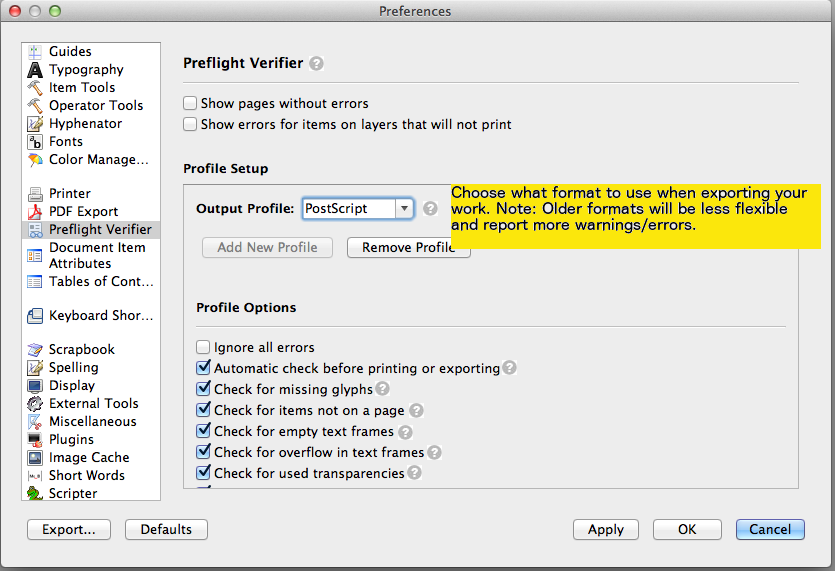Preflight-Verifier-Help-Text
This page lists explanations for each Preflight-Check errors/warnings
This is part of an ongoing effort to educate users about Preflight Verifier/Checker. The intention is that the text below will be added as a tooltip or to some sort of info page to help folks understand what we're testing for. In the issue tracker we can find 12524 which is a metabug of all preflight issues. <mantis> bugid = 12524, 12710, 0010770,0002414,0007526,0002479,0008902,0012446,0004099,0007563,0004640,0006047,0004882,0009528,0011426,0003005,0010781,0009272,0001770,0002545,0012480,0012882 color = true header = true </mantis> Legend
| Yes | |
| No |
For the Preflight-Checker
| Warning/Error | Companion Text | Vetted by Scribus Dev | Added to Master |
|---|---|---|---|
| Object has Transparencies | This warning indicates that your document contains images that have a transparent layer. This is really only an issue if using older printing profiles. It is safe to ignore this when using modern printing methods, or exporting to PDF version greater than 1.4. | yes | yes |
| Image is GIF | This warning alerts you that you are using a bitmap based graphic format (.gif is one of those) which will most likely result in poor viewing quality (for example: when commercially printed, viewed on a high-resolution screens, etc...). If your PDF will be printed commercially, there are some printing systems that will have difficulty printing these types of images. | yes | yes |
| Missing Image | The assigned image file cannot be found. | yes | yes |
| Image Resolution below X DPI | This is a user definable setting serving as a caution for low resolution images, which may lead to poor quality images. | yes | yes |
| Image Resolution above X DPI | This is a user definable setting serving as a caution for high resolution images, which may lead to unnecessarily large files. | yes | yes |
| Empty Image Frame | If you have created an image frame, there is the presumption that you planned to put an image in it. | yes | yes |
| Empty Text Frame | If you have created a text frame, there is the presumption that you planned to put text in it. | yes | yes |
| Text Overflow | There is more text than can show in the frame as sized. Nonvisible excess characters like spaces and carriage returns may trigger this if nothing appears to be missing. | yes | yes |
| Glyphs missing | You have one or more characters which do not have a corresponding glyph in your chosen font. | yes | yes |
| Object colorspace is not CMYK or spot | PDF supports many different ways to represent the color of any object including RGB, CMYK and Spot (aka Separation) colors. Some of the PDF standards, such as PDF/X-1a, require the only CMYK and Spot colors be used. | yes | yes |
| Image dimension is smaller than its frame | Image doesnt fit the whole space you reserved for it. Maybe this is intended, or maybe this is caused by bad inner placement or scale. The result will be shown clipped/cropped. | yes | yes |
| Annotation uses a non TrueType font | Fourteen typefaces, known as the standard 14 fonts, have a special significance in PDF documents: Times (v3) (in regular, italic, bold, and bold italic); Courier (in regular, oblique, bold and bold oblique); Helvetica (v3) (in regular, oblique, bold and bold oblique); Symbol Zapf Dingbats. These fonts are sometimes called the base fourteen fonts. These fonts, or suitable substitute fonts with the same metrics, must always be available in all PDF readers and so need not be embedded in a PDF.[58] PDF viewers must know about the metrics of these fonts. Other fonts may be substituted if they are not embedded in a PDF. | yes | yes |
| Imported document contains non embedded fonts | When some imported document uses non-embedded fonts, then their rendering will be wrong, unless by chance you have them installed on their system, but that cannot be guaranteed in case you want to share the resulting document. | yes | yes |
| Object is a placed PDF | The warning is verifying for you that there is a PDF loaded into an Image Frame, where it will be rasterized or converted to a bitmap. Its resolution may be less than ideal. See PDF Export to learn how to minimize this problem.' OR 'Inserting a PDF in Scribus might sometime lead to rendering issues. Check the "experimental" checkbox in the PDF export dialog, so as to use the PODOFO library which generally leads to good results.' | yes | yes |
| Object is not on a Page | An object is placed somewhere outside of the page borders, it won't be printed and might be missing somewhere | yes | yes |
| Object is a PDF Annotation or Field | Indicates that editorial changes have been made to a PDF are still present. They may cause issues in professional printing. Also helpful reminder if you are wanting to publish a final draft without editorial relics. | yes | yes |
| Applied master page has different page destination (left, middle, right side) | Have you applied the correct Master Page? | yes | yes |
| Layers | |||
| Transparency used | This layer uses transparency, only an issue if using older printing profiles. You may safely ignore this when using modern printing methods, or exporting to PDF version greater than 1.4. | yes | yes |
| Blendmode used | This layer uses transparency, only an issue if using older printing profiles. You may safely ignore this when using modern printing methods, or exporting to PDF version greater than 1.4. | yes | yes |
| Print/Visible Mismatch | Either an invisible layer is going to print/export, or a visible layer is not set to print/export. | yes | yes |
For the Preflight-Checker Preferences
So it may also be a good idea to have more verbose text in a pop-up next to each Preflight Check Preference menu item. A good example that could be utilized for pop up text would be here: http://fossies.org/linux/misc/scribus-1.4.3.tar.gz/scribus-1.4.3/scribus-1.4.3/scribus/doc/en/print2.html
Quick Mockup idea: