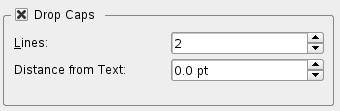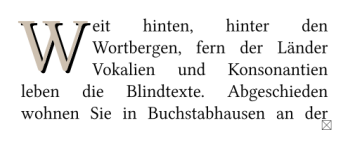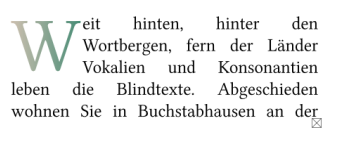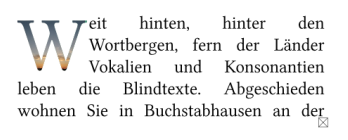Advanced Drop Caps: Difference between revisions
C schaefer (talk | contribs) (New page: Initials are the first letter of a text which are bigger than the rest of the text. In old books, they are often colorful and artistic paintings. See [http://en.wikipedia.org/wiki/Initial...) |
C schaefer (talk | contribs) No edit summary |
||
| Line 1: | Line 1: | ||
{{TIP Index}} | |||
Drop Caps are the first letter of a text which are bigger than the rest of the text. In old books, they are often colorful and artistic paintings. See [http://en.wikipedia.org/wiki/Initials Wikipedia] for some nice examples. | |||
Scribus has a built-in function to achieve this effect: in paragraph style, the option "Drop | Scribus has a built-in function to achieve this effect: in paragraph style, the option "Drop Caps" creates a big letter in the front of a text: | ||
[[Image:initial0.png]] | [[Image:initial0.png]] | ||
The following method is | The following method is a bit more flexible and allows some more effects: | ||
# Create a | # Create a text frame and load your text. Adjust the font, size etc. as they fit your needs. | ||
# Delete the first letter of your text. | # Delete the first letter of your text. | ||
# Create a new text frame (we call this frame "initial") and type the letter you have deleted in the other frame. | |||
# Set the size of text frame "initial" to a high value. Remember,it just contains one letter! | |||
# Create a new | # Change the text frame "initial" with "Item > Convert to" into outlines. If necessary, the drop cap's size can now be changed like a graphic | ||
# Set the size of | # In the properties dialog, on the "Shape" tab, enable "Text Flows Around Frame" and then "Use Bounding Box" on the "initial" frame. | ||
# Change the | # Now just move the initial frame in a way, that its position is in the upper left corner of the original textframe. The text in the frame will flow around it. | ||
# In the properties dialog, on the "Shape" | |||
# Now | |||
[[Image:initial1.png]] | [[Image:initial1.png]] | ||
The standard version. The text is set in [http://linuxlibertine.sourceforge.net/ Linux Libertine], 12 pt. The | The standard version. The text is set in [http://linuxlibertine.sourceforge.net/ Linux Libertine], 12 pt. The drop cap uses the same font, but the size is 50 pt. | ||
[[Image:initial2.png]] | [[Image:initial2.png]] | ||
A second | A second drop cap behind the first one, some color changes, and a shadow is ready | ||
[[Image:initial3.png]] | [[Image:initial3.png]] | ||
Filled with a | Filled with a colour gradient | ||
[[Image:initial4.png]] | [[Image:initial4.png]] | ||
Revision as of 18:42, 8 August 2007
| Installation • Usage • PDF issues • Other |
Drop Caps are the first letter of a text which are bigger than the rest of the text. In old books, they are often colorful and artistic paintings. See Wikipedia for some nice examples.
Scribus has a built-in function to achieve this effect: in paragraph style, the option "Drop Caps" creates a big letter in the front of a text:
The following method is a bit more flexible and allows some more effects:
- Create a text frame and load your text. Adjust the font, size etc. as they fit your needs.
- Delete the first letter of your text.
- Create a new text frame (we call this frame "initial") and type the letter you have deleted in the other frame.
- Set the size of text frame "initial" to a high value. Remember,it just contains one letter!
- Change the text frame "initial" with "Item > Convert to" into outlines. If necessary, the drop cap's size can now be changed like a graphic
- In the properties dialog, on the "Shape" tab, enable "Text Flows Around Frame" and then "Use Bounding Box" on the "initial" frame.
- Now just move the initial frame in a way, that its position is in the upper left corner of the original textframe. The text in the frame will flow around it.
The standard version. The text is set in Linux Libertine, 12 pt. The drop cap uses the same font, but the size is 50 pt.
A second drop cap behind the first one, some color changes, and a shadow is ready
Filled with a colour gradient
Last, but not least: the outlines can be converted to an image frame. See also How to fill a Scribus text with an image
(c) Thomas Zastrow, 2007 The content of this page is licenced under the Free Documentation Licence.