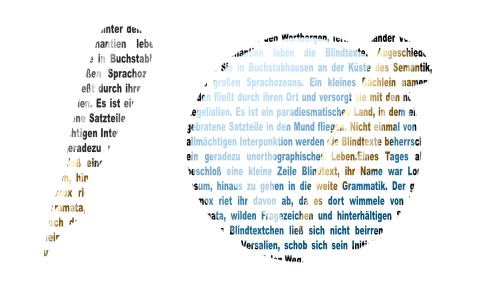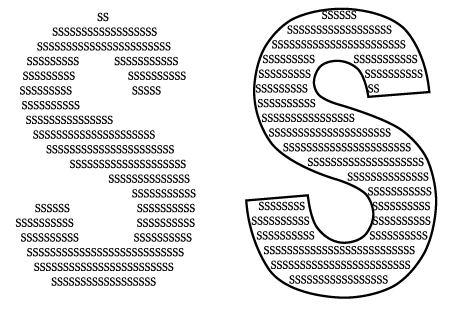How to fill a Scribus text with an image: Difference between revisions
Jump to navigation
Jump to search
No edit summary |
mNo edit summary |
||
| Line 1: | Line 1: | ||
{{HOWTO Index}} | |||
'''Please remind that the effect probably might need a lot of computing power when it's applied to a bigger text than just some characters!''' | '''Please remind that the effect probably might need a lot of computing power when it's applied to a bigger text than just some characters!''' | ||
Revision as of 21:05, 27 June 2007
| Installation • Usage • PDF issues • Imposition • Other |
Please remind that the effect probably might need a lot of computing power when it's applied to a bigger text than just some characters!
- Create a textframe and type your text, or load it from a file. Use a strong and bold font.
- Convert the textframe with "Item / Convert to" into "Outlines".
- Use "Item / Combine Polygons".
- Change the new polygon with "Item / Convert to" into an image frame.
- Load an image into the new form.
- Optional, play around with the fill- and line color. Here, both are set to "none":
In a similiar way, you can create "letters from letters".
- Create a textframe and type one letter in it. Use a strong and bold font. Increase the size of that letter to a high value.
- Convert the textframe with the letter inside into "Outlines".
- Now, convert it to a textframe again.
- Double click it or use the storyeditor to add now a lot of the same letters to that textframe: