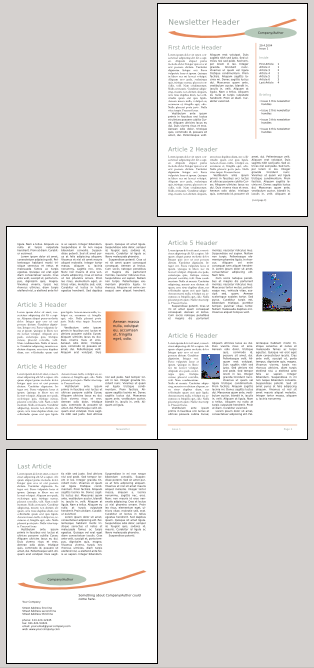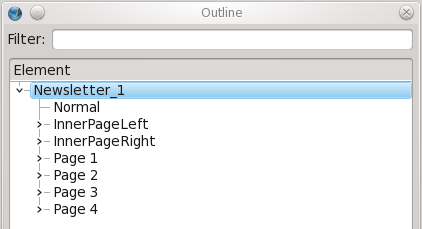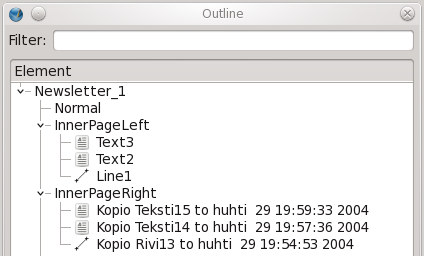The Outline Utility: Difference between revisions
Jump to navigation
Jump to search
No edit summary |
No edit summary |
||
| Line 9: | Line 9: | ||
On first opening the Outline dialog, we only see the first line, with the name of the document, but clicking the ">" character to the left we drop down the subcontents of the document. We expected to see the pages listed, but what are these other items, labeled ''Normal'', ''InnerPageLeft'', and ''InnerPageRight''? These are master pages, ''Normal'' being the obligatory default master page that all documents will have, plus two additional master pages created for this template. | On first opening the Outline dialog, we only see the first line, with the name of the document, but clicking the ">" character to the left we drop down the subcontents of the document. We expected to see the pages listed, but what are these other items, labeled ''Normal'', ''InnerPageLeft'', and ''InnerPageRight''? These are master pages, ''Normal'' being the obligatory default master page that all documents will have, plus two additional master pages created for this template. | ||
====Master Pages==== | |||
Notice that these additional master pages have the ">" character to the left, but ''Normal'' does not – what this tells you right away is that there is no content on the default master page, but there is on the new ones. If we click on these to see the contents, we see that each master page has 3 objects (even without knowing the language in ''InnerPageRight'', we can surmise that ''Kopio Teksti15'' would be ''Copy of Text15'' in English). | |||
[[File:Outline2.png]] | |||
|} | |} | ||
Revision as of 00:51, 17 April 2011
Outline is something tucked underneath the Windows menu item. While you might think, or perhaps even wish that it might create some sort of outline of you document, like a table of contents or index of some sort, it's really just a navigation aid, but really a bit more than that. Here we will look at some of its features.