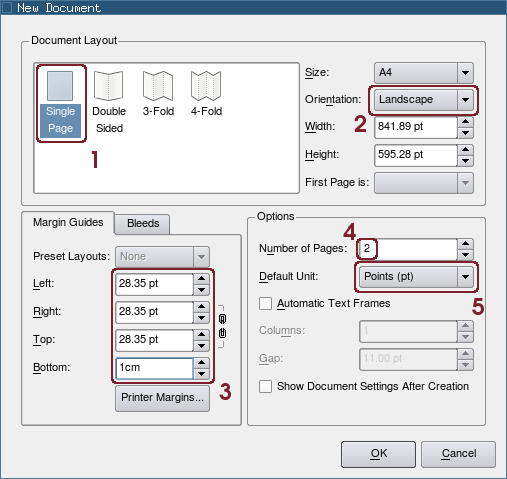Creating a threefold brochure: Difference between revisions
Jump to navigation
Jump to search
(New page: {{HOWTO Index}} ---- This tutorial will show you how to create a threefold brochure step by step. Some random notes: * I will be using Scribus 1.3.5svn: if you are just starting using Sc...) |
|||
| Line 13: | Line 13: | ||
Create a new file: | Create a new file: | ||
* | |||
[1] Choose the ''Single Page'' document layout | |||
[2] Set the orientation as ''Landscape'' | |||
[3] Set a margin of 1 cm for the page | |||
* You can use any value you whish for the border around the text: 1 cm is a good value. | |||
* You can replace the measure in points with ''1 cm'': Scribus will convert the value for you! | |||
[4] I would leave the default unit as Points, but you may set it to Millimeters if you prefere. | |||
=Create the Guides | |||
Revision as of 19:07, 26 August 2008
| Installation • Usage • PDF issues • Imposition • Other |
This tutorial will show you how to create a threefold brochure step by step.
Some random notes:
- I will be using Scribus 1.3.5svn: if you are just starting using Scribus you should stick with the stable version (1.3.3.12 at the time of writing). You will recognize all the steps i will do.
- The measures are for an A4 page
Create the document
Create a new file:
[1] Choose the Single Page document layout
[2] Set the orientation as Landscape
[3] Set a margin of 1 cm for the page
- You can use any value you whish for the border around the text: 1 cm is a good value.
- You can replace the measure in points with 1 cm: Scribus will convert the value for you!
[4] I would leave the default unit as Points, but you may set it to Millimeters if you prefere.
=Create the Guides