Help:Manual Fontsconfig
Font Preferences and Managing Fonts with Scribus Linux/Unix
Overview
Note: Windows users are also recommended to review the notes Windows Fonts and Scribus
Scribus, has a couple of helpful and easy to use panels for managing fonts to use with Scribus, as well as, methods to make your own global font preferences and substitutions for Scribus easy. Within the new font preferences, you can:
- Set additional user defined font paths, which do not need root permissions, nor the need to manually adjust font paths on Linux or *nix based OS's.
- Set user preferences for font usage and font embedding within Scribus documents.
- Adjust settings for on the fly substitutions for missing or unavailable fonts.
- On MacOSX, you can optionally add additional folders without the need to use third party font managers. There is no need to restart Scribus after adding a new font folder.
At first appearance, it might seem a bit confusing at first, as some options are grayed out initially. However, this does have some logic as we will see. One of the historical challenges in font handling with Xfree86 or X.org is when some applications start adding font paths to the default font path setup by Xfree86 or X.org. The newer fontconfig mechanism and Freetype2 have greatly made brought sanity to one of the long standing end user problems with Linux on the desktop.
Adding additional font paths:
Open Scribus without any documents open. Then Edit > Preferences > Fonts, which will bring up a tabbed panel. Select the Additional Paths tab:
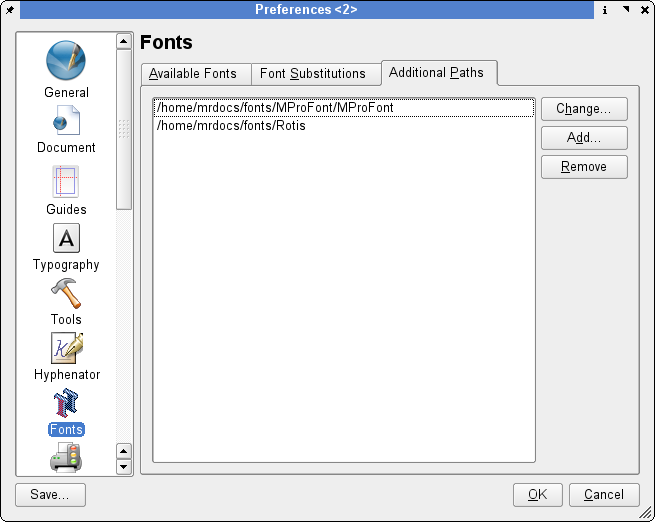 |
Here you can add font paths, which are not part of your system's defaults. In the example here, we have added three user defined paths where there are fonts we wish to use within Scribus. On X-Windows, the directory .fonts is the default directory for use with the new fontconfig mechanism with Xft2 included with newer distributions. After clicking OK, Scribus will add these font paths and any correctly installed fonts will be available immediately to new or existing documents you open.
Font Substitutions
When opening a Scribus document, Scribus runs a check to see if all fonts specified in a document are available. In the case a given font is not available on your workstation, you are given a choice upon opening the doc to make a substitution. You can can further adjust this preference with the Font Substitutions tab. This allows you to change the default substitution pattern. In this example, we are substituting Timmons Bold, included with StarOffice 5.2+, with a TrueType version of Time New Roman.
 |
Available Fonts
This tab shows available system-wide fonts, including user specified paths. You can also change which fonts are used within Scribus on a font by font basis, as well as which fonts are embedded within PostScript output. Scribus will also search the current document path for fonts as well.
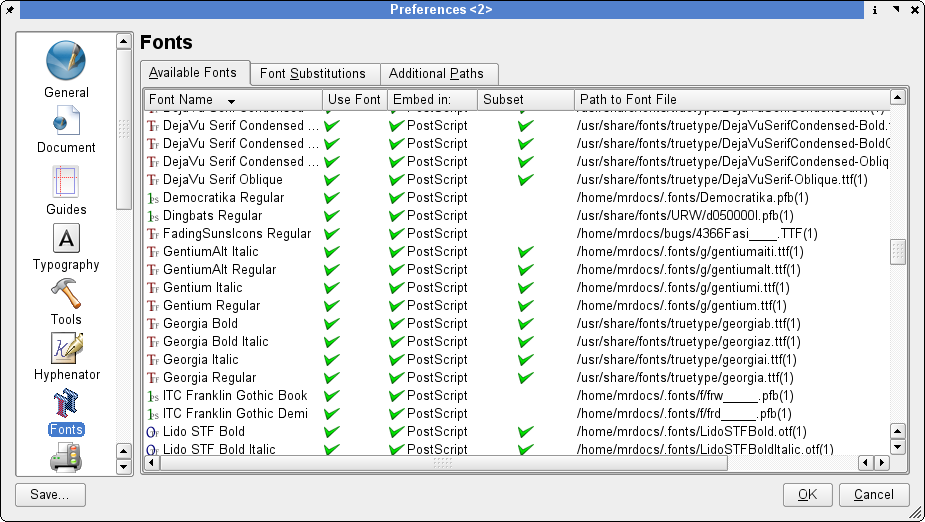 |
In this example, Nimbus Roman (a Times or Times Roman lookalike) has been disabled, as we find on occasion, it does not display optimally on other platforms, as Acrobat Reader will substitute its own Multi Master fonts.
Other notes about fonts and font management:
- Sub-Setting fonts is including only the glyphs in the font which are used in the document when exporting a PostScript stream or a PDF. This allows smaller PDFs, at the expense of making it difficult to make minor edits in pre-press tools like Pit Stop. Unless you are sending PDF to commerical printer, you can sub-set fonts fairly reliably. This is important when you are trying to keep a downloadable PDF to the smallest size.
- OpenType Fonts - Unicode True Type Fonts cannot be fully embedded by default. This greatly simplifies handling them in other applications. OpenType Fonts and Unicode TrueType Fonts can be quite large, some larger than 10 Mb... OpenType Fonts/Unicode True Type Fonts are exported as outlines in PDF. This allows them to be used in PDF, where often other applications cannot use them. Moreover, embedding Open Type fonts is only supported in PDF 1.6+ (Acrobat 7.0.x) and this technology is quite new.
- Converting to outlines. Scribus can optionally convert text to PostScript outlines. This can be a valuable option when your printer might not have a new enough RIP or imagesetter to accept PDF 1.4. This is also sometimes a good option before exporting SVG or EPS files. When you are certain EPS files will be imported into other applications or across platforms this is recommended.
- Scribus does not create so called "faux" bold or italic fonts. These are the bane of pre-press folks and has been known to cause issues when printing commercially and can result in degraded text quality. Thus, Scribus will not create an Italic version of a font if you really do not have an Italic font file for a given font family. Some page layout applications and word processors have chosen to offer this as a "feature". The Scribus development team has made a conscious decision not to enable this.
| This material may be distributed only subject to the terms and conditions set forth in the Open Publication License, v1.0 or later. Distribution of the work or derivative of the work in any standard (paper) book form is prohibited unless prior permission is obtained from the copyright holder. A copy of the license is included in the section entitled "Text of the Open Publication License." |