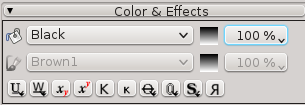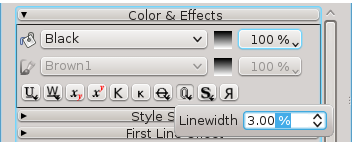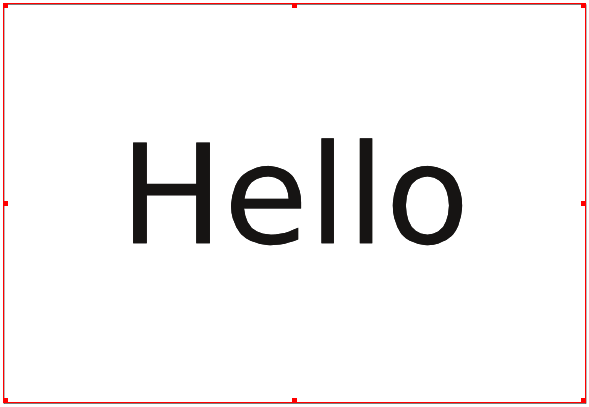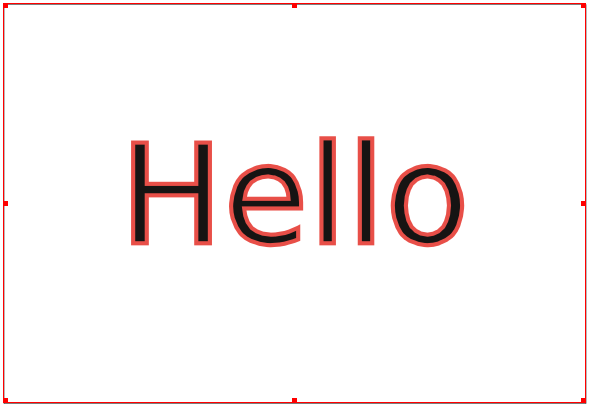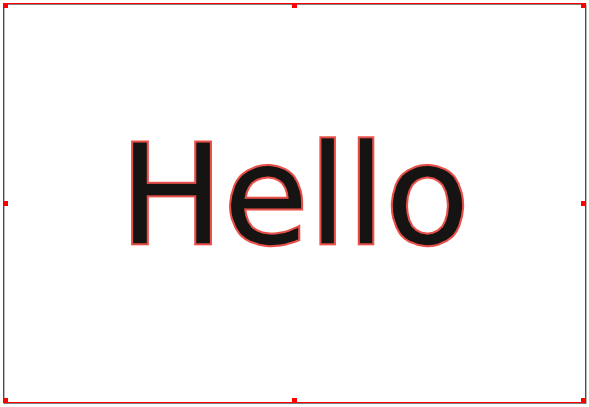Outlining fonts
Outlining fonts is relatively simple in Scribus. By selecting a text frame or some text inside that frame, you go to the Color & Effects subtab of the Text tab of Properties. The third button from the right turns outlining on and off. You can then select a color for the outline.
If you click-hold the button, a dropdown spinbox pops up to change the thickness of the outline, shown in percentage.
Example
Here is some text I wish to outline.
After selecting a color and setting the value to 3.00%, I get this:
Notice that half the thickness of the outline is outside the original glyph margins, and half is inside. This may not be desirable.
The workaround for this issue comes from making a copy of the original text frame with the same XPos, YPos coordinates. Hint: an easy way to do this is to use Multiple Duplicate, making only one copy, and specifying no X,Y shift.
With your copy superimposed on the original, turn off outlining in the copy and make its background None if necessary. Now all you can see is the part of the outline outside the glyph margins. What you end up with of course is the equivalent of a 1.5% thickness in this example, so consider that when you're adjusting the setting.