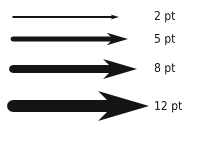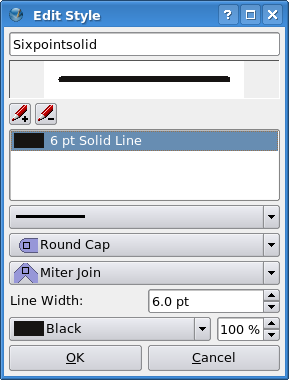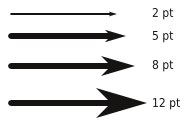Lines and Arrows
Jump to navigation
Jump to search
| This article is outdated. Please update the information to reflect the current status or knowledge. We will deprecate/delete in the future. |
Here is a pointer from the Scribus Archives about customizing the relationship between line thickness and arrow size.
It's entirely possible that this size ratio doesn't suit you, so here is how to modify this behavior. First, adjust your line thickness so that the arrowhead size is correct. Now, create a line style, Edit > Line Styles (in 1.3.x, this will be in the new Styles Manager, Edit > Styles, then select New > Line Style).