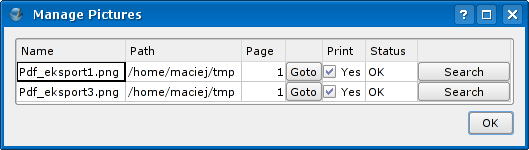Get Started With Scribus:11
Get Started With Scribus 2006
| ||||||||
Chapter 11
|
- What Can You Do With Scribus
- Scribus And Its Sisters
- Empty, White Spaces
- Cover Page
- Working With Layers On A Page
- Design Multiple Pages
- Create Final Page Layouts
- Design With Graphics And
Freedom - Set Fire With SVG Graphics
- Publishing Demands Freedom.PDF.
- Travel At The Speed Of Scribus
- Contributors
- GNU Free Documentation Licence
Travel At The Speed Of Scribus
Advanced Features
Scribus has some pretty advanced and mature features that you will appreciate as you grow familiar with its interface. For instance, once you have dozens of pictures linked into a Scribus document, managing such links can be a nightmare, unless you use the Manage Pictures feature under the Extras menu. Broken links can then be repaired or newer versions of images can be used without having to manually delete and replace images.
For special accents, diacritical marks, and special glyphs, edit text in a text frame, and click on Glyph... under the Insert menu. The complete collection of characters of a chosen font are displayed, so you can just point and click. Try it.
Do you wish to quickly navigate through your pages to find a particular element? Go to the Windows menu, and select Outline. A structured view of your document, with all items per-page in a collapsible list, shows up.
Scribus supports the Python language, so lots of people have written amazing scripts that automate several tasks for you, from creating custom calendars to printing out font families, all with a single click. That's what the Script menu on top does for you. If you know Python, you could create some pretty sophisticated scripts to assist your work, while you design your publication.
Using the free tools at the site of LittleCMS, you could calibrate your monitor under Gnu/Linux, much like you would do yours with the Adobe Gamma utility under MacOS or Windows. Here's a screenshot of a monitor's profile, plotted against a CIE color model for comparison. Ain't that cool!
The 'Tables' button in the main Tools allows you to quickly generate tables in your layout. It is rather rudimentary at this moment, but it's already planned on the roadmap for Scribus 1.4. Similarly, non-latin languages will be supported in the same time-frame.
Finally, the greatest strength of Scribus is the set of people behind it. They work 24-hours, creating a new version every night. Should you get stuck, they walk you through your installation, and even assist you live over the IRC channel #scribus. As you continue working, and find yourself lost for a feature, just hop over and request them.
We hope you found this tutorial helpful. Please add to it, improve it, and share it with others. It belongs to everybody. [ends]