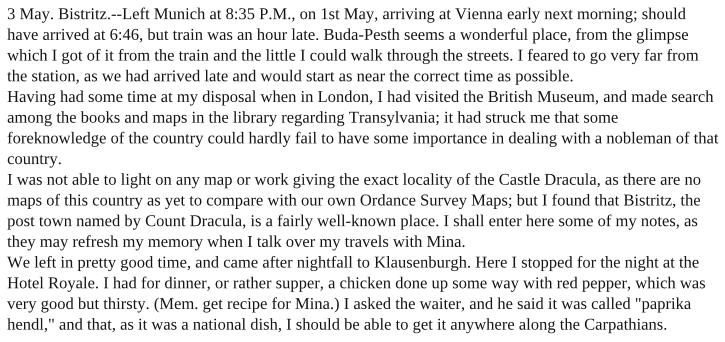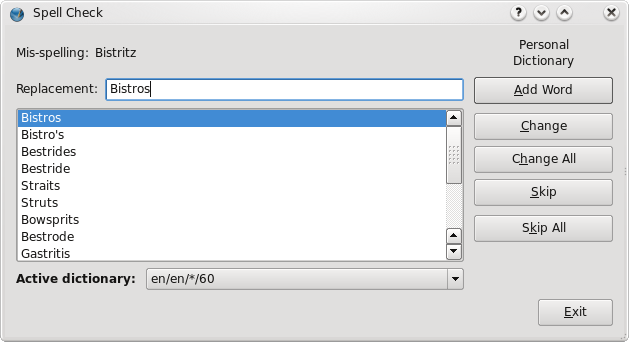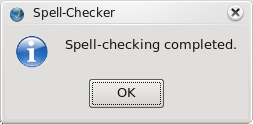Aspell in 1.3.5svn: Difference between revisions
(+ categories) |
|||
| (13 intermediate revisions by 2 users not shown) | |||
| Line 1: | Line 1: | ||
[[Category:Text]][[Category:EN]] | |||
'''Note:''' the information in this page refers to old versions of Scribus. Version 1.4.2, [[1.4.2 Release|released]] in January 2013, includes a new spellchecker similar to the one found in LibreOffice, based on Hunspell. | |||
===Spellchecking with Aspell=== | |||
As of version 1.3.5svn, you can now incorporate Aspell into your build of Scribus. | As of version 1.3.5svn, you can now incorporate Aspell into your build of Scribus. | ||
| Line 19: | Line 25: | ||
It seems the best way to install Aspell in Fedora is by using | It seems the best way to install Aspell in Fedora is by using | ||
<pre>yum install aspell aspell-devel</pre> | <pre>yum install aspell aspell-devel</pre> | ||
since it's easier. Don't forget the <tt>aspell-devel</tt>, or cmake will not include Aspell in the build. | since it's easier. Don't forget the <tt>aspell-devel</tt>, or cmake will not include Aspell in the build. Fedora 9 has version 0.60.5, by the way. | ||
===Usage=== | ===Usage=== | ||
Select a text frame, press '''F7''', or '''Item > Spell Checker'''. Use '''Select Item''' mode, not '''Edit Contents'''. | Select a text frame, press '''F7''', or '''Item > Spell Checker'''. Use '''Select Item''' mode, not '''Edit Contents'''. | ||
{| | |||
Let's go ahead and run the plugin on these first 4 paragraphs from the English | |Let's go ahead and run the plugin on these first 4 paragraphs from the English sample text: | ||
|- | |||
[[Image:EnglishLorem.png]] | |[[Image:EnglishLorem.png|thumb|725px]] | ||
|- | |||
Here is the dialog that shows up once you activate Spell Checker: | |Here is the dialog that shows up once you activate Spell Checker: | ||
[[Image:Spellcheck.png]] | [[Image:Spellcheck.png]] | ||
|} | |||
====Commentary==== | ====Commentary==== | ||
Note that, as expected, Aspell finds Bistritz, yet it comes up with some interesting choices, such as Bistros, Bowsprits, and surprisingly, Gastritis. So it is clearly able to throw a rather wide net to try to understand what you're trying to say. | Note that, as expected, Aspell finds Bistritz, yet it comes up with some interesting choices, such as Bistros, Bowsprits, and surprisingly, Gastritis. So it is clearly able to throw a rather wide net to try to understand what you're trying to say. | ||
| Line 47: | Line 53: | ||
So on we go. Note that on the dialog above you can skip, and you can add words to your dictionary, so in theory some glaring errors will be fixed, yet it may take some time to go through all the numbers. | So on we go. Note that on the dialog above you can skip, and you can add words to your dictionary, so in theory some glaring errors will be fixed, yet it may take some time to go through all the numbers. | ||
As you go through, even if you select '''Change''' you will see nothing changing. Finally, when you're finished with the frame: | |||
[[Image:Spellcheck3.png]] | |||
Click '''OK''' and edits are then made. If you click '''Exit''' before the end of the frame, you will still make whatever changes you have indicated as the plugin exits. | |||
====Summary==== | ====Summary==== | ||
Once you get Aspell set up, it's easy enough to use, easy enough to ignore. | Once you get Aspell set up, it's easy enough to use, easy enough to ignore. | ||
Also worth mentioning are the various dictionaries you can choose | Also worth mentioning are the various dictionaries you can choose. These are just those in English, let alone other languages (which you would have to have installed): | ||
{| | {| | ||
|[[Image:Spellcheck1.png]] | |[[Image:Spellcheck1.png]] | ||
|[[Image:Spellcheck2.png]] | |[[Image:Spellcheck2.png]] | ||
|} | |} | ||
Latest revision as of 18:14, 18 January 2013
Note: the information in this page refers to old versions of Scribus. Version 1.4.2, released in January 2013, includes a new spellchecker similar to the one found in LibreOffice, based on Hunspell.
Spellchecking with Aspell
As of version 1.3.5svn, you can now incorporate Aspell into your build of Scribus.
Installation
First, you must have Aspell installed on your system.
Find it here. Note: Use the version labelled latest (0.60.6 as of this writing), not the development version.
You will need to build Aspell using
./configure && make
then, as root:
make install
After it's installed, when you run cmake for your Scribus build, you should see Aspell acknowledged as found.
Fedora
It seems the best way to install Aspell in Fedora is by using
yum install aspell aspell-devel
since it's easier. Don't forget the aspell-devel, or cmake will not include Aspell in the build. Fedora 9 has version 0.60.5, by the way.
Usage
Select a text frame, press F7, or Item > Spell Checker. Use Select Item mode, not Edit Contents.
| Let's go ahead and run the plugin on these first 4 paragraphs from the English sample text: |
| Here is the dialog that shows up once you activate Spell Checker: |
Commentary
Note that, as expected, Aspell finds Bistritz, yet it comes up with some interesting choices, such as Bistros, Bowsprits, and surprisingly, Gastritis. So it is clearly able to throw a rather wide net to try to understand what you're trying to say.
Further On
- Next it identifies –Left, because of the lack of a space between the dash and the word – which is good.
- Now the perplexing 35, which it wants to replace with the letter A and other letter choices.
- 1st is misspelled according to Aspell, and maybe should just be ST.
- 46, once again, needs to be replaced by a letter.
- Buda-Pesth replace with Budapest – not bad, pretty good actually.
- Having: not sure what's going on here, since the first replacement suggested is Having.
- Ordance – once again, pretty good, since some good choices of Or dance or Ordnance are suggested.
- well-known replaced with welkin? Well, you win some, you lose some.
So on we go. Note that on the dialog above you can skip, and you can add words to your dictionary, so in theory some glaring errors will be fixed, yet it may take some time to go through all the numbers.
As you go through, even if you select Change you will see nothing changing. Finally, when you're finished with the frame:
Click OK and edits are then made. If you click Exit before the end of the frame, you will still make whatever changes you have indicated as the plugin exits.
Summary
Once you get Aspell set up, it's easy enough to use, easy enough to ignore.
Also worth mentioning are the various dictionaries you can choose. These are just those in English, let alone other languages (which you would have to have installed):
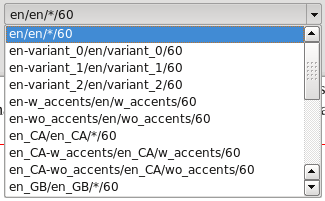
|
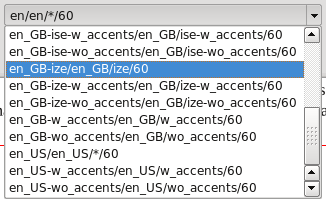
|