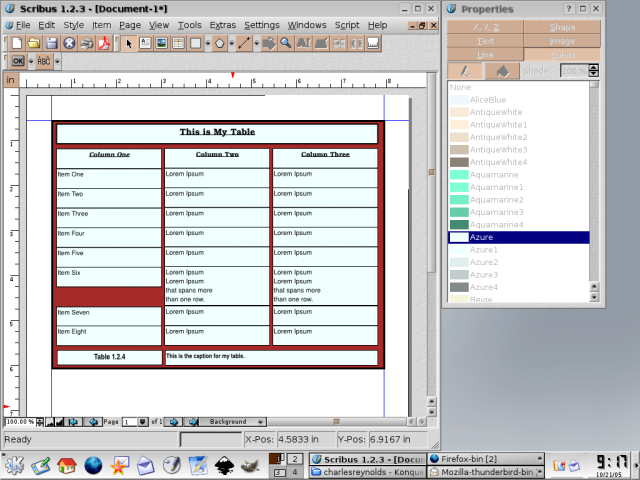Building Tables: Difference between revisions
(fix external link) |
m (corrected a couple of spelling errors) |
||
| (One intermediate revision by one other user not shown) | |||
| Line 1: | Line 1: | ||
{{ | {{TIP Index}}[[Category:EN]] | ||
See also [[Complex tables in Scribus | See also [[Complex tables in Scribus]]. | ||
I own a taxi company and I place my fare prices dominantly on the | I own a taxi company and I place my fare prices dominantly on the | ||
| Line 13: | Line 13: | ||
2. You cannot "tab" your way through the table cells (text frames). | 2. You cannot "tab" your way through the table cells (text frames). | ||
Instead, you have to select each cell (frame) | Instead, you have to select each cell (frame) independently with the | ||
mouse. Likewise, to adjust the paragraph style within the frame, you | mouse. Likewise, to adjust the paragraph style within the frame, you | ||
must have only one frame selected at a time. | must have only one frame selected at a time. | ||
| Line 20: | Line 20: | ||
drag handle and drag to your heart's content. Keep in mind that the | drag handle and drag to your heart's content. Keep in mind that the | ||
other cells will not automagically align to your new width, so you will | other cells will not automagically align to your new width, so you will | ||
have to | have to re-adjust them manually. Same goes for resizing rows. | ||
4. To merge cells (frames), delete all but one and resize that to fill | 4. To merge cells (frames), delete all but one and resize that to fill | ||
Latest revision as of 16:01, 18 February 2013
| Installation • Usage • PDF issues • Other |
See also Complex tables in Scribus.
I own a taxi company and I place my fare prices dominantly on the face of my business cards with a listing of common charter destinations and their prices on the back. Both are in nice, friendly tables that I built in Scribus. Since everybody else pretty much tells you what Scribus can't yet do, here's a bit of what it can do with regards to tables.
1. A table in scribus is a group of individual text frames. To edit the frames, first ungroup them.
2. You cannot "tab" your way through the table cells (text frames). Instead, you have to select each cell (frame) independently with the mouse. Likewise, to adjust the paragraph style within the frame, you must have only one frame selected at a time.
3. To resize a column, select every cell (frame) in the column, grab the drag handle and drag to your heart's content. Keep in mind that the other cells will not automagically align to your new width, so you will have to re-adjust them manually. Same goes for resizing rows.
4. To merge cells (frames), delete all but one and resize that to fill the left-over void.
5. You can simulate a whole table frame by placing a graphic box of the same size as your whole table behind the table and editing its line attributes. You can play with the line attributes of each frame of your table to get a cell-grid, or you can space the cells apart a little and mod the fill color of the graphics box below.
It takes a bit of work, but you can build satisfactory and sophisticated tables with the tools already available in Scribus. And don't let these other guys tell you otherwise.
Originally posted to Mailing List