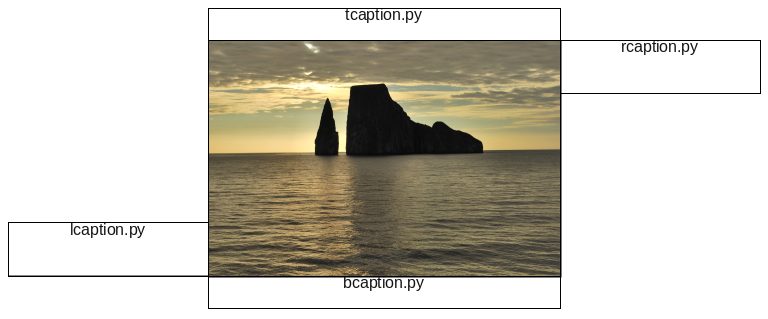Creating Text Frames for Image Captions: Difference between revisions
No edit summary |
|||
| (20 intermediate revisions by the same user not shown) | |||
| Line 1: | Line 1: | ||
{{Scripting_Index}} | {{Scripting_Index}} | ||
Here | Here is a series of scripts which accomplish the simple task of creating a caption frame for images. You can either do frames one-by-one, or select a number of frames as long as you want the captions in the same position relative to the image. | ||
I tend to prefer simple scripts, with little or no input needed, which is why I made individual scripts for each position, but at the bottom, I'll show how to create one script which needs input to state which position to place the caption. The sizes and positions of frames can be changed according to your needs, and like any frame, can be edited afterward. Your page units don't matter, since the script converts to points and uses points, then switches back again. | I tend to prefer simple scripts, with little or no input needed, which is why I made individual scripts for each position, but at the bottom, I'll show how to create one script which needs input to state which position to place the caption. The sizes and positions of frames can be changed according to your needs, and like any frame, can be edited afterward. Your page units don't matter, since the script converts to points and uses points, then switches back again. | ||
In usage, this would be a situation where you could save time be creating a caption Paragraph Style for the caption frames. One thing to notice is that the scripts do not check for object type, so you can create "captions" for any object, such as shapes, text frames, render frames, vector graphics, or even groups of objects (make sure you actually group them, since if you just select a number of objects, each one will get its own caption). | |||
[[File:Image_captions.png]] | [[File:Image_captions.png]] | ||
| Line 199: | Line 201: | ||
===caption.py=== | ===caption.py=== | ||
Here is one more script which incorporates all the above options, by allowing you to choose position in a dialog. If you | Here is one more script which incorporates all the above options, by allowing you to choose position in a dialog. If you enter something other than b/t/r/l it shouldn't do anything. This script is now included with versions 1.4.7svn and 1.5.3svn as Caption.py. | ||
<syntaxhighlight lang=python> | <syntaxhighlight lang=python> | ||
| Line 258: | Line 260: | ||
scribus.setRedraw(True) | scribus.setRedraw(True) | ||
</syntaxhighlight> | |||
===Additional mods=== | |||
In case you would like to set the width and height of the right and left captions, you might add the possibility of entering values. I'm going to use a single '''valueDialog()''' for this, then use the python '''.split()''' operator. | |||
Here is the original script section: | |||
<syntaxhighlight lang=python> | |||
elif location == "R": | |||
textf = scribus.createText(fx + fwidth, fy, 150, 40)# frame width set at 150, height at 40 points | |||
</syntaxhighlight> | |||
Let's change it to this by adding four lines, and use the variables instead of numbers in the '''createText()''' command: | |||
<syntaxhighlight lang=python> | |||
elif location == "R": | |||
cdimensions = scribus.valueDialog("Width/Height of Caption","Enter the width and height of the caption,\n in points (only space between values)", "150 40") | |||
cwidth, cheight = cdimensions.split() | |||
cwidth = float(cwidth) | |||
cheight = float(cheight) | |||
textf = scribus.createText(fx + fwidth, fy, cwidth, cheight) | |||
</syntaxhighlight> | |||
Remember that everything entered into a '''valueDialog()''' is a string, so after splitting to 2 separate values, we then need to convert to '''float()''' since this is what '''createText()''' requires. Add the extra lines for the left caption also to complete the process, but note that it's a bit trickier, since the upper left corner of the caption frame depends on its width and height. | |||
<syntaxhighlight lang=python> | |||
elif location == "L": | |||
cdimensions = scribus.valueDialog("Width/Height of Caption","Enter the width and height of the caption,\n in points (only space between values)", "150 40") | |||
cwidth, cheight = cdimensions.split() | |||
cwidth = float(cwidth) | |||
cheight = float(cheight) | |||
textf = scribus.createText(fx-cwidth, fy + fheight - cheight, cwidth, cheight) | |||
</syntaxhighlight> | |||
===Adding a caption style=== | |||
Here is another modification to the '''bcaption.py''' script – let's call it '''bcaption_style.py'''. We add 2 things here – one is to create a caption Paragraph Style. I chose a Liberation Serif Italic font at 10 pts. First we need to check to make sure there already isn't a style named '''Caption''', and if not, it's created. It is then used to show the name of the frames that are created, simply for an example of its appearance. The other thing is to create a small Top Distance for the frame, so that the text isn't right up against the bottom of the frame. | |||
<syntaxhighlight lang=python> | |||
#!/usr/bin/env python | |||
# -*- coding: utf-8 -*- | |||
# **************************************************************************** | |||
# This program is free software; you can redistribute it and/or modify | |||
# it under the terms of the GNU General Public License as published by | |||
# the Free Software Foundation; either version 2 of the License, or | |||
# (at your option) any later version. | |||
# | |||
# This program is distributed in the hope that it will be useful, | |||
# but WITHOUT ANY WARRANTY; without even the implied warranty of | |||
# MERCHANTABILITY or FITNESS FOR A PARTICULAR PURPOSE. See the | |||
# GNU General Public License for more details. | |||
# | |||
# You should have received a copy of the GNU General Public License | |||
# along with this program; if not, write to the Free Software | |||
# Foundation, Inc., 59 Temple Place - Suite 330, Boston, MA 02111-1307, USA. | |||
# | |||
# **************************************************************************** | |||
""" | |||
© 2017 Gregory Pittman | |||
bcaption_style.py | |||
Creates a text frame (caption) below one or more selected frames. | |||
This version also creates a Paragraph Style named Caption (if it does not already exist), and | |||
then uses it in the frames. A small Top Distance (4 pts) is also created for these caption frames. | |||
""" | |||
try: | |||
import scribus | |||
except ImportError: | |||
print "Unable to import the 'scribus' module. This script will only run within" | |||
print "the Python interpreter embedded in Scribus. Try Script->Execute Script." | |||
sys.exit(1) | |||
numselect = scribus.selectionCount() | |||
count = 0 | |||
frames = [] | |||
createcaptionstyle = "yes" | |||
if numselect == 0: | |||
scribus.messageBox('Selection Count', "You must have at least one image frame selected", | |||
scribus.ICON_WARNING, scribus.BUTTON_OK) | |||
sys.exit(2) | |||
captionstyle = "Caption" | |||
stylelist = scribus.getAllStyles() | |||
for style in stylelist: | |||
if style =="Caption": | |||
createcaptionstyle = "no" | |||
if createcaptionstyle == "yes": | |||
scribus.createCharStyle("captionchar","Liberation Serif Italic", 10.0, 'Black') | |||
scribus.createParagraphStyle("Caption",1,10.0, 0,0,0,0,0,0,0,0,0,"captionchar") | |||
pageunits = scribus.getUnit() | |||
scribus.setUnit(scribus.UNIT_POINTS) | |||
while count < numselect: | |||
frames.append(scribus.getSelectedObject(count)) | |||
count += 1 | |||
for frame in frames: | |||
fwidth, fheight = scribus.getSize(frame) | |||
fx, fy = scribus.getPosition(frame) | |||
textf = scribus.createText(fx, fy+fheight, fwidth, 24) | |||
scribus.setTextDistances(0,0,4,0,textf) | |||
scribus.setText(textf,textf) | |||
scribus.setStyle("Caption",textf) | |||
scribus.setUnit(pageunits) | |||
scribus.setRedraw(True) | |||
</syntaxhighlight> | </syntaxhighlight> | ||
Latest revision as of 19:45, 8 January 2018
Here is a series of scripts which accomplish the simple task of creating a caption frame for images. You can either do frames one-by-one, or select a number of frames as long as you want the captions in the same position relative to the image.
I tend to prefer simple scripts, with little or no input needed, which is why I made individual scripts for each position, but at the bottom, I'll show how to create one script which needs input to state which position to place the caption. The sizes and positions of frames can be changed according to your needs, and like any frame, can be edited afterward. Your page units don't matter, since the script converts to points and uses points, then switches back again.
In usage, this would be a situation where you could save time be creating a caption Paragraph Style for the caption frames. One thing to notice is that the scripts do not check for object type, so you can create "captions" for any object, such as shapes, text frames, render frames, vector graphics, or even groups of objects (make sure you actually group them, since if you just select a number of objects, each one will get its own caption).
bcaption.py
#!/usr/bin/env python
# -*- coding: utf-8 -*-
"""
© 2017 Gregory Pittman
bcaption.py
Creates a text frame (caption) below one or more selected frames.
"""
try:
import scribus
except ImportError:
print "Unable to import the 'scribus' module. This script will only run within"
print "the Python interpreter embedded in Scribus. Try Script->Execute Script."
sys.exit(1)
numselect = scribus.selectionCount()
count = 0
frames = []
if numselect == 0:
scribus.messageBox('Selection Count', "You must have at least one image frame selected",
scribus.ICON_WARNING, scribus.BUTTON_OK)
sys.exit(2)
pageunits = scribus.getUnit()
scribus.setUnit(scribus.UNIT_POINTS)
while count < numselect:
frames.append(scribus.getSelectedObject(count))
count += 1
for frame in frames:
fwidth, fheight = scribus.getSize(frame)
fx, fy = scribus.getPosition(frame)
textf = scribus.createText(fx, fy+fheight, fwidth, 24)
scribus.setUnit(pageunits)
scribus.setRedraw(True)tcaption.py
#!/usr/bin/env python
# -*- coding: utf-8 -*-
"""
© 2017 Gregory Pittman
tcaption.py
Creates a text frame (caption) above one or more selected frames.
"""
try:
import scribus
except ImportError:
print "Unable to import the 'scribus' module. This script will only run within"
print "the Python interpreter embedded in Scribus. Try Script->Execute Script."
sys.exit(1)
numselect = scribus.selectionCount()
count = 0
frames = []
if numselect == 0:
scribus.messageBox('Selection Count', "You must have at least one image frame selected",
scribus.ICON_WARNING, scribus.BUTTON_OK)
sys.exit(2)
pageunits = scribus.getUnit()
scribus.setUnit(scribus.UNIT_POINTS)
while count < numselect:
frames.append(scribus.getSelectedObject(count))
count += 1
for frame in frames:
fwidth, fheight = scribus.getSize(frame)
fx, fy = scribus.getPosition(frame)
textf = scribus.createText(fx, fy-24, fwidth, 24) # frame height set at 24 points
scribus.setUnit(pageunits)
scribus.setRedraw(True)rcaption.py
#!/usr/bin/env python
# -*- coding: utf-8 -*-
"""
© 2017 Gregory Pittman
rcaption.py
Creates a text frame (caption) to the right of one or more selected frames.
"""
try:
import scribus
except ImportError:
print "Unable to import the 'scribus' module. This script will only run within"
print "the Python interpreter embedded in Scribus. Try Script->Execute Script."
sys.exit(1)
numselect = scribus.selectionCount()
count = 0
frames = []
if numselect == 0:
scribus.messageBox('Selection Count', "You must have at least one image frame selected",
scribus.ICON_WARNING, scribus.BUTTON_OK)
sys.exit(2)
pageunits = scribus.getUnit()
scribus.setUnit(scribus.UNIT_POINTS)
while count < numselect:
frames.append(scribus.getSelectedObject(count))
count += 1
for frame in frames:
fwidth, fheight = scribus.getSize(frame)
fx, fy = scribus.getPosition(frame)
textf = scribus.createText(fx + fwidth, fy, 150, 40)
scribus.setRedraw(True)lcaption.py
#!/usr/bin/env python
# -*- coding: utf-8 -*-
"""
© 2017 Gregory Pittman
lcaption.py
Creates a text frame (caption) to the left of one or more selected frames.
"""
try:
import scribus
except ImportError:
print "Unable to import the 'scribus' module. This script will only run within"
print "the Python interpreter embedded in Scribus. Try Script->Execute Script."
sys.exit(1)
numselect = scribus.selectionCount()
count = 0
frames = []
if numselect == 0:
scribus.messageBox('Selection Count', "You must have at least one image frame selected",
scribus.ICON_WARNING, scribus.BUTTON_OK)
sys.exit(2)
pageunits = scribus.getUnit()
scribus.setUnit(scribus.UNIT_POINTS)
while count < numselect:
frames.append(scribus.getSelectedObject(count))
count += 1
for frame in frames:
fwidth, fheight = scribus.getSize(frame)
fx, fy = scribus.getPosition(frame)
textf = scribus.createText(fx-150, fy + fheight - 40, 150, 40)
scribus.setUnit(pageunits)
scribus.setRedraw(True)caption.py
Here is one more script which incorporates all the above options, by allowing you to choose position in a dialog. If you enter something other than b/t/r/l it shouldn't do anything. This script is now included with versions 1.4.7svn and 1.5.3svn as Caption.py.
#!/usr/bin/env python
# -*- coding: utf-8 -*-
"""
© 2017 Gregory Pittman
caption.py
Creates a text frame (caption) in selected location relative to
one or more selected frames.
"""
try:
import scribus
except ImportError:
print "Unable to import the 'scribus' module. This script will only run within"
print "the Python interpreter embedded in Scribus. Try Script->Execute Script."
sys.exit(1)
numselect = scribus.selectionCount()
count = 0
frames = []
if numselect == 0:
scribus.messageBox('Selection Count', "You must have at least one image frame selected",
scribus.ICON_WARNING, scribus.BUTTON_OK)
sys.exit(2)
captionloc = scribus.valueDialog("Caption Location","Where to put the caption(s) -\n B/T/R/L?", "b")
captionloc = captionloc[0]
location = captionloc.upper()
pageunits = scribus.getUnit()
scribus.setUnit(scribus.UNIT_POINTS)
while count < numselect:
frames.append(scribus.getSelectedObject(count))
count += 1
for frame in frames:
fwidth, fheight = scribus.getSize(frame)
fx, fy = scribus.getPosition(frame)
if location == "B":
textf = scribus.createText(fx, fy+fheight, fwidth, 24)# frame height set at 24 points
elif location == "T":
textf = scribus.createText(fx, fy-24, fwidth, 24) # frame height set at 24 points
elif location == "R":
textf = scribus.createText(fx + fwidth, fy, 150, 40)# frame width set at 150, height at 40 points
elif location == "L":
textf = scribus.createText(fx-150, fy + fheight - 40, 150, 40) # frame width set at 150, height at 40 points
scribus.setUnit(pageunits)
scribus.setRedraw(True)Additional mods
In case you would like to set the width and height of the right and left captions, you might add the possibility of entering values. I'm going to use a single valueDialog() for this, then use the python .split() operator. Here is the original script section:
elif location == "R":
textf = scribus.createText(fx + fwidth, fy, 150, 40)# frame width set at 150, height at 40 pointsLet's change it to this by adding four lines, and use the variables instead of numbers in the createText() command:
elif location == "R":
cdimensions = scribus.valueDialog("Width/Height of Caption","Enter the width and height of the caption,\n in points (only space between values)", "150 40")
cwidth, cheight = cdimensions.split()
cwidth = float(cwidth)
cheight = float(cheight)
textf = scribus.createText(fx + fwidth, fy, cwidth, cheight)Remember that everything entered into a valueDialog() is a string, so after splitting to 2 separate values, we then need to convert to float() since this is what createText() requires. Add the extra lines for the left caption also to complete the process, but note that it's a bit trickier, since the upper left corner of the caption frame depends on its width and height.
elif location == "L":
cdimensions = scribus.valueDialog("Width/Height of Caption","Enter the width and height of the caption,\n in points (only space between values)", "150 40")
cwidth, cheight = cdimensions.split()
cwidth = float(cwidth)
cheight = float(cheight)
textf = scribus.createText(fx-cwidth, fy + fheight - cheight, cwidth, cheight)Adding a caption style
Here is another modification to the bcaption.py script – let's call it bcaption_style.py. We add 2 things here – one is to create a caption Paragraph Style. I chose a Liberation Serif Italic font at 10 pts. First we need to check to make sure there already isn't a style named Caption, and if not, it's created. It is then used to show the name of the frames that are created, simply for an example of its appearance. The other thing is to create a small Top Distance for the frame, so that the text isn't right up against the bottom of the frame.
#!/usr/bin/env python
# -*- coding: utf-8 -*-
# ****************************************************************************
# This program is free software; you can redistribute it and/or modify
# it under the terms of the GNU General Public License as published by
# the Free Software Foundation; either version 2 of the License, or
# (at your option) any later version.
#
# This program is distributed in the hope that it will be useful,
# but WITHOUT ANY WARRANTY; without even the implied warranty of
# MERCHANTABILITY or FITNESS FOR A PARTICULAR PURPOSE. See the
# GNU General Public License for more details.
#
# You should have received a copy of the GNU General Public License
# along with this program; if not, write to the Free Software
# Foundation, Inc., 59 Temple Place - Suite 330, Boston, MA 02111-1307, USA.
#
# ****************************************************************************
"""
© 2017 Gregory Pittman
bcaption_style.py
Creates a text frame (caption) below one or more selected frames.
This version also creates a Paragraph Style named Caption (if it does not already exist), and
then uses it in the frames. A small Top Distance (4 pts) is also created for these caption frames.
"""
try:
import scribus
except ImportError:
print "Unable to import the 'scribus' module. This script will only run within"
print "the Python interpreter embedded in Scribus. Try Script->Execute Script."
sys.exit(1)
numselect = scribus.selectionCount()
count = 0
frames = []
createcaptionstyle = "yes"
if numselect == 0:
scribus.messageBox('Selection Count', "You must have at least one image frame selected",
scribus.ICON_WARNING, scribus.BUTTON_OK)
sys.exit(2)
captionstyle = "Caption"
stylelist = scribus.getAllStyles()
for style in stylelist:
if style =="Caption":
createcaptionstyle = "no"
if createcaptionstyle == "yes":
scribus.createCharStyle("captionchar","Liberation Serif Italic", 10.0, 'Black')
scribus.createParagraphStyle("Caption",1,10.0, 0,0,0,0,0,0,0,0,0,"captionchar")
pageunits = scribus.getUnit()
scribus.setUnit(scribus.UNIT_POINTS)
while count < numselect:
frames.append(scribus.getSelectedObject(count))
count += 1
for frame in frames:
fwidth, fheight = scribus.getSize(frame)
fx, fy = scribus.getPosition(frame)
textf = scribus.createText(fx, fy+fheight, fwidth, 24)
scribus.setTextDistances(0,0,4,0,textf)
scribus.setText(textf,textf)
scribus.setStyle("Caption",textf)
scribus.setUnit(pageunits)
scribus.setRedraw(True)