Debian: Difference between revisions
No edit summary |
No edit summary |
||
| Line 1: | Line 1: | ||
=Introduction= | |||
< | This document is about using Scribus Team repositories to obtain up-to-date Scribus packages for <strong><em>Debian GNU/Linux</em></strong> and on <strong><em>Ubuntu</em></strong> GNU/Linux distributions. The archive and packages described here are produced and supported by the Scribus Team member "malex". | ||
==Available packages== | |||
{| width=100% | {| width=100% | ||
|- | |- | ||
| Line 23: | Line 23: | ||
|} | |} | ||
==The Scribus Archive== | |||
We have two identical package archives (sometimes also called 'repositories') - ''debian.scribus.net'' and ''debian.tagancha.org'' - that provide bandwidth redundancy and failover capability, so you can use either one or both of them. Instructions are the same whether you run a 32-bit (i386) or a 64-bit (amd64) distribution.Both scribus and scribus-ng packages can be installed on your system at the same time. | We have two identical package archives (sometimes also called 'repositories') - ''debian.scribus.net'' and ''debian.tagancha.org'' - that provide bandwidth redundancy and failover capability, so you can use either one or both of them. Instructions are the same whether you run a 32-bit (i386) or a 64-bit (amd64) distribution.Both scribus and scribus-ng packages can be installed on your system at the same time. | ||
=I. Short instructions for the impatient and experienced= | |||
==1. Add the repositories to package manager software== | |||
Scribus Archive source lines can be simply added to /etc/apt/sources.list: | |||
===Debian unstable (Sid):=== | |||
<pre> | <pre> | ||
deb http://debian.scribus.net/debian/ unstable main non-free contrib | deb http://debian.scribus.net/debian/ unstable main non-free contrib | ||
deb http://debian.tagancha.org/debian/ unstable main non-free contrib | deb http://debian.tagancha.org/debian/ unstable main non-free contrib | ||
</pre> | </pre> | ||
===Debian testing (Squeeze):=== | |||
<pre> | <pre> | ||
deb http://debian.scribus.net/debian/ testing main non-free contrib | deb http://debian.scribus.net/debian/ testing main non-free contrib | ||
deb http://debian.tagancha.org/debian/ testing main non-free contrib | deb http://debian.tagancha.org/debian/ testing main non-free contrib | ||
</pre> | </pre> | ||
===Debian stable (Lenny):=== | |||
<pre> | <pre> | ||
deb http://debian.scribus.net/debian/ stable main non-free contrib | deb http://debian.scribus.net/debian/ stable main non-free contrib | ||
deb http://debian.tagancha.org/debian/ stable main non-free contrib | deb http://debian.tagancha.org/debian/ stable main non-free contrib | ||
</pre> | </pre> | ||
===Ubuntu Maverick Meerkat (maverick or 10.10):=== | |||
<pre> | <pre> | ||
deb http://debian.scribus.net/debian/ maverick main non-free | deb http://debian.scribus.net/debian/ maverick main non-free | ||
deb http://debian.tagancha.org/debian/ maverick main non-free | deb http://debian.tagancha.org/debian/ maverick main non-free | ||
</pre> | </pre> | ||
===Ubuntu Lucid Lynx (lucid or 10.04):=== | |||
<pre> | <pre> | ||
deb http://debian.scribus.net/debian/ lucid main non-free | deb http://debian.scribus.net/debian/ lucid main non-free | ||
deb http://debian.tagancha.org/debian/ lucid main non-free | deb http://debian.tagancha.org/debian/ lucid main non-free | ||
</pre> | </pre> | ||
===Ubuntu Karmic Koala (karmic or 9.10):=== | |||
<pre> | <pre> | ||
deb http://debian.scribus.net/debian/ karmic main non-free | deb http://debian.scribus.net/debian/ karmic main non-free | ||
deb http://debian.tagancha.org/debian/ karmic main non-free | deb http://debian.tagancha.org/debian/ karmic main non-free | ||
</pre> | </pre> | ||
===Ubuntu Jaunty Jackalope (jaunty or 9.04):=== | |||
<pre> | <pre> | ||
deb http://debian.scribus.net/debian/ jaunty main non-free | deb http://debian.scribus.net/debian/ jaunty main non-free | ||
deb http://debian.tagancha.org/debian/ jaunty main non-free | deb http://debian.tagancha.org/debian/ jaunty main non-free | ||
</pre> | </pre> | ||
===Ubuntu Hardy Heron (hardy or 8.04):=== | |||
<pre> | <pre> | ||
deb http://debian.scribus.net/debian/ hardy main non-free | deb http://debian.scribus.net/debian/ hardy main non-free | ||
| Line 77: | Line 72: | ||
</pre> | </pre> | ||
==2. Add the Scribus Archive signature== | |||
Our repositories are cryptographically signed for added security. Add EEF818CF key from any major keyserver to apt-key to be able to verify that our packages have not been tampered with by a third party and to silence apt warnings about untrusted packages being installed. | |||
<pre>$ gpg --keyserver wwwkeys.eu.pgp.net --recv-keys EEF818CF | |||
<pre>$ gpg --keyserver wwwkeys.eu.pgp.net --recv-keys EEF818CF</pre> | |||
<pre>$ gpg --armor --export EEF818CF | sudo apt-key add -</pre> | <pre>$ gpg --armor --export EEF818CF | sudo apt-key add -</pre> | ||
< | ==3. Install the package== | ||
Use aptitude or apt-get to install your the package you'd like to use. | |||
'''Examples:''' <pre>$aptitude install scribus</pre> <pre>$apt-get install scribus-ng</pre> | |||
===Note: Report bugs to the Scribus Bug Tracker not Debian or Ubuntu BTS=== | |||
<strong>Do not </strong>file bug reports about the packages from the Scribus archive in the Debian or Ubuntu Bug Tracking Systems (BTS). You are encouraged to contact the maintainer directly at [[Image:Malex_at_scribus_info_email.png]] if you have package installation questions or for comments and suggestions about this document. If you have a Scribus issue unrelated to packaging you should use the [http://bugs.scribus.net/ Scribus BTS]. | |||
=II. Step-by-step instructions.= | |||
<p>These instructions are focused on Ubuntu.</p> | <p>These instructions are focused on Ubuntu.</p> | ||
==1. Add the Scribus Archive gpg key to your package manager using gui-apt-key== | |||
<ul> | <ul> | ||
<li>Start gui-apt-key from the command line by running "sudo gui-apt-key" or from the "Run Application" dialog window that appears when you press Alt+F2. When gui-apt-key starts you will see its main window. Enter the Scribus Archive key's ID into the "Key ID" box (1) and click on the "Add" button (2).</li> | <li>Start gui-apt-key from the command line by running "sudo gui-apt-key" or from the "Run Application" dialog window that appears when you press Alt+F2. When gui-apt-key starts you will see its main window. Enter the Scribus Archive key's ID into the "Key ID" box (1) and click on the "Add" button (2).</li> | ||
[[Image:Gui-apt-key-main.png]] | |||
<li>When the confirmation dialog appears click on the "OK" button.</li> | <li>When the confirmation dialog appears click on the "OK" button.</li> | ||
[[Image:Gui-apt-key_add_confirmation.png]] | |||
<li>As a result of you should see the Scribus Archive key in the list in the main window as the result (highlighted entry in the screenshot).</li> | <li>As a result of you should see the Scribus Archive key in the list in the main window as the result (highlighted entry in the screenshot).</li> | ||
[[Image:Gui-apt-key-result.png]] | |||
</ul> | </ul> | ||
==2a. Method 1- Add the Scribus Archive as a new Repository using <stron>Software Sources</strong>== | |||
<ul> | <ul> | ||
<li>Go to System > Administration > Software Sources. The Software Sources window will open. Choose the 'Other Software' tab.</li> | <li>Go to System > Administration > Software Sources. The Software Sources window will open. Choose the 'Other Software' tab.</li> | ||
[[Image:Softwaresourcesbefore.png]] | |||
<li>Click on the Add button. When the dialogue opens type (or copy and paste) the appropriate source line from the list at the top of this document into the text field. For example, if you are running Debian Unstable release you would type or paste "deb http://debian.scribus.net/debian/ unstable main non-free contrib" as shown in the screenshot below. For Ubuntu Lucid Lynx it would be "deb http://debian.scribus.net/debian/ lucid main non-free" and so on.</li> | <li>Click on the Add button. When the dialogue opens type (or copy and paste) the appropriate source line from the list at the top of this document into the text field. For example, if you are running Debian Unstable release you would type or paste "deb http://debian.scribus.net/debian/ unstable main non-free contrib" as shown in the screenshot below. For Ubuntu Lucid Lynx it would be "deb http://debian.scribus.net/debian/ lucid main non-free" and so on.</li> | ||
[[Image:Aptline.png]] | |||
<li>Left click on the 'Add Source' button and follow the prompts to update the repository index. To check if all went well you should now see your Software Sources updated to look like this:</li> | <li>Left click on the 'Add Source' button and follow the prompts to update the repository index. To check if all went well you should now see your Software Sources updated to look like this:</li> | ||
[[Image:Softwaresourcesafter.png]] | |||
<li>If it does not look right then highlight the line and left click on the Edit button. Make any changes necessary to ensure it looks like this:</li> | <li>If it does not look right then highlight the line and left click on the Edit button. Make any changes necessary to ensure it looks like this:</li> | ||
[[Image:Editsource.png]] | |||
<li>Close down Software Sources.</li> | <li>Close down Software Sources.</li> | ||
< | </ul> | ||
==2b. Method 2 - Add the Scribus Archive to your package manager using Synaptic== | |||
<ul> | |||
<li>Start Synaptic package manager (later "Synaptic").</li> | <li>Start Synaptic package manager (later "Synaptic").</li> | ||
<li>Click on "Settings" > "Repositories" (Figure 1).</li> | <li>Click on "Settings" > "Repositories" (Figure 1).</li> | ||
[[Image:Synaptic-main_window-settings_menu-edited.png]] | |||
<strong>Figure 1. Settings > Repositories menu.</strong> | |||
<li>Click on "New" and type or paste in the "URI", "Distribution", and "Section(s)" and click on "OK" (Figure 2).</li> | <li>Click on "New" and type or paste in the "URI", "Distribution", and "Section(s)" and click on "OK" (Figure 2).</li> | ||
[[Image:Synaptic-unstable-repositories-edited.png]] | |||
<strong>Figure 2. Adding a repository.</strong> | |||
<li>click on the "Reload" button in the toolbar and wait for the package database update to complete.</li> | <li>click on the "Reload" button in the toolbar and wait for the package database update to complete.</li> | ||
===3. Installing Scribus Using Synaptic=== | |||
<li>Click on the "Search" toolbar button. A "Find" dialog window will open. Type "scribus" in the "Search" field and click on the "Search" button (Figure 3).</li> | <li>Click on the "Search" toolbar button. A "Find" dialog window will open. Type "scribus" in the "Search" field and click on the "Search" button (Figure 3).</li> | ||
[[Image:Search-window-edited.png]] | |||
<strong>Figure 3. Searching.</strong> | |||
<li>The search should produce results similar to the following (Figure 4).</li> | <li>The search should produce results similar to the following (Figure 4).</li> | ||
[[Image:Search-result-scribus-edited.png]] | |||
<strong>Figure 4. Search results.</strong></p> | |||
<li>Right-click on the package you'd like to install in the search results or click on the small square in the leftmost "S" column and select "Mark for Installation" (Figure 5).</li> | <li>Right-click on the package you'd like to install in the search results or click on the small square in the leftmost "S" column and select "Mark for Installation" (Figure 5).</li> | ||
[[Image:Mark_for_installation-edited.png]] | |||
<strong>Figure 5. Mark package for installation.</strong> | |||
<li>You should see your chosen package marked for installation in the main synaptic window as indicated by a yellow arrow in the "S" column (Figure 6).</li> | <li>You should see your chosen package marked for installation in the main synaptic window as indicated by a yellow arrow in the "S" column (Figure 6).</li> | ||
[[Image:Marked_for_installation.png]] | |||
<strong>Figure 6. Package is marked for installation.</strong> | |||
<li>Click on the "Apply" button in the toolbar. You should see the following dialog window (Figure 7).</li> | <li>Click on the "Apply" button in the toolbar. You should see the following dialog window (Figure 7).</li> | ||
[[Image:Apply_changes.png]] | |||
<strong>Figure 7. Apply changes summary.</strong></p> | |||
<li>Click on the "Apply" button in the above dialog window. You should see a succession of messages indicating that the package is being downloaded and installed (Figures 8-9).</li> | <li>Click on the "Apply" button in the above dialog window. You should see a succession of messages indicating that the package is being downloaded and installed (Figures 8-9).</li> | ||
[[Image:Installing_software.png]] | |||
<strong>Figure 8. Package being downloaded.</strong></p> | |||
[[Image:Installed_software.png]] | |||
<strong>Figure 9. Package being installed.</strong></p> | |||
<li>Depending on your synaptic preferences you might have to click on the "Close" button or the installation progress window might close by itself. At the end you should see a green square in the column "S" in front of your chosen package in the main synaptic window (Figure 10).</li> | <li>Depending on your synaptic preferences you might have to click on the "Close" button or the installation progress window might close by itself. At the end you should see a green square in the column "S" in front of your chosen package in the main synaptic window (Figure 10).</li> | ||
[[Image:Installed_software-main_window.png]] | |||
<strong>Figure 10. Main window after package installation.</strong></p> | |||
===2-3c. Using Adept package manager to install a Scribus package=== | |||
For an alternative method using the "Adept" package manager found in Kubuntu see <a href="http://wiki.scribus.net/index.php/Getting_Scribus_on_Ubuntu/Kubuntu_up_and_running">Getting Scribus on Ubuntu/Kubuntu up and running.</a> | |||
===About the Scribus Archive=== | |||
There are following Scribus related packages in <strong>Debian</strong> and <strong>Ubuntu</strong>: | |||
===Scribus applications and documentation=== | |||
<ul> | <ul> | ||
<li><a href="http://packages.qa.debian.org/s/scribus.html">scribus</a> (Scribus 1.3.3.x) - Stable branch. This is the recommended version to use at this time.</li> | <li><a href="http://packages.qa.debian.org/s/scribus.html">scribus</a> (Scribus 1.3.3.x) - Stable branch. This is the recommended version to use at this time.</li> | ||
| Line 178: | Line 171: | ||
<ul> | <ul> | ||
</ul> | </ul> | ||
<p>Instructions on rebuilding the source packages are also applicable to other Debian derivatives and custom distributions not covered here. | <p>Instructions on rebuilding the source packages are also applicable to other Debian derivatives and custom distributions not covered here. Oleksandr Moskalenko [[Image::Malex_at_scribus_info_email.png]] maintains a Scribus Team's Debiain/Ubuntu repository (Scribus Archive) that contains the newest "scribus", "scribus-doc", "scribus-ng", and "scribus-ng-doc" packages. Note that the only way to run latest Scribus versions on Debian/Stable and Ubuntu Gutsy/Hardy/Intrepid is to use Scribus Archive. Unfortunately, Ubuntu has a number of qt3 related problems, so we recommend using Debian to run Scribus. Only Debian Unstable/Testing and Ubuntu Maverick/Lucid have the newest 1.3.5svn based scribus-ng packages as other branches have Qt4 libraries that are too old.</p> | ||
===About this document=== | |||
<p>This how-to has been originally created for Scribus Wiki page by the following Scribus Wiki users: malex, mhanski, Zero0w, JureCuhalev, Cbradney, and Joolsr. This page is licensed under <a href="http://creativecommons.org/licenses/by-sa/2.0/%20">CC BY-SA</a>.</p> | <p>This how-to has been originally created for Scribus Wiki page by the following Scribus Wiki users: malex, mhanski, Zero0w, JureCuhalev, Cbradney, and Joolsr. This page is licensed under <a href="http://creativecommons.org/licenses/by-sa/2.0/%20">CC BY-SA</a>.</p> | ||
<strong><em>Keywords: </em></strong><em>Debian, Ubuntu, .deb, packages, repository, archive, step-by-step guide, 42.</em> | |||
Revision as of 18:08, 8 December 2010
Introduction
This document is about using Scribus Team repositories to obtain up-to-date Scribus packages for Debian GNU/Linux and on Ubuntu GNU/Linux distributions. The archive and packages described here are produced and supported by the Scribus Team member "malex".
Available packages
| Name | Description | Supported Distributions and branches |
|---|---|---|
| scribus | stable (1.3.3.x) | Debian unstable/testing/stable and Ubuntu Maverick/Lucid/Karmic/Jaunty/Hardy |
| scribus-ng | developmental (1.3.x) | Debian testing/unstable and Ubuntu Maverick/Lucid |
| fontmatrix | Font manager | Supported Ubuntu releases |
The Scribus Archive
We have two identical package archives (sometimes also called 'repositories') - debian.scribus.net and debian.tagancha.org - that provide bandwidth redundancy and failover capability, so you can use either one or both of them. Instructions are the same whether you run a 32-bit (i386) or a 64-bit (amd64) distribution.Both scribus and scribus-ng packages can be installed on your system at the same time.
I. Short instructions for the impatient and experienced
1. Add the repositories to package manager software
Scribus Archive source lines can be simply added to /etc/apt/sources.list:
Debian unstable (Sid):
deb http://debian.scribus.net/debian/ unstable main non-free contrib deb http://debian.tagancha.org/debian/ unstable main non-free contrib
Debian testing (Squeeze):
deb http://debian.scribus.net/debian/ testing main non-free contrib deb http://debian.tagancha.org/debian/ testing main non-free contrib
Debian stable (Lenny):
deb http://debian.scribus.net/debian/ stable main non-free contrib deb http://debian.tagancha.org/debian/ stable main non-free contrib
Ubuntu Maverick Meerkat (maverick or 10.10):
deb http://debian.scribus.net/debian/ maverick main non-free deb http://debian.tagancha.org/debian/ maverick main non-free
Ubuntu Lucid Lynx (lucid or 10.04):
deb http://debian.scribus.net/debian/ lucid main non-free deb http://debian.tagancha.org/debian/ lucid main non-free
Ubuntu Karmic Koala (karmic or 9.10):
deb http://debian.scribus.net/debian/ karmic main non-free deb http://debian.tagancha.org/debian/ karmic main non-free
Ubuntu Jaunty Jackalope (jaunty or 9.04):
deb http://debian.scribus.net/debian/ jaunty main non-free deb http://debian.tagancha.org/debian/ jaunty main non-free
Ubuntu Hardy Heron (hardy or 8.04):
deb http://debian.scribus.net/debian/ hardy main non-free deb http://debian.tagancha.org/debian/ hardy main non-free
2. Add the Scribus Archive signature
Our repositories are cryptographically signed for added security. Add EEF818CF key from any major keyserver to apt-key to be able to verify that our packages have not been tampered with by a third party and to silence apt warnings about untrusted packages being installed.
$ gpg --keyserver wwwkeys.eu.pgp.net --recv-keys EEF818CF
$ gpg --armor --export EEF818CF | sudo apt-key add -
3. Install the package
Use aptitude or apt-get to install your the package you'd like to use.
Examples:
$aptitude install scribus
$apt-get install scribus-ng
Note: Report bugs to the Scribus Bug Tracker not Debian or Ubuntu BTS
Do not file bug reports about the packages from the Scribus archive in the Debian or Ubuntu Bug Tracking Systems (BTS). You are encouraged to contact the maintainer directly at ![]() if you have package installation questions or for comments and suggestions about this document. If you have a Scribus issue unrelated to packaging you should use the Scribus BTS.
if you have package installation questions or for comments and suggestions about this document. If you have a Scribus issue unrelated to packaging you should use the Scribus BTS.
II. Step-by-step instructions.
These instructions are focused on Ubuntu.
1. Add the Scribus Archive gpg key to your package manager using gui-apt-key
- Start gui-apt-key from the command line by running "sudo gui-apt-key" or from the "Run Application" dialog window that appears when you press Alt+F2. When gui-apt-key starts you will see its main window. Enter the Scribus Archive key's ID into the "Key ID" box (1) and click on the "Add" button (2).
- When the confirmation dialog appears click on the "OK" button.
- As a result of you should see the Scribus Archive key in the list in the main window as the result (highlighted entry in the screenshot).
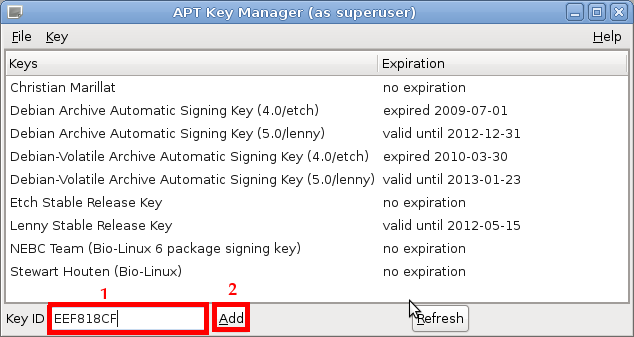
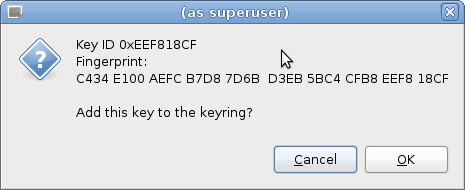
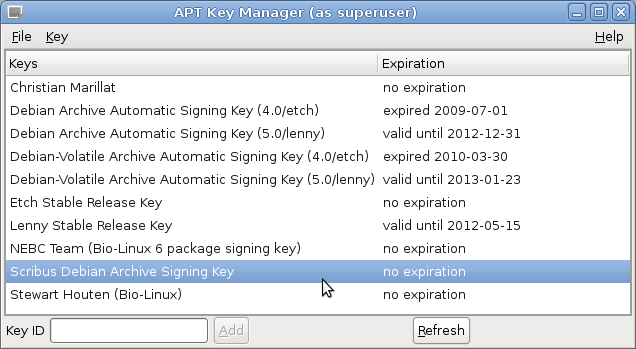
2a. Method 1- Add the Scribus Archive as a new Repository using <stron>Software Sources
- Go to System > Administration > Software Sources. The Software Sources window will open. Choose the 'Other Software' tab.
- Click on the Add button. When the dialogue opens type (or copy and paste) the appropriate source line from the list at the top of this document into the text field. For example, if you are running Debian Unstable release you would type or paste "deb http://debian.scribus.net/debian/ unstable main non-free contrib" as shown in the screenshot below. For Ubuntu Lucid Lynx it would be "deb http://debian.scribus.net/debian/ lucid main non-free" and so on.
- Left click on the 'Add Source' button and follow the prompts to update the repository index. To check if all went well you should now see your Software Sources updated to look like this:
- If it does not look right then highlight the line and left click on the Edit button. Make any changes necessary to ensure it looks like this:
- Close down Software Sources.
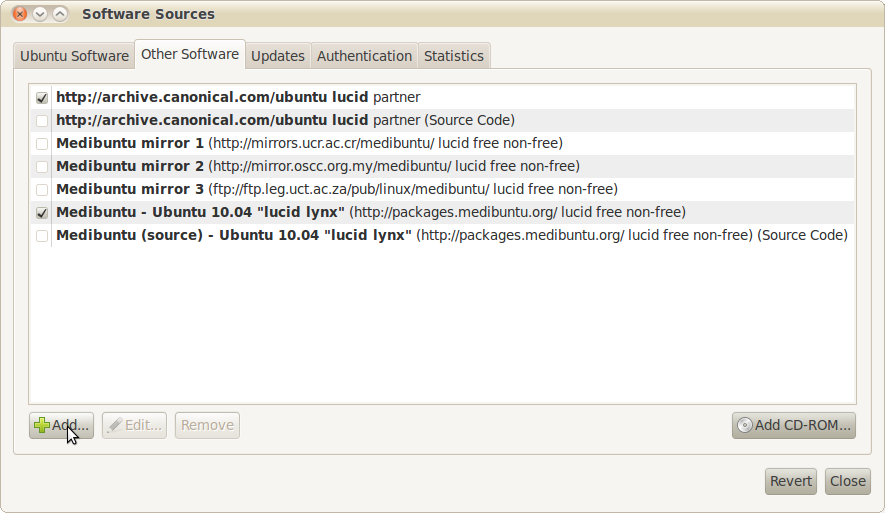
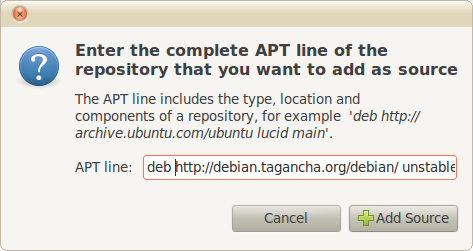
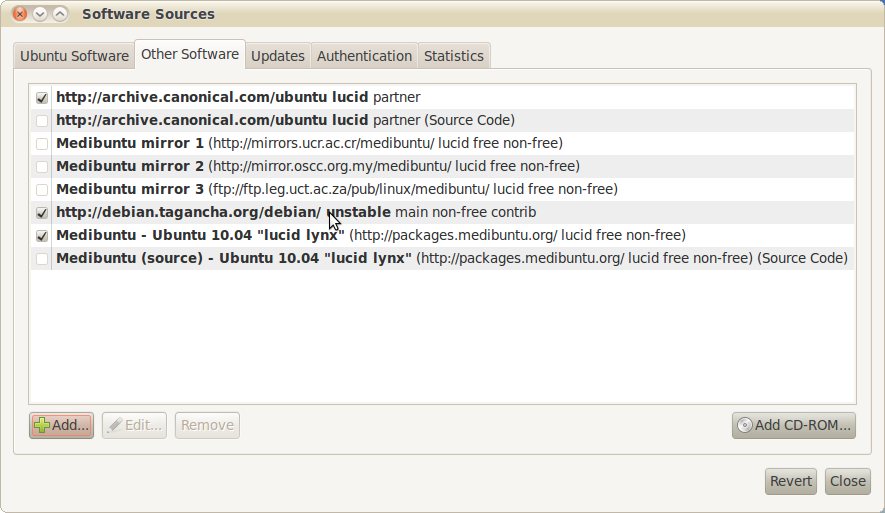
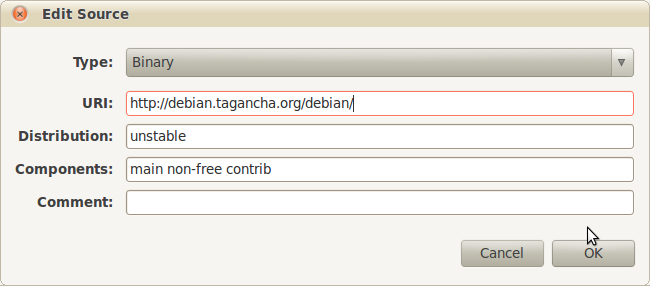
2b. Method 2 - Add the Scribus Archive to your package manager using Synaptic
- Start Synaptic package manager (later "Synaptic").
- Click on "Settings" > "Repositories" (Figure 1).
- Click on "New" and type or paste in the "URI", "Distribution", and "Section(s)" and click on "OK" (Figure 2).
- click on the "Reload" button in the toolbar and wait for the package database update to complete.
- Click on the "Search" toolbar button. A "Find" dialog window will open. Type "scribus" in the "Search" field and click on the "Search" button (Figure 3).
- The search should produce results similar to the following (Figure 4).
- Right-click on the package you'd like to install in the search results or click on the small square in the leftmost "S" column and select "Mark for Installation" (Figure 5).
- You should see your chosen package marked for installation in the main synaptic window as indicated by a yellow arrow in the "S" column (Figure 6).
- Click on the "Apply" button in the toolbar. You should see the following dialog window (Figure 7).
- Click on the "Apply" button in the above dialog window. You should see a succession of messages indicating that the package is being downloaded and installed (Figures 8-9).
- Depending on your synaptic preferences you might have to click on the "Close" button or the installation progress window might close by itself. At the end you should see a green square in the column "S" in front of your chosen package in the main synaptic window (Figure 10).
- <a href="http://packages.qa.debian.org/s/scribus.html">scribus</a> (Scribus 1.3.3.x) - Stable branch. This is the recommended version to use at this time.
- <a href="http://packages.qa.debian.org/s/scribus-doc.html">scribus-doc</a> Scribus 1.3.3.x documentation.
- <a href="http://packages.qa.debian.org/s/scribus-ng.html">scribus-ng</a> (Scribus 1.3.5svn) - Developmental branch with new features and capabilities. Use if you really need the new features in development, but save your work often and <a href="http://bugs.scribus.net" target="_blank" title="Scribus Bug Tracking System">report bugs</a> when you encounter them.
- <a href="http://packages.qa.debian.org/s/scribus-ng-doc.html">scribus-ng-doc</a> Scribus 1.3.5svn documentation.
- <a href="http://packages.qa.debian.org/s/scribus-template.html">scribus-template</a> - Additional document templates.
- <a href="http://packages.qa.debian.org/i/icc-profiles.html">icc-profiles</a> - A collection of common ICC profiles to use with Scribus and other color profile-aware software. You must Install this package if you want to enable color management.
- <a href="http://packages.qa.debian.org/l/lprof.html">lprof</a> Hardware color profiler tool for creating ICC profiles to be used with Scribus.
- <a href="http://packages.debian.org/unstable/x11/qt3-qtconfig">qt3-qtconfig</a> allows users to configure the look and behavior of any Qt3 application - necessary to overcome some Ubuntu problems.
- <a href="http://podofo.sourceforge.net/" target="_blank">podofo</a> is a library to work with the PDF file format. All our scribus-ng packages in the Scribus Archive are podofo-enabled.
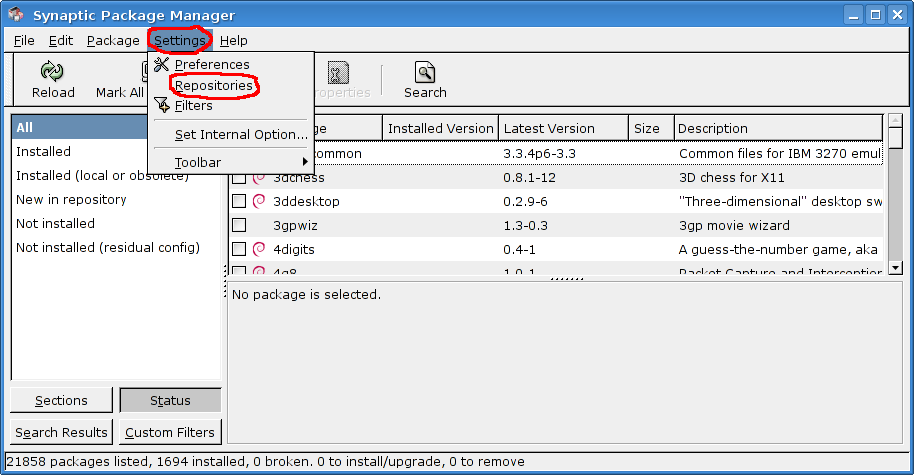 Figure 1. Settings > Repositories menu.
Figure 1. Settings > Repositories menu.
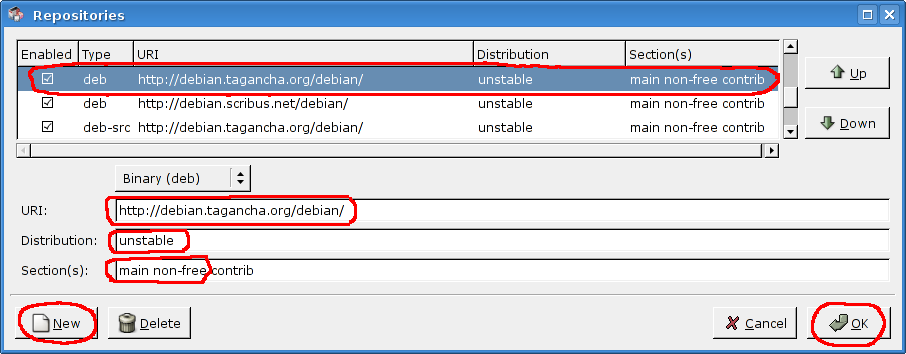 Figure 2. Adding a repository.
Figure 2. Adding a repository.
3. Installing Scribus Using Synaptic
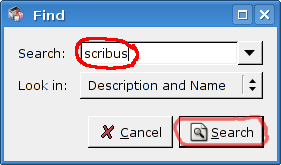 Figure 3. Searching.
Figure 3. Searching.
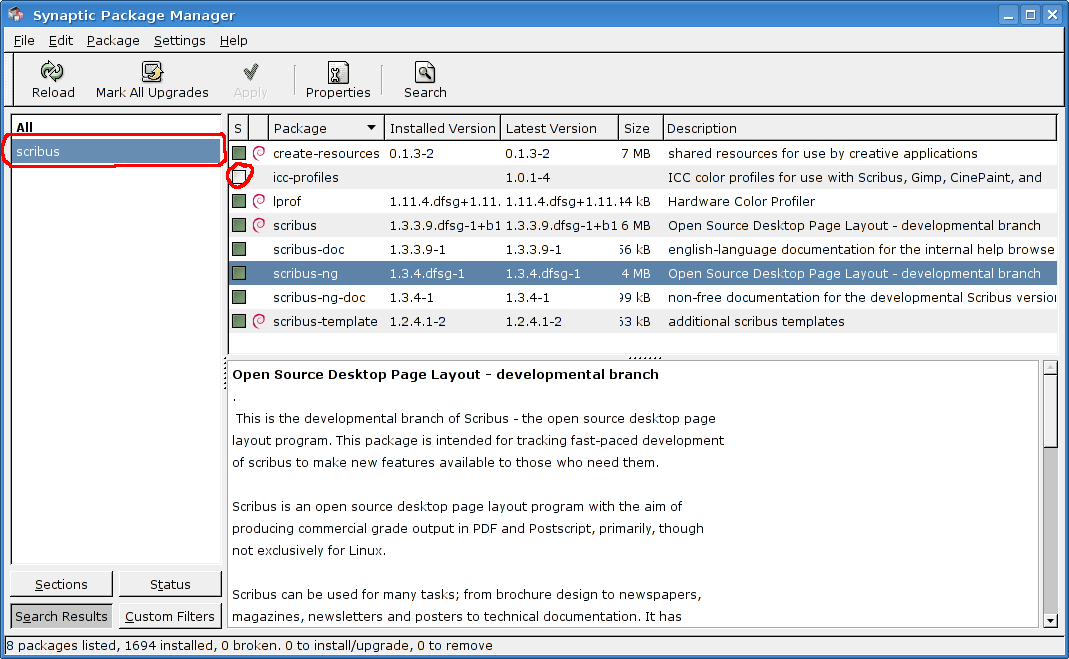 Figure 4. Search results.
Figure 4. Search results.
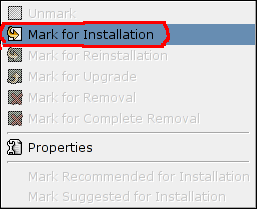 Figure 5. Mark package for installation.
Figure 5. Mark package for installation.
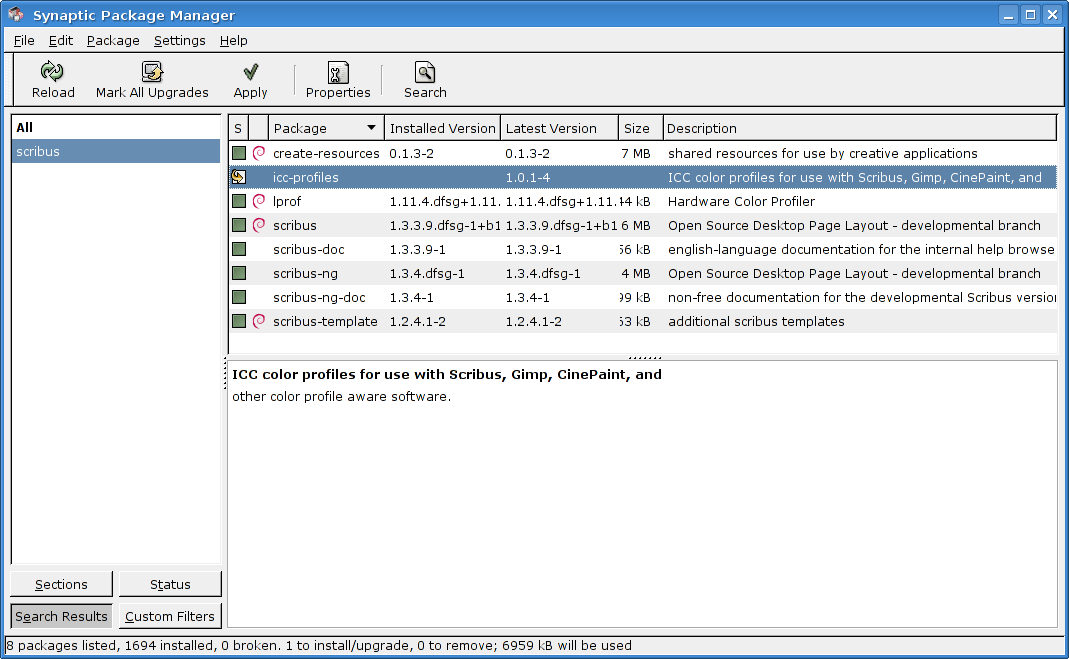 Figure 6. Package is marked for installation.
Figure 6. Package is marked for installation.
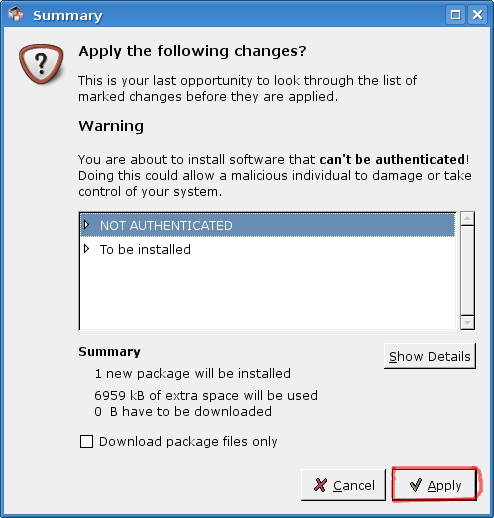 Figure 7. Apply changes summary.
Figure 7. Apply changes summary.
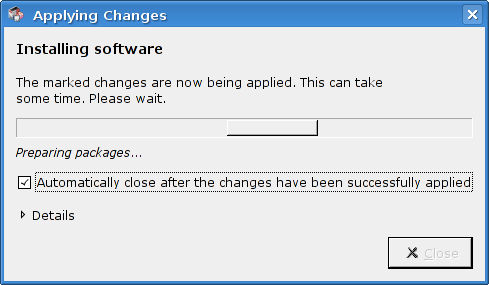 Figure 8. Package being downloaded.
Figure 9. Package being installed.
Figure 8. Package being downloaded.
Figure 9. Package being installed.
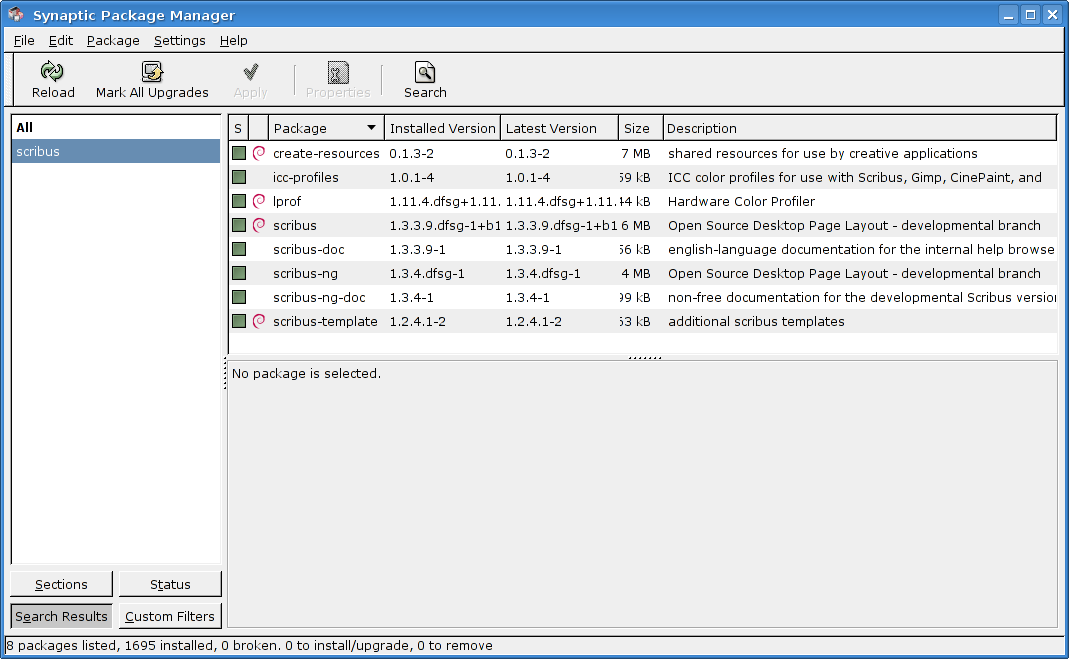 Figure 10. Main window after package installation.
Figure 10. Main window after package installation.
2-3c. Using Adept package manager to install a Scribus package
For an alternative method using the "Adept" package manager found in Kubuntu see <a href="http://wiki.scribus.net/index.php/Getting_Scribus_on_Ubuntu/Kubuntu_up_and_running">Getting Scribus on Ubuntu/Kubuntu up and running.</a>
About the Scribus Archive
There are following Scribus related packages in Debian and Ubuntu:
Scribus applications and documentation
Additional data, color profiles, templates, and auxillary applications:
Instructions on rebuilding the source packages are also applicable to other Debian derivatives and custom distributions not covered here. Oleksandr Moskalenko [[Image::Malex_at_scribus_info_email.png]] maintains a Scribus Team's Debiain/Ubuntu repository (Scribus Archive) that contains the newest "scribus", "scribus-doc", "scribus-ng", and "scribus-ng-doc" packages. Note that the only way to run latest Scribus versions on Debian/Stable and Ubuntu Gutsy/Hardy/Intrepid is to use Scribus Archive. Unfortunately, Ubuntu has a number of qt3 related problems, so we recommend using Debian to run Scribus. Only Debian Unstable/Testing and Ubuntu Maverick/Lucid have the newest 1.3.5svn based scribus-ng packages as other branches have Qt4 libraries that are too old.
About this document
This how-to has been originally created for Scribus Wiki page by the following Scribus Wiki users: malex, mhanski, Zero0w, JureCuhalev, Cbradney, and Joolsr. This page is licensed under <a href="http://creativecommons.org/licenses/by-sa/2.0/%20">CC BY-SA</a>.
Keywords: Debian, Ubuntu, .deb, packages, repository, archive, step-by-step guide, 42.
