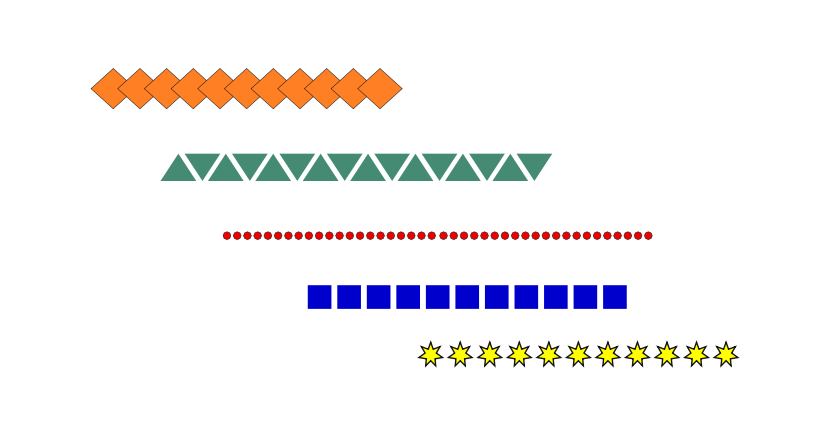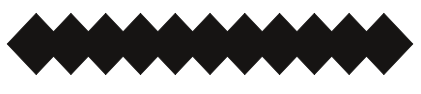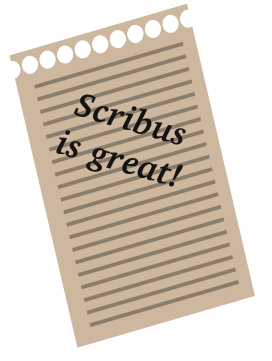Creating borders: Difference between revisions
Jump to navigation
Jump to search
m (typo) |
No edit summary |
||
| Line 32: | Line 32: | ||
[[Image:Borders7.png]] | [[Image:Borders7.png]] | ||
As of Scribus 1.4 you can create fancy borders by using line styles. This article shows you how: [[Creating a 3D-effect border]]. | |||
(c) Thomas Zastrow, 2007 | (c) Thomas Zastrow, 2007 | ||
'''The content of this page is licenced under the [http://www.fsf.org/licensing/licenses/fdl.html Free Documentation Licence].''' | '''The content of this page is licenced under the [http://www.fsf.org/licensing/licenses/fdl.html Free Documentation Licence].''' | ||
Revision as of 13:54, 8 September 2012
| Installation • Usage • PDF issues • Other |
For certificates, images or similar things sometimes complex borders are needed. This is a very simple trick that simply uses the duplicating functions for some shapes and – at your option – the combining of shapes. The results can be used in a lot of ways.
- We start with the creation a polygon or a shape which will be the basis for the border. In this case, it's a polygon with four corners.
- Use Item > Multiple Duplicate and create 10 – or any other number of – duplicates with a horizontal shift that is slightly smaller than the width of the original shape. Vertical shift is 0.
- At your option, use Item > Combine Polygons.
- Duplicate the resulting object, rotate it and build a border for an image.
- With some white circles, combined with a paper-coloured rectangle, you can build a memo.
- By the way, this seems to be the only way to build a dotted line from circles in Scribus :-)
As of Scribus 1.4 you can create fancy borders by using line styles. This article shows you how: Creating a 3D-effect border.
(c) Thomas Zastrow, 2007
The content of this page is licenced under the Free Documentation Licence.