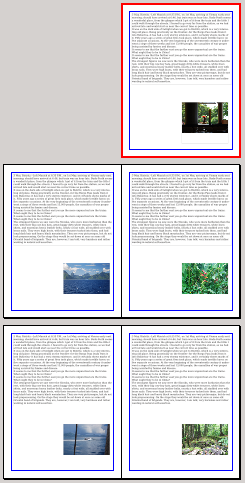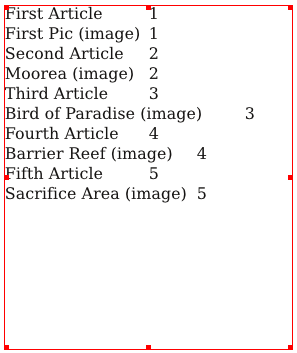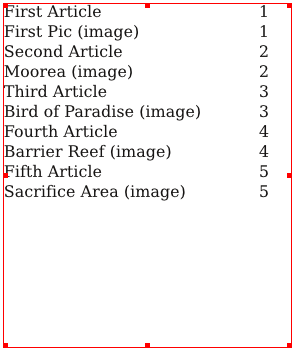Creating a TOC with Scripter: Difference between revisions
| Line 62: | Line 62: | ||
|Here is a simple artificial document, with sample text and an image frame, copied four times, then arbitrary images loaded. I've changed the frame names as we'll see. | |Here is a simple artificial document, with sample text and an image frame, copied four times, then arbitrary images loaded. I've changed the frame names as we'll see. | ||
We simply run this script, which asks for a filename to store our text for the table of contents. Next, make a text frame, then using ''Get Text'', load this text, and you get what you see below to the left. | We simply run this script, which asks for a filename to store our text for the table of contents. Next, make a text frame, then using ''Get Text'', load this text, and you get what you see below to the left. Sure, it's a bit sloppy, but all it takes to make it look like the list below on the right is to adjust the tabulators – in this case just make one right tab at about 200 pts. | ||
|- | |- | ||
{| | {| | ||
Revision as of 03:06, 7 August 2011
While working on some documentation for generating a TOC in something of an automatic way with Scribus, it seemed to me that this seems rather complex, and I wondered if there might be a better way to do this with Scripter.
I had already written a script that could analyze the content of a document and extract text and filenames of the images in the file, page by page. What follows is a modification of that script for creating a table of contents.
To use this script, although it's not a requirement, it is useful to rename the frames to something useful in a TOC. One problem with this is that you will find that, at least when you edit the frame name, you cannot have spaces, so instead of First Article we'll use First_Article, substituting an underline for the space – don't worry, we take care of that in the script.
createTOC.py
#!/usr/bin/env python
# File: createTOC.py - Creates a Table of Contents from text
# and image frames, using frame names as the reference
# This version 2011.08.06
# This program is free software; you can redistribute it and/or modify
# it under the terms of the GNU General Public License as published by
# the Free Software Foundation; either version 2 of the License, or
# (at your option) any later version.
import scribus
def exportText(textfile):
page = 1
pagenum = scribus.pageCount()
T = []
while (page <= pagenum):
scribus.gotoPage(page)
d = scribus.getPageItems()
strpage = str(page)
for item in d:
if (item[1] == 4):
rawname = item[0]
newname = rawname.replace('_',' ')
T.append(newname + '\t'+ strpage + '\n')
elif (item[1] == 2):
rawname = item[0]
newname = rawname.replace('_',' ') # where we switch underline to space
T.append(newname + ' (image)' + '\t' + strpage + '\n')
page += 1
output_file = open(textfile,'w')
output_file.writelines(T)
output_file.close()
endmessage = textfile + ' was created'
scribus.messageBox("Finished", endmessage,icon=0,button1=1)
if scribus.haveDoc():
textfile = scribus.fileDialog('Enter name of file to save to', filter='Text Files (*.txt);;All Files (*)')
try:
if textfile == '':
raise Exception
if (textfile[-4:] != '.txt'):
textfile = textfile + '.txt'
exportText(textfile)
except Exception, e:
print e
else:
scribus.messageBox('Export Error', 'You need a Document open, and a frame selected.', icon=0, button1=1)