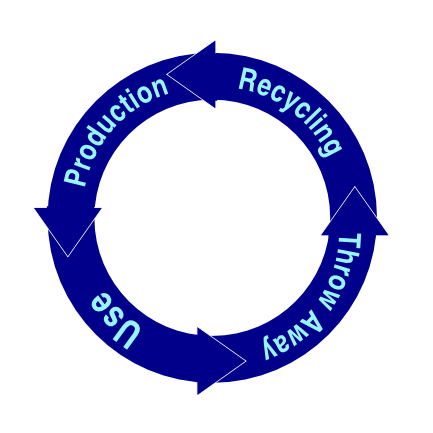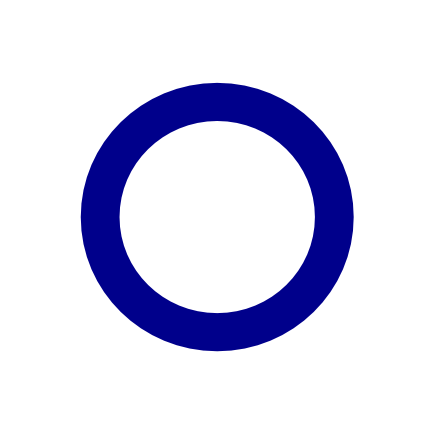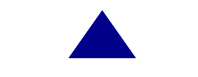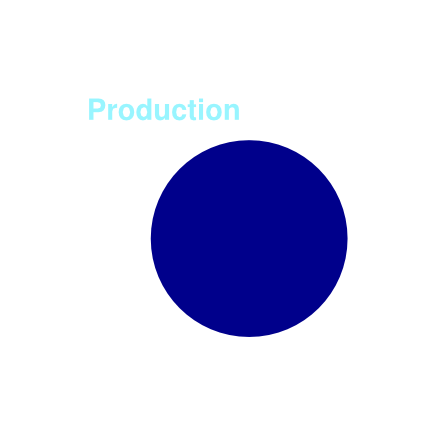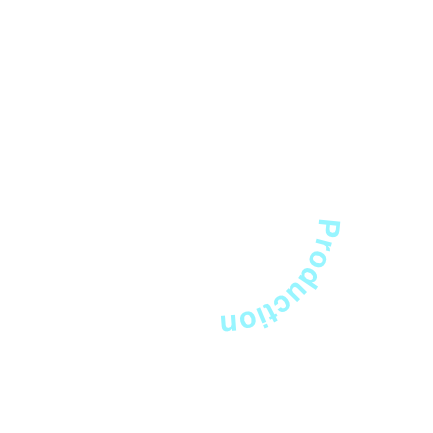Creating a circled diagram
Jump to navigation
Jump to search
| Installation • Usage • PDF issues • Other |
A diagram in circle style, often useful for presentations. It uses combined and grouped polygons and other elements, duplicating, a lot of rotating and the Attach Text to Path function.
- Group the triangular and the rectangular, create three duplicates, rotate the duplicates so that they are pointinging to the four directions and place them above the ring.
- Now we add the text. Remember the copy of the small circle you made. Convert it to a bezier curve. Create a text frame with your text and use Item > Attach Text to Path. Move this text until it has its the correct position on the ring. You also have to play around with rotating until it fits perfectly.
- The text on the path is still editable – create three copies of the first text-on-path item, use the Story Editor to edit their content and move and rotate until the texts are all in the desired place above the ring.
(c) Thomas Zastrow, 2007
The content of this page is licenced under the Free Documentation Licence.