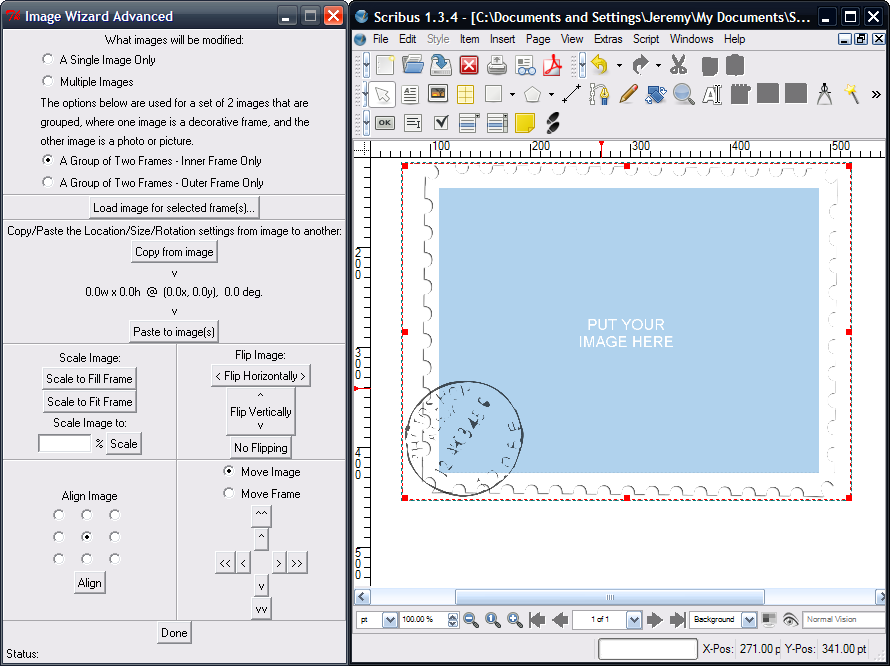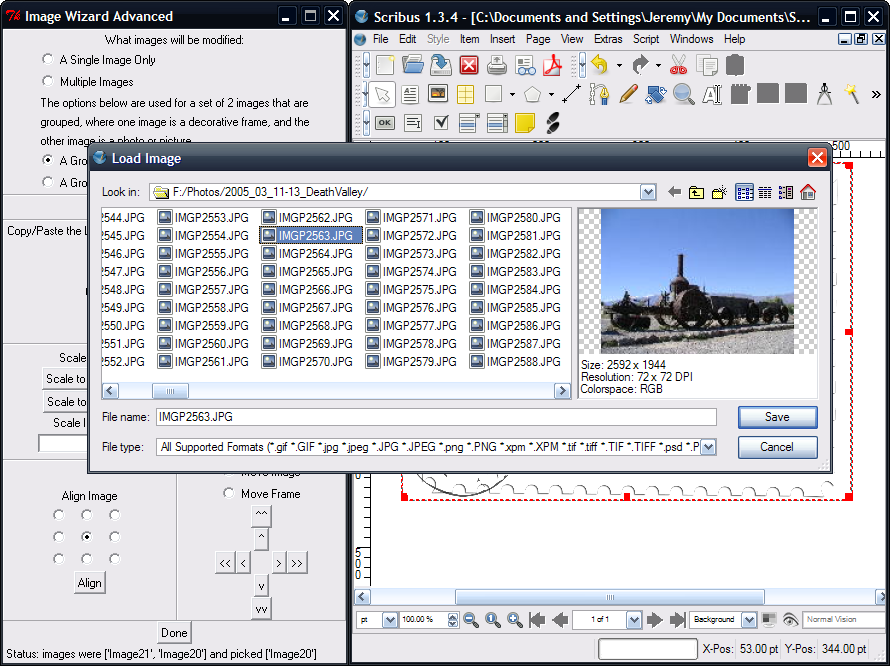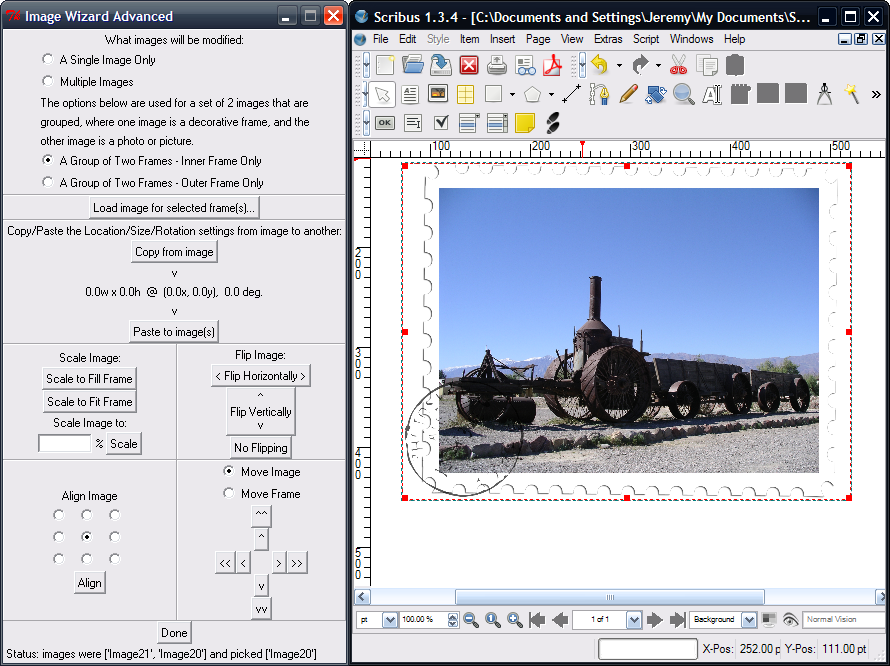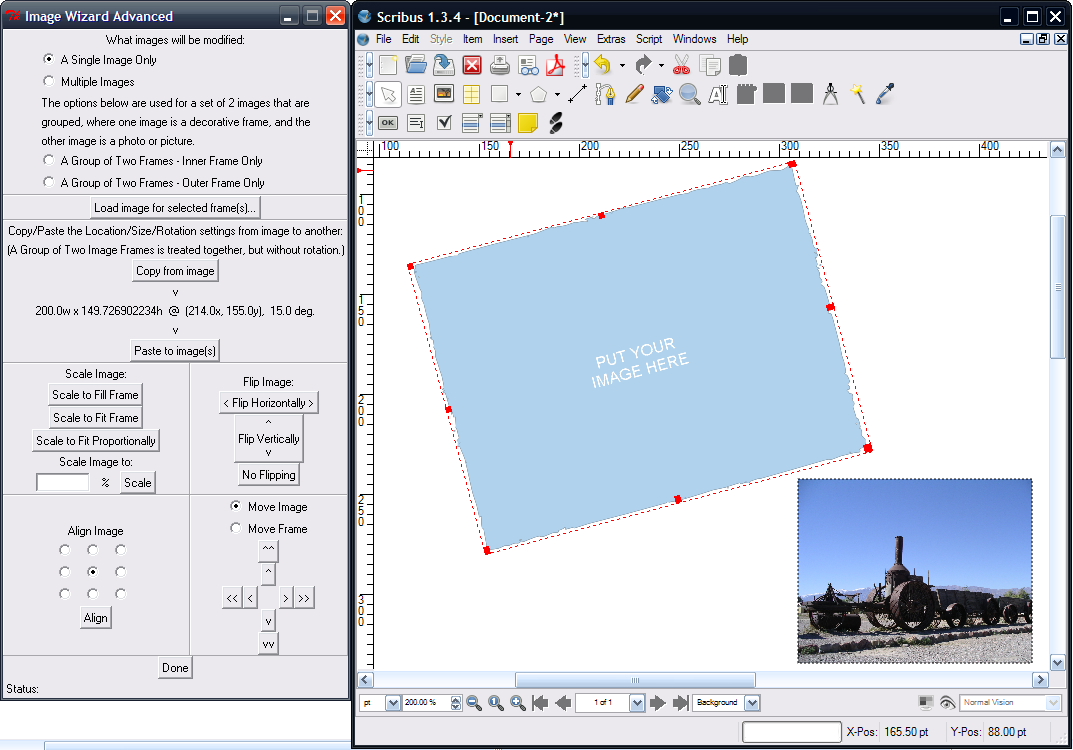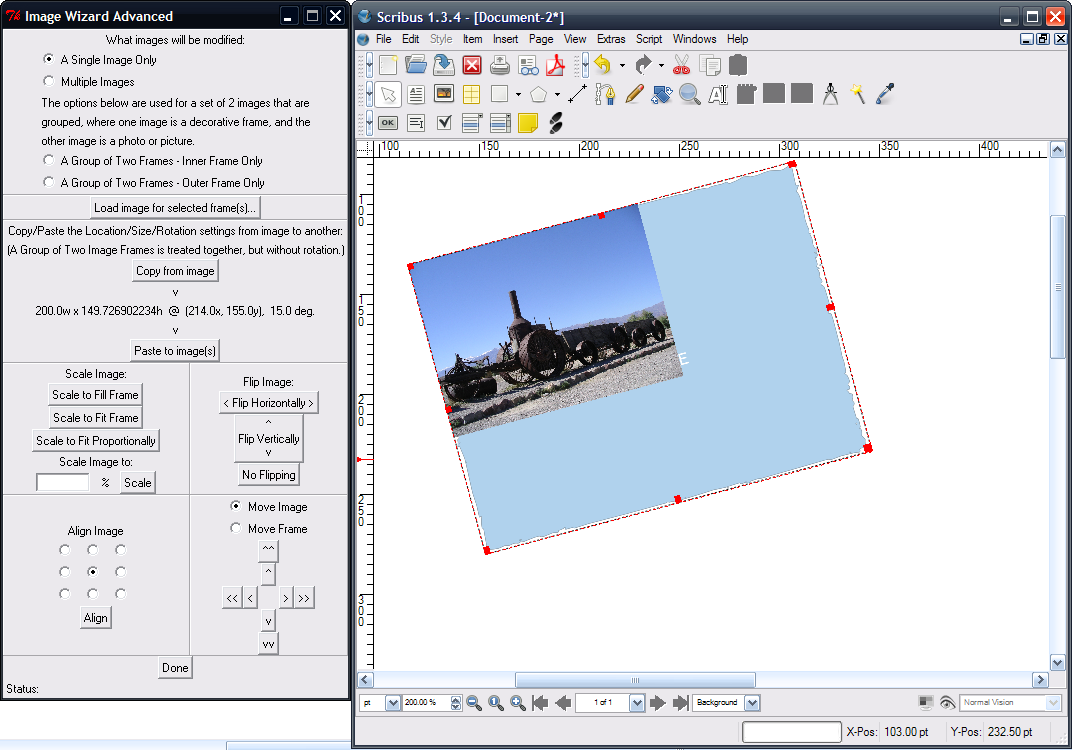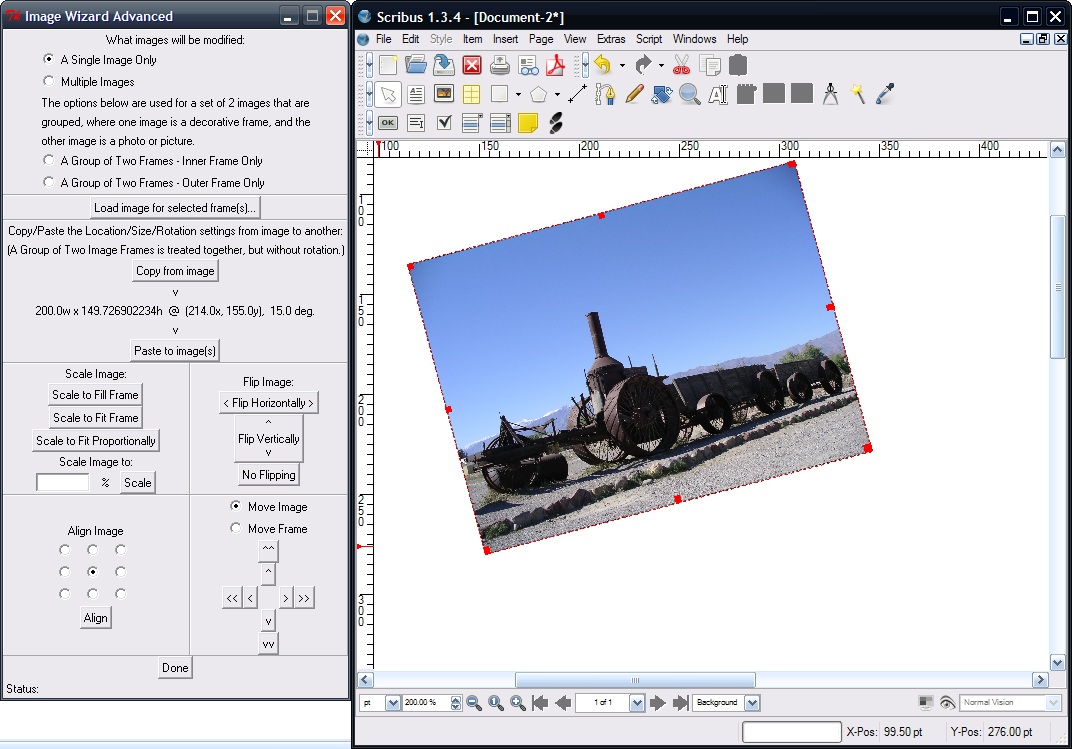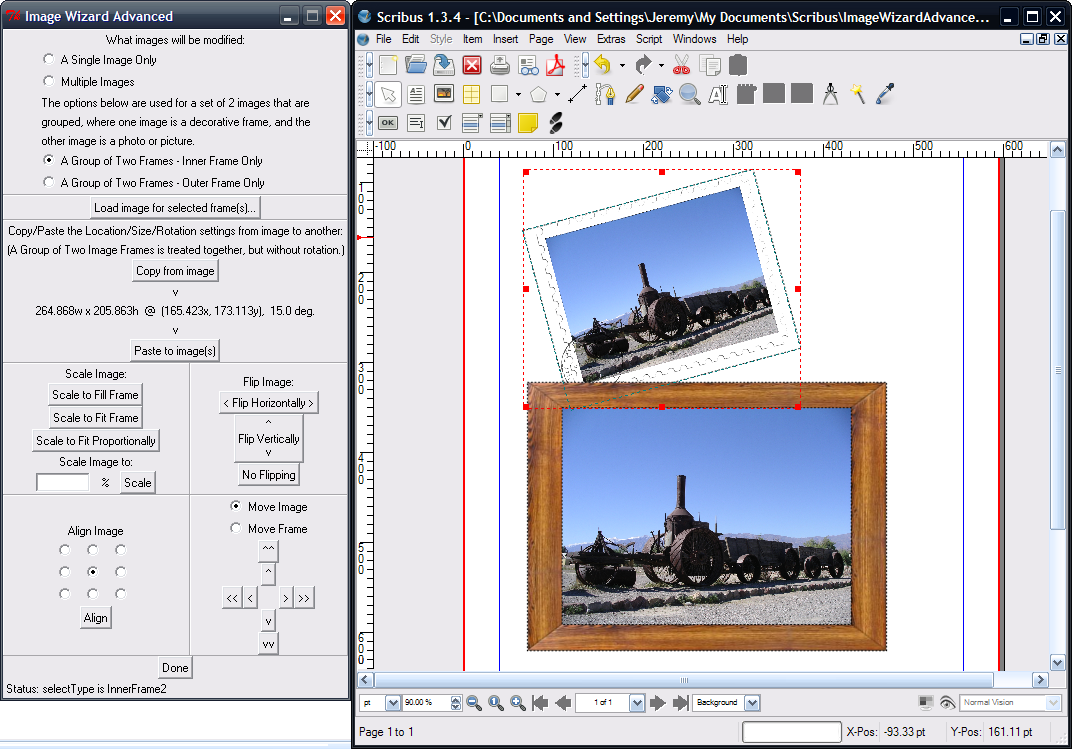Image Wizard Advanced
You may have seen the the Image Wizard script. This Image Wizard Advanced script gives more options to help you with manipulating images. It may be particularly helpful in working with a photo album.
- Selection options limit what images are affected by the other operations:
- Single Image Only
- Multiple Images
- Only the Inner Image of a Two Image Group - See example usage below.
- Only the Outer Image of a Two Image Group
- Launch a Load Image dialog box, and load that image into all selected frames
- Copy the Size, Location, and Rotation information from one image, and paste that information into one or more selected images. This lets you copy the exact location, size, and rotation settings to other images, without having to type it by hand.
- Scale to Fill Frame (proportional scaling with cropping)
- Scale to Fit Frame (standard Scribus "Scale to Frame Size: Proportional" - no cropping)
- Scale Image to: x % (proportional scaling by the given percentage)
- Automatic alignment (9 possible alignments)
- Click arrow buttons to align the image in the frame
- Click arrow buttons to align the frame on the canvas
- Flip the image horizontally or vertically
Each button click performs a separate action on all the currently selected images. So if you need to scale the image and then align it, you should first click the scaling button, then select your alignment and press the Align button.
Example of using "Group of Two Frames" selection option:
Imagine that you have a group of two images. The outer image is a PNG file with transparency. It looks like a postcard on the outside, and the inside is transparent. This allows the second image to show through from behind. Both images are grouped together, so you can move them around the page easily without worrying about them getting out of alignment. But how can you load an image into just the inner frame without first ungrouping them, then selecting the inner frame, loading and image, selecting both frames, and regrouping them?
Use the "Image Wizard Advanced" script, of course! In this case, you have the group of two images selected. You then chose the selection criteria of "A Group of Two Frames - Inner Frame Only". This selection will only work if two and only two images are selected. It will perform operations only on the smaller, inner frame.
Now, as the next step, you should click the "Load image for selected frame(s)..." button. This gives you a file dialog, and we select the image you want. Once you load the image, it is inserted into the inner frame!
After that, keep the selection the same, and press the "Scale Image to Fill Frame" button. The image now completely fills the frame, and you're done!
Example of Copying and Pasting size/location/rotation data
Suppose you have an image that uses a special shaped frame (from an SVG shape, for example, see Creating custom image frames with GIMP and Inkscape). You decide you don't want to use that shape, you just want a normal rectangular image frame, but you like the size, position, and rotation of the current image. You could flip back and forth between the Properties toolbar of each image, copying the X/Y, Width/Height, and Rotation values by hand. Or, you could use the "Image Wizard Advanced" script!
In the following image, you want to replace the image at the top with the image at the bottom, but keep the top image's size, location, and rotation. So you should select the top image, fire up the "Image Wizard Advanced" script, select "Single Image Only" in the selection area, and press the "Copy from image" button. You should notice that the information about the size, location, and rotation of that image appears as text between the "Copy from image" and "Paste to image(s)" buttons.
Next, you should click on the bottom image in the main Scribus window, and press the "Paste to image(s)" button in the Image Wizard Advanced window. Notice that this changes the size, location, and rotation of the selected frame so that it completely overlaps the top image. However, the size of the image in the frame has not changed yet.
To fix that, just click the "Scale to Fill Frame" button, and your image now takes the place of the old one. (The old one is still there though. Click in the Scribus window, and press PgDn or End until the old image appears. Then you can select it and delete it.)
Example of Copying and Pasting Size & Location Data for a Group of Two Images
This is a similar example, except we're using "A Group of Two Frames" instead. You have one group with a postcard frame around your photo, and another group with a wooden frame around your photo. You don't want the postcard frame anymore, you want the wooden frame. In this one case, the Image Wizard Advanced handles the "Inner Frame" and "Outer Frame" selections the same. Just pick one of those selection options. Make sure to select the top "postcard" image group, and then press "Copy from image".
Next, select the bottom "wooden frame" image group, and press the "Paste to image(s)" button. Notice that both the wooden frame image and the photo it contains are moved to the right location, and sized to the proper size. However, because of limitations in the script, they are not rotated. To fix the rotation, simply open the Properties toolbar for the image group (F2, or Right-Click->Properties) and change the rotation to the same amount as the "postcard" image (here, 15 degrees). The "wooden frame" image would then completely cover the "postcard" image.
I hope you'll find this script useful. This script has been immensely helpful to me in laying out the pictures for a photo album. More functions may be forthcoming if I find some that are useful. Maybe this additional alignment and scaling functionality could be incorporated into Scribus at some point.
The script has been tested in Scribus 1.3.4. It requires Tkinter to be properly installed.
Warning: You can leave the script dialog open, and continue to scale and align more images that you select. However, due to a multi-threading bug with Python scripts in Scribus, if you attempt to launch another script while this one is running, Scribus will probably crash and you'll lose your document. So be careful, and save often! Also, when the script is running, it may interfere with other Scribus actions such as using the Properties toolbar.
Save this script with a filename of Image_Wizard_Advanced.py, for example.
#****************************************************************************
#COPYRIGHT:
#Copyright (C) 2007 Jeremy Brown
#
#
#LICENSE:
# This script is free software: you can redistribute it and/or modify
# it under the terms of the GNU General Public License as published by
# the Free Software Foundation, either version 2 of the License, or
# (at your option) any later version.
#
#This program is distributed in the hope that it will be useful,
#but WITHOUT ANY WARRANTY; without even the implied warranty of
#MERCHANTABILITY or FITNESS FOR A PARTICULAR PURPOSE. See the
#GNU General Public License for more details.
#
#You should have received a copy of the GNU General Public License
#along with this program; if not, write to the Free Software
#Foundation, Inc., 59 Temple Place - Suite 330, Boston, MA 02111-1307, USA.
#****************************************************************************
from scribus import *
try:
# I wish PyQt installed everywhere :-/
from Tkinter import *
from tkFont import Font
except ImportError:
print "This script requires Python's Tkinter properly installed."
messageBox('Script failed',
'This script requires Python\'s Tkinter properly installed.',
ICON_CRITICAL)
sys.exit(1)
class TkImageAlignmentWizard(Frame):
""" GUI interface for aligning an image in a frame"""
selectedList = []
objList = []
imgList = []
nbrSelected = 0
nbrObjects = 0
nbrImages = 0
regroupObjects = False
innerFrame = ""
outerFrame = ""
copyXPos = 0.0
copyYPos = 0.0
copyWidth = 0.0
copyHeight = 0.0
copyRotation = 0.0
def __init__(self, master=None):
""" Setup the dialog """
# refernce to the localization dictionary
self.key = 'English'
Frame.__init__(self, master)
self.master.resizable(0, 0)
self.master.title('Image Wizard Advanced')
#define widgets
#define framed areas
self.grid()
self.select_frame = Frame(self, bd=1, relief=RIDGE)
self.load_frame = Frame(self, bd=1, relief=RIDGE)
self.copy_frame = Frame(self, bd=1, relief=RIDGE)
self.align_frame = Frame(self, bd=1, relief=RIDGE)
self.scale_frame = Frame(self, bd=1, relief=RIDGE)
self.flip_frame = Frame(self, bd=1, relief=RIDGE)
self.move_frame = Frame(self, bd=1, relief=RIDGE)
#selection options - what images can be operated on
self.selectLabel = Label(self.select_frame, text='What images will be modified:')
self.selectFrameLabel1 = Label(self.select_frame, text='The options below are used for a set of 2 images that are')
self.selectFrameLabel2 = Label(self.select_frame, text='grouped, where one image is a decorative frame, and the')
self.selectFrameLabel3 = Label(self.select_frame, text='other image is a photo or picture.')
self.selectVar = StringVar()
self.selectRadio1 = Radiobutton(self.select_frame, text='A Single Image Only', variable=self.selectVar, value="Single")
self.selectRadio2 = Radiobutton(self.select_frame, text='Multiple Images', variable=self.selectVar, value="Multiple")
self.selectRadio3 = Radiobutton(self.select_frame, text='A Group of Two Frames - Inner Frame Only', variable=self.selectVar, value="InnerFrame2")
self.selectRadio4 = Radiobutton(self.select_frame, text='A Group of Two Frames - Outer Frame Only', variable=self.selectVar, value="OuterFrame2")
self.selectRadio1.select()
#load options
self.loadButton = Button(self.load_frame, text='Load image for selected frame(s)...', command=self.loadImage)
#copy options - copy and paste another object's size, location, and rotation
self.copyButton = Button(self.copy_frame, text='Copy from image', command=self.copyInformation)
self.copyPasteButton = Button(self.copy_frame, text='Paste to image(s)', command=self.pasteInformation)
self.copyLabel = Label(self.copy_frame, text='Copy/Paste the Location/Size/Rotation settings from image to another:')
self.copyLabel2 = Label(self.copy_frame, text='(A Group of Two Image Frames is treated together, but without rotation.)')
self.copyArrowLabel1 = Label(self.copy_frame, text='v')
self.copyArrowLabel2 = Label(self.copy_frame, text='v')
self.copyInfoVar = StringVar()
self.copyInfoLabel = Label(self.copy_frame, textvariable=self.copyInfoVar)
self.setCopyInfo()
# alignment options
self.alignLabel = Label(self.align_frame, text='Align Image')
self.alignVar = StringVar()
self.alignRadio1 = Radiobutton(self.align_frame, text='', variable=self.alignVar, value="TL")
self.alignRadio2 = Radiobutton(self.align_frame, text='', variable=self.alignVar, value="TC")
self.alignRadio3 = Radiobutton(self.align_frame, text='', variable=self.alignVar, value="TR")
self.alignRadio4 = Radiobutton(self.align_frame, text='', variable=self.alignVar, value="ML")
self.alignRadio5 = Radiobutton(self.align_frame, text='', variable=self.alignVar, value="MC")
self.alignRadio6 = Radiobutton(self.align_frame, text='', variable=self.alignVar, value="MR")
self.alignRadio7 = Radiobutton(self.align_frame, text='', variable=self.alignVar, value="BL")
self.alignRadio8 = Radiobutton(self.align_frame, text='', variable=self.alignVar, value="BC")
self.alignRadio9 = Radiobutton(self.align_frame, text='', variable=self.alignVar, value="BR")
self.alignButton = Button(self.align_frame, text='Align', command=self.alignImage)
self.alignRadio5.select()
# scaling options
self.scaleLabel = Label(self.scale_frame, text='Scale Image:')
self.scaleToFillButton = Button(self.scale_frame, text='Scale to Fill Frame', command=self.scaleImageToFill)
self.scaleToFitButton = Button(self.scale_frame, text='Scale to Fit Frame', command=self.scaleImageToFit)
self.scaleToFitProportionallyButton = Button(self.scale_frame, text='Scale to Fit Proportionally', command=self.scaleImageToFitProportionally)
self.scalePercentVar = StringVar()
self.scalePercentLabel1 = Label(self.scale_frame, text='Scale Image to:')
self.scalePercentLabel2 = Label(self.scale_frame, text='%')
self.scalePercentEntry = Entry(self.scale_frame, textvariable=self.scalePercentVar, width=8)
self.scalePercentButton = Button(self.scale_frame, text='Scale', command=self.scaleImageToPercent)
#flip options
self.flipLabel = Label(self.flip_frame, text='Flip Image:')
self.flipHorizontallyButton = Button(self.flip_frame, text='< Flip Horizontally >', command=self.flipHorizontally)
self.flipVerticallyButton = Button(self.flip_frame, text='^\nFlip Vertically\nv', command=self.flipVertically)
self.flipUndoButton = Button(self.flip_frame, text='No Flipping', command=self.flipUndo)
#move options
self.moveVar = StringVar()
self.moveRadio1 = Radiobutton(self.move_frame, variable=self.moveVar, value="Image", text='Move Image')
self.moveRadio2 = Radiobutton(self.move_frame, variable=self.moveVar, value="Frame", text='Move Frame')
self.moveUpButton = Button(self.move_frame, text='^', command=self.moveUp)
self.moveUpLotsButton = Button(self.move_frame, text='^^', command=self.moveUpLots)
self.moveDownButton = Button(self.move_frame, text='v', command=self.moveDown)
self.moveDownLotsButton = Button(self.move_frame, text='vv', command=self.moveDownLots)
self.moveLeftButton = Button(self.move_frame, text='<', command=self.moveLeft)
self.moveLeftLotsButton = Button(self.move_frame, text='<<', command=self.moveLeftLots)
self.moveRightButton = Button(self.move_frame, text='>', command=self.moveRight)
self.moveRightLotsButton = Button(self.move_frame, text='>>', command=self.moveRightLots)
self.moveRadio1.select()
# closing/running
self.doneButton = Button(self, text="Done", command=self.quit)
#status label
self.statusVar = StringVar()
self.statusLabel = Label(self, textvariable=self.statusVar)
self.statusVar.set('Status:')
#make select layout
currRow = 0
self.selectLabel.grid(column=0, row=currRow)
currRow += 1
self.selectRadio1.grid(column=0, row=currRow, sticky=W)
currRow += 1
self.selectRadio2.grid(column=0, row=currRow, sticky=W)
currRow += 1
self.selectFrameLabel1.grid(column=0, row=currRow, sticky=W)
currRow += 1
self.selectFrameLabel2.grid(column=0, row=currRow, sticky=W)
currRow += 1
self.selectFrameLabel3.grid(column=0, row=currRow, sticky=W)
currRow += 1
self.selectRadio3.grid(column=0, row=currRow, sticky=W)
currRow += 1
self.selectRadio4.grid(column=0, row=currRow, sticky=W)
#make load layout
currRow = 0
self.loadButton.grid(column=0, row=currRow)
#make copy layout
currRow = 0
self.copyLabel.grid(column=0, row=currRow)
currRow += 1
self.copyLabel2.grid(column=0, row=currRow)
currRow += 1
self.copyButton.grid(column=0, row=currRow)
currRow += 1
self.copyArrowLabel1.grid(column=0, row=currRow)
currRow += 1
self.copyInfoLabel.grid(column=0, row=currRow)
currRow += 1
self.copyArrowLabel2.grid(column=0, row=currRow)
currRow += 1
self.copyPasteButton.grid(column=0, row=currRow)
# make align layout
currRow = 0
self.alignLabel.grid(column=0, row=currRow, columnspan=3)
currRow += 1
self.alignRadio1.grid(column=0, row=currRow)
self.alignRadio2.grid(column=1, row=currRow)
self.alignRadio3.grid(column=2, row=currRow)
currRow += 1
self.alignRadio4.grid(column=0, row=currRow)
self.alignRadio5.grid(column=1, row=currRow)
self.alignRadio6.grid(column=2, row=currRow)
currRow += 1
self.alignRadio7.grid(column=0, row=currRow)
self.alignRadio8.grid(column=1, row=currRow)
self.alignRadio9.grid(column=2, row=currRow)
currRow += 1
self.alignButton.grid(column=0, row=currRow, columnspan=3)
self.doneButton.grid(column=3, row=currRow, columnspan=3)
#make scale layout
currRow = 0
self.scaleLabel.grid(column=0, row=currRow, columnspan=3)
currRow += 1
self.scaleToFillButton.grid(column=0, row=currRow, columnspan=3)
currRow += 1
self.scaleToFitButton.grid(column=0, row=currRow, columnspan=3)
currRow += 1
self.scaleToFitProportionallyButton.grid(column=0, row=currRow, columnspan=3)
currRow += 1
self.scalePercentLabel1.grid(column=0, row=currRow, columnspan=3)
currRow += 1
self.scalePercentEntry.grid(column=0, row=currRow)
self.scalePercentLabel2.grid(column=1, row=currRow)
self.scalePercentButton.grid(column=2, row=currRow)
#make flip layout
currRow = 0
self.flipLabel.grid(column=0, row=currRow)
currRow += 1
self.flipHorizontallyButton.grid(column=0, row=currRow)
currRow += 1
self.flipVerticallyButton.grid(column=0, row=currRow)
currRow += 1
self.flipUndoButton.grid(column=0, row=currRow)
#make move layout
currRow = 0
self.moveRadio1.grid(column=0, row=currRow, columnspan=5)
currRow += 1
self.moveRadio2.grid(column=0, row=currRow, columnspan=5)
currRow += 1
self.moveUpLotsButton.grid(column=2, row=currRow)
currRow += 1
self.moveUpButton.grid(column=2, row=currRow)
currRow += 1
self.moveLeftLotsButton.grid(column=0, row=currRow)
self.moveLeftButton.grid(column=1, row=currRow)
self.moveRightButton.grid(column=3, row=currRow)
self.moveRightLotsButton.grid(column=4, row=currRow)
currRow += 1
self.moveDownButton.grid(column=2, row=currRow)
currRow += 1
self.moveDownLotsButton.grid(column=2, row=currRow)
#make overall layout
self.grid()
currRow = 0
self.select_frame.grid(row=currRow, column=0, columnspan=2, sticky=NSEW)
currRow += 1
self.load_frame.grid(row=currRow, column=0, columnspan=2, sticky=NSEW)
currRow += 1
self.copy_frame.grid(row=currRow, column=0, columnspan=2, sticky=NSEW)
currRow += 1
self.scale_frame.grid(row=currRow, column=0, sticky=NSEW)
self.flip_frame.grid(row=currRow, column=1, sticky=NSEW)
currRow += 1
self.align_frame.grid(row=currRow, column=0, sticky=NSEW)
self.move_frame.grid(row=currRow, column=1, sticky=NSEW)
currRow += 1
self.doneButton.grid(row=currRow, column=0, columnspan=2)
currRow += 1
self.statusLabel.grid(row=currRow, column=0, columnspan=2, stick=W)
def startImageProcess(self):
self.selectedList = []
self.objList = []
self.imgList = []
self.nbrSelected = 0
self.nbrObjects = 0
self.nbrImages = 0
self.regroupObjects = False
self.innerFrame = ""
self.outerFrame = ""
#get number of selected items
self.nbrSelected = selectionCount()
#get list of selected items
for i in range(self.nbrSelected):
self.selectedList.append(getSelectedObject(i))
#get list of selected images
for i in range(self.nbrSelected):
obj = self.selectedList[i]
if(getProperty(obj, "itemType") == 2):
self.imgList.append(obj)
self.nbrImages += 1
#get selection type: Single, Multiple, InnerFrame2, or OuterFrame2
#then determine whether the current selection matches that type or not
#if it does, then proceed, otherwise stop processing
selectType = self.selectVar.get()
continueProcessing = False
if selectType == "Single" and self.nbrImages == 1:
continueProcessing = True
elif selectType == "Multiple" and self.nbrImages > 0:
continueProcessing = True
elif selectType == "InnerFrame2" and self.nbrImages == 2:
continueProcessing = True
elif selectType == "OuterFrame2" and self.nbrImages == 2:
continueProcessing = True
#if we're not supposed to continueProcessing, return to end the script
if not continueProcessing:
return
#build objList, putting all the images that should be modified into it
if selectType == "Single" or selectType == "Multiple":
for i in range(self.nbrImages):
obj = self.imgList[i]
self.objList.append(obj)
self.nbrObjects += 1
elif selectType == "InnerFrame2" or selectType == "OuterFrame2":
#The InnerFrame2 selection tries to determine the smallest frame, the OuterFrame selection tries to determine the largest frame.
#The single frame chosen will be the only one that has an image operation performed on it
firstObject = True
selectedObj = ""
otherObj = ""
w = 0.0
h = 0.0
for i in range(2):
obj = self.imgList[i]
#try to ungroup the images if they are in a 2-Image group, it will be re-grouped in endImageProcess
unGroupObject(obj)
self.regroupObjects = True
if firstObject:
firstObject = False
w = getProperty(obj, "width")
h = getProperty(obj, "height")
selectedObj = obj
else:
tempw = getProperty(obj, "width")
temph = getProperty(obj, "height")
otherObj = obj
if selectType == "InnerFrame2" and (tempw*temph) <= (w*h):
w = tempw
h = temph
otherObj = selectedObj
selectedObj = obj
elif selectType == "OuterFrame2" and (tempw*temph) > (w*h):
w = tempw
h = temph
otherObj = selectedObj
selectedObj = obj
if selectedObj != "":
self.objList.append(selectedObj)
self.nbrObjects = 1
if selectType == "InnerFrame2":
self.innerFrame = selectedObj
self.outerFrame = otherObj
elif selectType == "OuterFrame2":
self.outerFrame = selectedObj
self.innerFrame = otherObj
def endImageProcess(self):
#this tries to group objects back together if regroupObjects is True, otherwise it doesn't do anything
if self.regroupObjects:
groupObjects(self.imgList)
def alignImage(self):
self.startImageProcess()
if self.nbrObjects > 0:
for i in range(self.nbrObjects):
try:
obj = self.objList[i]
frameW = getProperty(obj, "width")
frameH = getProperty(obj, "height")
saveScaleX = getProperty(obj, "imageXScale")
saveScaleY = getProperty(obj, "imageYScale")
setScaleImageToFrame(True, False, obj)
fullScaleX = getProperty(obj, "imageXScale")
fullScaleY = getProperty(obj, "imageYScale")
setScaleImageToFrame(False, False, obj)
#scaleImage(saveScaleX, saveScaleY, obj)
#don't use scaleImage(...) because it seems to scale all selected items by the same amount
setProperty(obj, "imageXScale", saveScaleX)
setProperty(obj, "imageYScale", saveScaleY)
imageW = frameW * (saveScaleX / fullScaleX)
imageH = frameH * (saveScaleY / fullScaleY)
imageX = 0.0
imageY = 0.0
if self.alignVar.get()[0] == "T":
imageY = 0.0
elif self.alignVar.get()[0] == "M":
imageY = (frameH - imageH) / 2.0 / saveScaleY
elif self.alignVar.get()[0] == "B":
imageY = (frameH - imageH) / saveScaleY
if self.alignVar.get()[1] == "L":
imageX = 0.0
elif self.alignVar.get()[1] == "C":
imageX = (frameW - imageW) / 2.0 / saveScaleX
elif self.alignVar.get()[1] == "R":
imageX = (frameW - imageW) / saveScaleX
setProperty(obj, "imageXOffset", imageX)
setProperty(obj, "imageYOffset", imageY)
docChanged(1)
setRedraw(True)
except:
nothing = "nothing"
self.endImageProcess()
def scaleImageToFill(self):
self.startImageProcess()
if self.nbrObjects > 0:
for i in range(self.nbrObjects):
try:
obj = self.objList[i]
setScaleImageToFrame(True, False, obj)
scaleX, scaleY = getImageScale(obj)
setScaleImageToFrame(False, False, obj)
if scaleX > scaleY:
scale = scaleX
#scaleImage(scale, scale, obj)
setProperty(obj, "imageXScale", scale)
setProperty(obj, "imageYScale", scale)
elif scaleY > scaleX:
scale = scaleY
#scaleImage(scale, scale, obj)
setProperty(obj, "imageXScale", scale)
setProperty(obj, "imageYScale", scale)
docChanged(1)
setRedraw(True)
except:
nothing = "nothing"
self.endImageProcess()
def scaleImageToFit(self):
self.startImageProcess()
if self.nbrObjects > 0:
for i in range(self.nbrObjects):
try:
obj = self.objList[i]
setScaleImageToFrame(True, False, obj)
setScaleImageToFrame(False, False, obj)
docChanged(1)
setRedraw(True)
except:
nothing = "nothing"
self.endImageProcess()
def scaleImageToFitProportionally(self):
self.startImageProcess()
if self.nbrObjects > 0:
for i in range(self.nbrObjects):
try:
obj = self.objList[i]
setScaleImageToFrame(True, True, obj)
setScaleImageToFrame(False, False, obj)
docChanged(1)
setRedraw(True)
except:
nothing = "nothing"
self.endImageProcess()
def scaleImageToPercent(self):
self.startImageProcess()
if self.nbrObjects > 0:
for i in range(self.nbrObjects):
try:
tempScale = float(self.scalePercentVar.get())
tempScale = tempScale / 100.0
obj = self.objList[i]
setScaleImageToFrame(False, False, obj)
#scaleImage(tempScale, tempScale, obj)
#don't use scaleImage(...) because it seems to scale all selected items
setProperty(obj, "imageXScale", tempScale)
setProperty(obj, "imageYScale", tempScale)
setRedraw(True)
docChanged(1)
except:
nothing = "nothing"
self.endImageProcess()
def flipHorizontally(self):
self.startImageProcess()
if self.nbrObjects > 0:
for i in range(self.nbrObjects):
try:
obj = self.objList[i]
setProperty(obj, "m_ImageIsFlippedH", not getProperty(obj, "m_ImageIsFlippedH"))
self.forceRefresh(obj)
except:
nothing = "nothing"
self.endImageProcess()
def flipVertically(self):
self.startImageProcess()
if self.nbrObjects > 0:
for i in range(self.nbrObjects):
try:
obj = self.objList[i]
setProperty(obj, "m_ImageIsFlippedV", not getProperty(obj, "m_ImageIsFlippedV"))
self.forceRefresh(obj)
except:
nothing = "nothing"
self.endImageProcess()
def flipUndo(self):
self.startImageProcess()
if self.nbrObjects > 0:
for i in range(self.nbrObjects):
try:
obj = self.objList[i]
setProperty(obj, "m_ImageIsFlippedH", False)
setProperty(obj, "m_ImageIsFlippedV", False)
self.forceRefresh(obj)
except:
nothing = "nothing"
self.endImageProcess()
def moveUp(self):
self.moveImage(0, -10.0)
def moveUpLots(self):
self.moveImage(0, -100.0)
def moveDown(self):
self.moveImage(0, 10.0)
def moveDownLots(self):
self.moveImage(0, 100.0)
def moveLeft(self):
self.moveImage(-10.0, 0)
def moveLeftLots(self):
self.moveImage(-100.0, 0)
def moveRight(self):
self.moveImage(10.0, 0)
def moveRightLots(self):
self.moveImage(100.0, 0)
def moveImage(self, dx, dy):
self.startImageProcess()
if self.nbrObjects > 0:
for i in range(self.nbrObjects):
try:
obj = self.objList[i]
#based on which radio button is selected, we either move the image frame on the canvas, or move the image in its frame
if str(self.moveVar.get()) == "Frame":
#moveObject(dx, dy, obj)
setProperty(obj, "xPos", getProperty(obj, "xPos") + dx)
setProperty(obj, "yPos", getProperty(obj, "yPos") + dy)
self.forceRefresh(obj)
else:
#if the image is flipped, we need to reverse the delta-X or delta-Y in order to keep moving
#the image in the direction that the user expects
if getProperty(obj, "m_ImageIsFlippedH"):
dx = dx * -1
if getProperty(obj, "m_ImageIsFlippedV"):
dy = dy * -1
setProperty(obj, "imageXOffset", getProperty(obj, "imageXOffset") + dx)
setProperty(obj, "imageYOffset", getProperty(obj, "imageYOffset") + dy)
self.forceRefresh(obj)
docChanged(1)
setRedraw(True)
except:
nothing = "nothing"
self.endImageProcess()
def loadImage(self):
self.startImageProcess()
if self.nbrObjects > 0:
imageFileName = fileDialog("Load Image", "All Supported Formats (*.gif *.GIF *.jpg *.jpeg *.JPG *.JPEG *.png *.PNG *.xpm *.XPM *.tif *.tiff *.TIF *.TIFF *.psd *.PSD *.epsi *.EPSI *.eps *.EPS *.pdf *.PDF)", "", True, False, False)
if imageFileName != "":
for i in range(self.nbrObjects):
try:
obj = self.objList[i]
loadImage(imageFileName, obj)
except:
nothing = "nothing"
self.endImageProcess()
def copyInformation(self):
self.startImageProcess()
if self.nbrObjects > 0:
obj = self.objList[0]
#if the selected frame is part of a two-frame group, select the outer frame instead
selectType = self.selectVar.get()
if selectType == "InnerFrame2" or selectType == "OuterFrame2":
obj = self.outerFrame
try:
self.copyXPos = getProperty(obj, "xPos")
self.copyYPos = getProperty(obj, "yPos")
self.copyWidth = getProperty(obj, "width")
self.copyHeight = getProperty(obj, "height")
self.copyRotation = getProperty(obj, "rotation")
self.setCopyInfo()
except:
nothing = "nothing"
self.endImageProcess()
def pasteInformation(self):
self.startImageProcess()
if self.nbrObjects > 0:
unitType = getUnit()
selectType = self.selectVar.get()
if selectType == "InnerFrame2" or selectType == "OuterFrame2":
#get values to calculate inner frame changes
xPercent = self.copyWidth / getProperty(self.outerFrame, "width")
yPercent = self.copyHeight / getProperty(self.outerFrame, "height")
xOffset = getProperty(self.innerFrame, "xPos") - getProperty(self.outerFrame, "xPos")
yOffset = getProperty(self.innerFrame, "yPos") - getProperty(self.outerFrame, "yPos")
xOffset *= xPercent
yOffset *= yPercent
xSize = getProperty(self.innerFrame, "width") * xPercent
ySize = getProperty(self.innerFrame, "height") * yPercent
#set outer frame position
#since the sizeObject function expects its size units in the unit-type of the current document, we have to convert our points to the document's current units
sizeObject(self.pointsToUnits(self.copyWidth, unitType), self.pointsToUnits(self.copyHeight, unitType), self.outerFrame)
setProperty(self.outerFrame, "xPos", self.copyXPos)
setProperty(self.outerFrame, "yPos", self.copyYPos)
#set inner frame position
#since the sizeObject function expects its size units in the unit-type of the current document, we have to convert our points to the document's current units
sizeObject(self.pointsToUnits(xSize, unitType), self.pointsToUnits(ySize, unitType), self.innerFrame)
setProperty(self.innerFrame, "xPos", self.copyXPos+xOffset)
setProperty(self.innerFrame, "yPos", self.copyYPos+yOffset)
else:
for i in range(self.nbrObjects):
try:
obj = self.objList[i]
#since the sizeObject function expects its size units in the unit-type of the current document, we have to convert our points to the document's current units
sizeObject(self.pointsToUnits(self.copyWidth, unitType), self.pointsToUnits(self.copyHeight, unitType), obj)
setProperty(obj, "xPos", self.copyXPos)
setProperty(obj, "yPos", self.copyYPos)
rotateObjectAbs(self.copyRotation*-1.0, obj)
except:
nothing = "nothing"
self.endImageProcess()
def setCopyInfo(self):
self.copyInfoVar.set(str(self.copyWidth) + 'w x ' + str(self.copyHeight) + 'h @ (' + str(self.copyXPos) + 'x, ' + str(self.copyYPos) + 'y), ' + str(self.copyRotation * -1.0) + ' deg.')
def forceRefresh(self, obj):
#changing certain properties doesn't actually redraw the image until the script is terminated
#to fix this, we move the image and then move it back to the same spot, thus triggering a refresh of the image
moveObject(1, 0, obj)
moveObject(-1, 0, obj)
docChanged(1)
setRedraw(True)
def setStatus(self, string):
self.statusVar.set("Status: " + str(string))
def unitsToPoints(self, units, unitType):
return units / self.getUnitValue(unitType)
def pointsToUnits(self, points, unitType):
return points * self.getUnitValue(unitType)
def getUnitValue(self, unitType):
if unitType == UNIT_POINTS:
return pt
elif unitType == UNIT_MILLIMETERS:
return mm
elif unitType == UNIT_INCHES:
return inch
elif unitType == UNIT_PICAS:
return p
elif unitType == UNIT_CENTIMETRES:
return cm
elif unitType == UNIT_CICERO:
return c
def quit(self):
self.master.destroy()
def main():
""" Application/Dialog loop with Scribus sauce around """
try:
if haveDoc():
root = Tk()
app = TkImageAlignmentWizard(root)
root.mainloop()
finally:
if haveDoc():
redrawAll()
if __name__ == '__main__':
main()