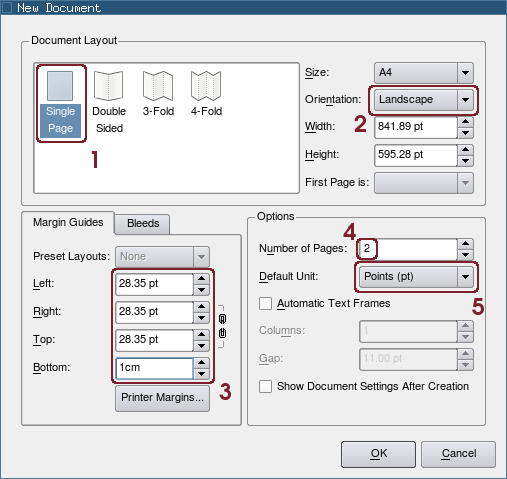Creating a threefold brochure
Jump to navigation
Jump to search
| Installation • Usage • PDF issues • Imposition • Other |
This tutorial will show you how to create a threefold brochure step by step.
Some random notes:
- I will be using Scribus 1.3.5svn: if you are just starting using Scribus you should stick with the stable version (1.3.3.12 at the time of writing). You will recognize all the steps i will do.
- The measures are for an A4 page
Create the document
Create a new file:
[1] Choose the Single Page document layout
[2] Set the orientation as Landscape
[3] Set a margin of 1 cm for the page
- You can use any value you whish for the border around the text: 1 cm is a good value.
- You can replace the measure in points with 1 cm: Scribus will convert the value for you!
[4] Create two pages: one per side of the A4 sheet.
[5] I would leave the default unit as Points, but you may set it to Millimeters if you prefere.
Create the Guides
Under the Page menu launch the Guide Manager:
[1] Choose the Column/Row tab.
[2] Set 2 vertical guides.
[3] Let there be a gap
[4] Set the gap to the double as the margin for the page
- 56.69 pt correspond to 2 cm
- You need the double because you will see the half of the gap as the inner margin of the leaf
[5] Refer the guides to margins instead of the page.
[6] Apply the guides to all the pages
You can leave the dialog using the close button of its window.