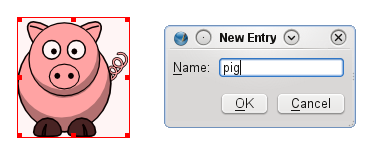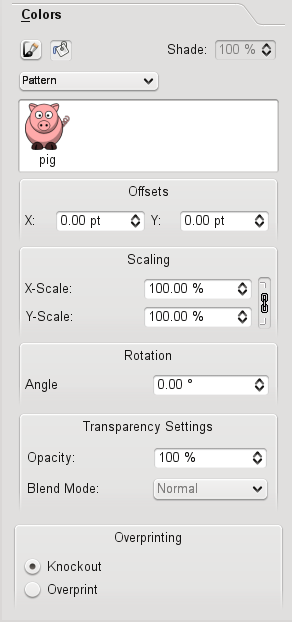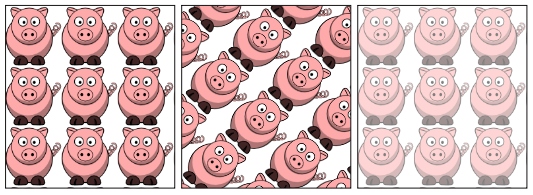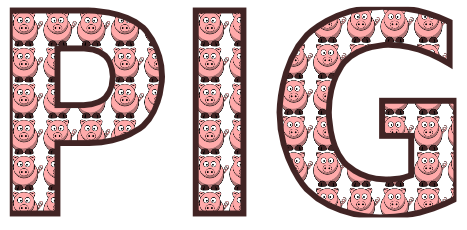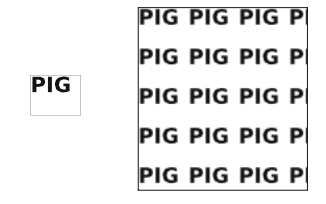Pattern
Working with Patterns
Since version 1.3.4 (?), Scribus contains a new type of filling objects: patterns. This means, that you can define any Scribus object - or group of objects - as a pattern and use it for filling other objects.
For example, download a SVG clipart from openclipart.org and import it into Scribus via "File / Import Get Vector File". Right click on the drawing and use "Send to Patterns". Scribus will ask you for a name for the new pattern:
Now, mark another Scribus object and go to the "Colors" tab on the properties palette. Here, activate the "Fill" option and select "Pattern" in the drop down menu:
Click on your new pattern and you will see the results immediately:
On the properties palette, you can set some properties for your pattern. From left to right: a scaled pattern (50%), a turned pattern (45°), transparency set to 50%:
Unfortunately, its not possible to fill text with a pattern. Here, we can again use the old trick to convert a text to outline via "Item / Convert to / Outline".
Don't forget, after converting to outlines, the text can not be edited as text anymore. The other way around, using a textframe as pattern, is no problem: