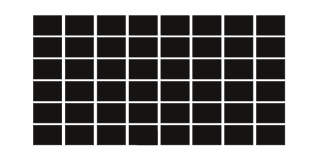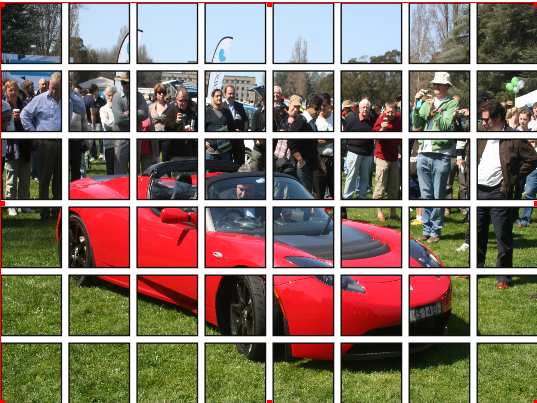Creating a tiled image
Jump to navigation
Jump to search
| Installation • Usage • PDF issues • Other |
This tip shows how a bunch of shapes can be used to create an image frame. Used techniques are Multiple Duplicate of shapes, combining them as polygons and then converting to an image frame.
- Create a rectangular shape. In the example, it has a width and a height of 16 mm. Of course, any other type of shape can be used.
- With the menu command Item > Multiple Duplicate (Rows & Columns Tab), create 6 rows by 8 columns with a horozontial and vertical gap of 2mm.
- Now, select all the rectangles and then Item->Combine Polygons
- Right click in the Combined Polygon frame and select Convert to Image Frame.
- Last, but not least, load an image into your new image frame.
(c) Thomas Zastrow, 2007
The content of this page is licenced under the Free Documentation Licence.