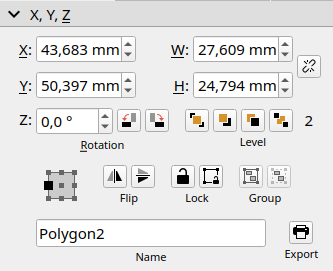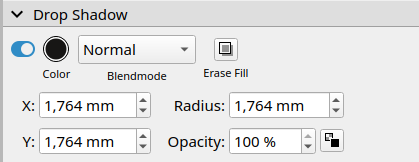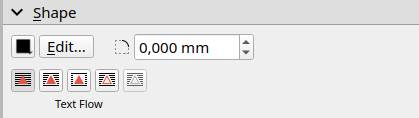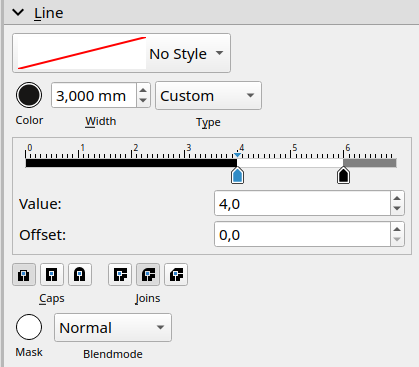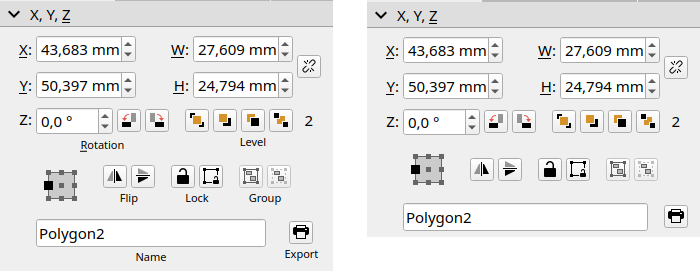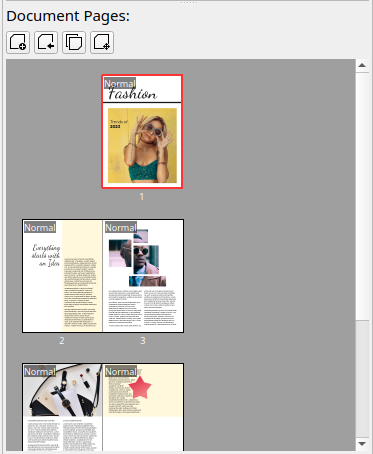IndigoDevelopment: Difference between revisions
| Line 97: | Line 97: | ||
Implementation Status: 🟨 | Implementation Status: 🟨 | ||
A new | A new "Professional Mode" hides or displays additional labels that may not be relevant to Scribus professionals or those with a small screen size. | ||
[[File:UI Professional Mode (1.7.0).png|alt=UI Professional Mode (1.7.0)|UI Professional Mode (1.7.0)]] | [[File:UI Professional Mode (1.7.0).png|alt=UI Professional Mode (1.7.0)|UI Professional Mode (1.7.0)]] | ||
Revision as of 17:09, 28 November 2023
A starting page to represent development work to implement Indigo UI and related development. This code is destined for Scribus 1.7.x or higher.
General Notes
| Status | Description |
|---|---|
| 🟩 | Implemented in 1.7.0 SVN |
| 🟨 | Under Development |
| 🟥 | Not started |
| 🟦 | Idea / Candidate |
Ideas and their descriptions, and status
- 🟩 Implement SVG based icon system
- 🟩 Implement new SVG based icons for new system
- 🟩 Implement new basepoint widget
- 9 control points for most shapes
- 3 control points for lines
- 🟩 Implement new Arrange Pages dialog
- New visual page representation including relative page shape/size
- Page labels
- Better Master page application
- 🟦 Idea: Enable editable master page frames
- Description/ideas:
- ...
SVG based Icon System
Implementation Status: 🟩
SVG-based icons have the advantage that they can always be rendered crispy clear regardless of the screen resolution. It is also possible to manipulate areas of the SVG file programmatically during runtime or to apply a global color scheme by incorporating CSS styles.
In combination with a newly designed icon set, the icon set file has also been expanded to include a mapping, which also allows additional options for color manipulation without having to recompile Scribus or edit the individual icons. Graphical elements in SVG files that do not have an inline color definition are overwritten in Scribus with the current UI text color. Optionally, this "override color" can also be defined in the iconset file for dark and light user interfaces.
<?xml version="1.0" encoding="utf8"?>
<iconset>
<author>Scribus</author>
<license>Apache 2.0</license>
<path default="yes">indigo</path>
<activeversion>1.7.0</activeversion>
<nametext lang="en_US">Scribus 1.7.0</nametext>
<nametext lang="fr">Scribus 1.7.0</nametext>
<nametext lang="de_DE">Scribus 1.7.0</nametext>
<icons>
<icon id="setting" file="tune.svg" />
<icon onLight="#77a036" onDark="#d5f5a3" id="tool-calligraphy" file="tools/brush.svg" />
<icon id="testPNG" file="test/cmyk.png" />
</icons>
</iconset>Advanced Docking System
Implementation Status: 🟩
A new essential part of the Indigo UI is the expanded docking system. This makes it possible to dock several panels next to each other, within the program interface or as floating windows.
Frame Properties Panel
X,Y,Z - Section
Implementation Status: 🟨
The XZY Panel has a new Base Point Widget. For normal frame objects, 9 anchor points are displayed; for line objects, the widget switches to a 3 anchor point mode. In addition, the widget rotates with the rotation angle of the document object.
Drop Shadow - Section
Implementation Status: 🟨
Shape - Section
Implementation Status: 🟨
Line - Section
Implementation Status: 🟨
Start and end arrow has been renamed to marker. The new Marker widget has a new button to swap the marker position.
UI Properties
Implementation Status: 🟨
A new "Professional Mode" hides or displays additional labels that may not be relevant to Scribus professionals or those with a small screen size.
Arrange Page Panel
Document Pages - Section
Implementation Status: 🟩
The area of document pages in the Arrange Page Panel has been expanded with a toolbar in order to be able to carry out relevant actions more quickly, such as inserting, moving, copying and importing pages. In addition, the document pages are now displayed in small thumbnails, which can be displayed in three different sizes by right-clicking.