Help:Manual Importeps
Importing EPS
What is EPS?
EPS (Encapsulated PostScript) is a subset of the page description language PostScript. While PostScript is used to describe the graphical elements of one or more pages in a device-independent manner, an EPS file contains PostScript elements for a single image, and, importantly, must include a so-called Bounding Box, a rectangular which is necessary to describe the dimensions of the image. Like PostScript, an EPS file can contain bitmap images (pixels), vector data and text. Also, most, if not all EPS files are not meant to be edited, since EPS, like PDF, is designed as an exchange format.
Why EPS?
Perhaps the main reason to use EPS is its ubiquity in most professional print workflows. If in doubt, most graphics professionals will ask for or send you an EPS file, which is sometimes seen as the lowest common denominator for high-quality graphics files. Also, the EPS format is well-documented, and the specification is publicly available. When it comes to vector graphics, EPS (or a successor format like AI or PDF) is unsurpassed in terms of quality. While relatively unimportant with small graphics in a flier, it's safe to say that for large output media like posters, EPS may be the only reliable choice for vector graphics if superior print quality is important. Finally, the EPS format provides some features that are important in professional printing, like font embedding or support for CMYK and spot colors.
EPS Import
There are two basic methods of importing EPS files, and both have pluses and minuses. For some files you can choose which method suits your needs best, while other files can only be imported one way.
EPS Previews
One of the idiosyncracies of the EPS format that frequently causes confusion with inexperienced users is the EPS preview. The PostScript language had been designed to describe pages for a printing device, and at the time the format was introduced, computers weren't capable of rendering the highly complex content of a PS file on screen. The same was, of course, true for EPS, and to provide users some visual indication of a file's content, preview images were embedded in an EPS file. Unfortunately, there is no uniform standard for the format of the preview image, and the preview isn't even required. As a result, applications on Macs used the Mac's PICT format for previews, Windows applications Windows Metafiles, and UNIX programs ASCII-encoded bitmaps, which made the preview unworkable across platforms. For those who previously avoided using EPS files because of their lacking preview and/or poor support by programs like word processors, there is some good news: Scribus will always create a useable preview in its file dialogs, either based on the embedded preview, or, if the latter doesn't work, by using Ghostscript to create a low-resolution PNG that displays the content of an EPS file. Likewise, no matter how you import an EPS, what you see in Scribus is always the orginal content, not a preview. Be aware, though, that a Scribus file dialog always indicates the color space and the resolution of the preview image, not the ones in the EPS itself. Also note that creating the preview for a large and complex EPS file in a file dialog may take some time to render:
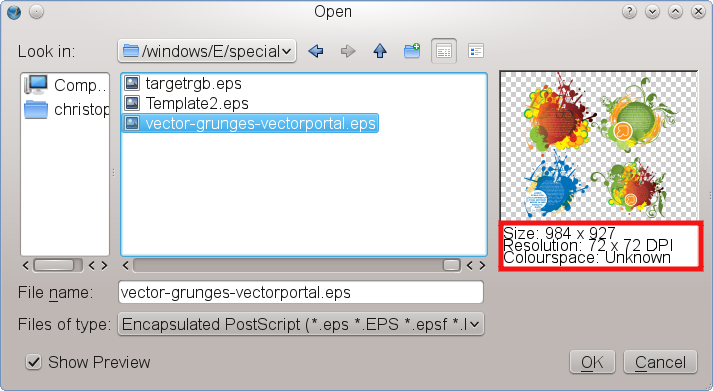 |
Importing into an image frame
This is usually the safest way to import an EPS. Provided Ghostscript is installed and properly configured, it works just like with any other bitmap image. However, since Scribus uses Ghostscript to rasterize the EPS, loading and rendering may take some time, depending on the complexity of the file.
Caveats
- Photoshop can export EPS natively, but these are mostly raster objects within the EPS, with some Photoshop-specific features like layers and blend modes. Photoshop also can export a special type of EPS called DCS (Desktop Color Separations). This flavor of EPS is best imported into an image frame, where Scribus will detect and enable extended image editing/displaying capabilities. See the section about <a href="psd.html">PSD import</a> for more information.
- Image mask doesn't work correctly.
- Clipping paths are ignored.
Importing as a vector drawing
Importing EPS like any other importhints2.html">vector file via File > Import >Get Vector File, if possible, does have some advantages. Since you are working with vector data, file size and exported PDF size are relatively small. It makes the exported files resolution-independent, so they can be re-scaled without losing crispness in printing, independent of the size of the output medium.
One of the major advantages of EPS vector import is that some important publishing features will be preserved, for example CMYK and spot colors in EPS files. Scribus will add these to the color list of your document:
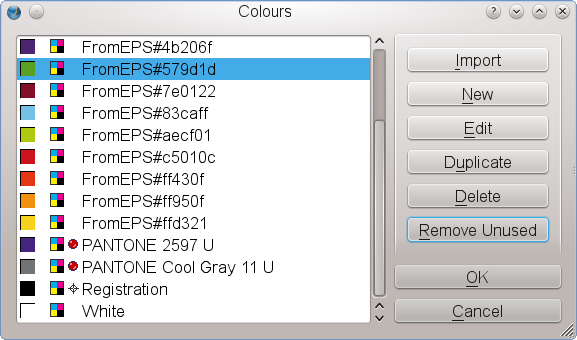 |
Likewise, if fonts are embedded in the EPS file, Scribus will use them, if installed on your system. You can then edit text in the imported drawing. If the embedded font is missing, you will be asked for a substitution:
 |
Caveats
- Importing an EPS file as a vector drawing may take very long, depending on the complexity of the source file. If you choose this import method, Scribus displays a progress dialog, which can give you an impression of the work that's going on in the background, e.g. analyzing the EPS, and generating native Scribus objects:
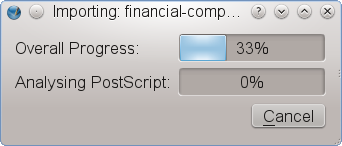
- Many EPS files that contain beautiful artwork look like they consist exclusively of vector data. However, if you take a closer look, you will notice that more often than not a "vector" drawing actually contains bitmap files as well. There can be many reasons for the inclusion of bitmap files in EPS "drawings". For example, an artist using Illustrator may have worked with bitmap design elements for performance reasons (using hundreds of vector elements requires much more computing power). Another reason may be that the program that created the EPS has some artistic features that cannot be "translated" into PostScript, so certain vector elements had to be converted to bitmaps. Also note that many design templates for fliers or postcards combine vector data, bitmaps and fonts into a single file, simply because EPS files can be read by many drawing and page layout programs.
If you are working with this kind of "mixed" EPS, you need to be very careful! First, when such a file is being imported into Scribus, Ghostscript will convert every single bitmap in the source file into a format that can be read by Scribus. This may take quite some time, but more importantly, Ghostscript will save every converted bitmap on your hard disk in your home directory, and depending on the content of the source EPS, you may run out of disk space faster than you can imagine! Since Scribus files are plain text and do not store any bitmap data, you will also have to distribute all the converted bitmap files with your SLA file if you want to edit or output the file on another computer. To find the required files, look for files with the name of the original EPS and the file extensions PNG, TIF(F), PSD and DAT (the DAT files are so-called "raw" bitmaps). This can be quite cumbersome, and you can make your life easier by using File > Collect for Output.
A special note for LaTeX users: If your LaTeX file uses bitmap fonts and you create an EPS or PostScript file from your LaTeX source, Ghostscript will create a bitmap for each glyph during import into Scribus, which may result in hundreds or even thousands of tiny bitmaps. If you really need to use a bitmap font, you should either consider using a Scribus Render Frame or loading the EPS/PS file into an image frame. - A second potential issue is bitmap file incompatibility and is most likely to occur with recent versions of Illustrator. Illustrator is often used alongside Photoshop, and the changes made to Photoshop's PSD format since version 6 haven't been published. Thus, Ghostscript's attempts to read or convert those embedded PSDs may fail, which will trigger a warning in Scribus:
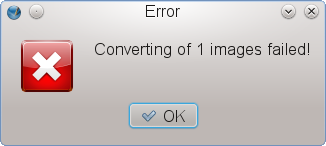
- EPS export quality from other applications can vary widely. Some applications unfortunately like to add their own ingredients to the sauce. The first step for testing a failed import is to open the file in toolbox6.html GSview, then press M to watch the messages from Ghostscript while it attempts to open the file. When you have a failure in GSview, the messages can be cryptic sometimes, but they may be a helpful pointer to see what is the problem. The message itself may not be helpful at all to non-developers, but using a search engine like Google can help to find a solution.
- Users saving from Adobe Illustrator 9.0 or later are urged to either export to EPS versions compatible with Illustrator version 7 or less or use Illustrator's native AI format for import into Scribus. Why? Illustrator 9+ actually uses PDF as a native format and embeds quite a bit of Adobe-specific data in an EPS, which can cause issues when importing. Scribus is not alone with this issue.
Special EPS files
Some EPS files cannot be opened by Scribus at all, despite being 100% compliant to the specification. These files serve special purposes and may not have any image contents at all. For example, colour palette files from commercial vendors are often shipped as EPS files, because these palettes can be read by most graphics programs, including Scribus. Their only content is a list of colors. Other examples are symbol or pattern libraries for Adobe Illustrator. The content of these files will be loaded into the respective resource dialogs in Illustrator, but it can't be accessed directly by most other programs, including Scribus.
| This material may be distributed only subject to the terms and conditions set forth in the Open Publication License, v1.0 or later. Distribution of the work or derivative of the work in any standard (paper) book form is prohibited unless prior permission is obtained from the copyright holder. A copy of the license is included in the section entitled "Text of the Open Publication License." |