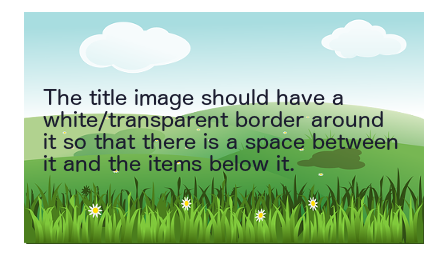TutorialTemplate

Button … Menu → Choice … Keyboard
Introduction
This is where you tell the reader something about what the tutorial does.
You should include a message telling the reader what sort of difficulty level they can expect.
If any part of the tutorial is difficult - or isn't explained properly - you should say so here so that the reader has a chance to back out before committing their time and effort.
Specific techniques used in this tutorial
The techniques listed here should be those that the reader will learn but shouldn't include very basic techniques such as: creating image frames, entering text, setting an outline colour etc. unless the tutorial is for complete beginners.
- First technique.
- Second technique.
Set-up
Here you should tell the reader what sort of things they need to do before starting the tutorial.
For example, this might be to download a font or image to be used later, or they may need to download some software.
Try and make sure that the reader has everything they need at hand before they start the tutorial for real. This makes it easier for the reader to follow what's happening.
First Section
Each tutorial should be split into a number of logical sections.
The name of each section should be descriptive to help anyone looking at the table of contents.
You can use the {{Annotation}} template, as below, to make some text stand out from the rest of the text.
Second Section
Each section should logically follow on from the one before it, otherwise the reader could get confused.
If you want to tell the reader to use a particular window or dialog you can use the {{Window}} template, as below.
This is an example of using the ![]() Window template, and this is a Tab within that window.
Window template, and this is a Tab within that window.
An {{InlineAnnotation}} template can also be used to draw the reader's attention
which is sometimes useful.
Third Section
To show the reader that a button needs to be pressed you can use the {{Button}} template as shown below.
This is an example of using the Button template.
A {{Callout}} template, as below, can be used to give the reader some extra information that isn't part of the main text but could otherwise be useful.
Fourth Section
You can also show the reader that they should use a menu by using the {{Menuitem}} template, as below.
This is an example of using the Menuitem → Template…
Conclusion
Here you can give the reader a summary of what they've done and/or give suggestions for further reading.
Once you get to the conclusion, the tutorial should be finished. You shouldn't add any extra instructions here unless you're suggesting that the reader experiments with some slightly different techniques.