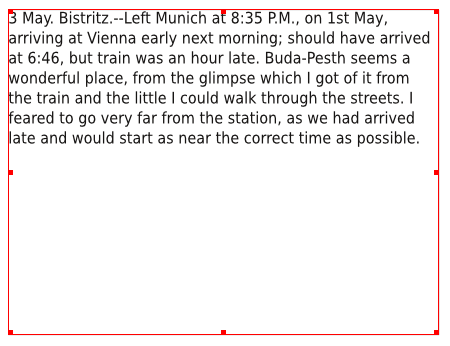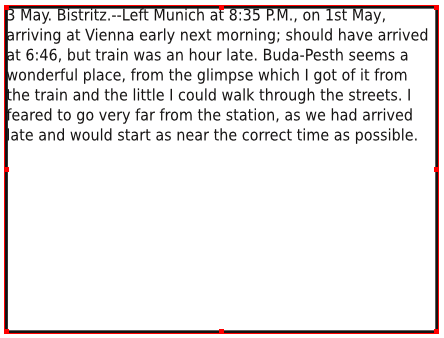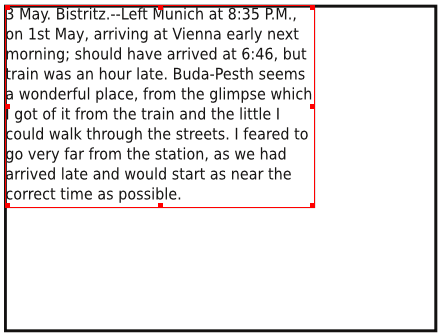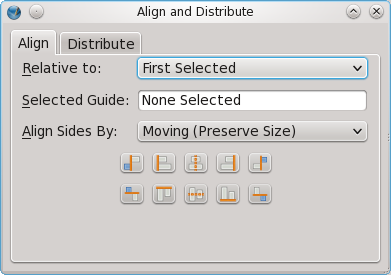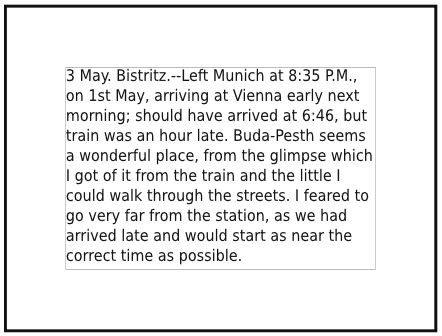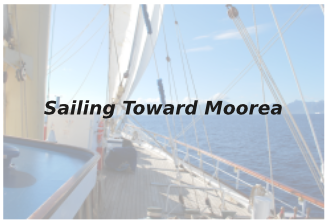We've had a series of requests for some automated way to center text vertically in a frame, presumably in most cases where you might want to have a text frame with a border and the text inside centered. It just occurred to me that there are tools for making this not so hard, if not easy.
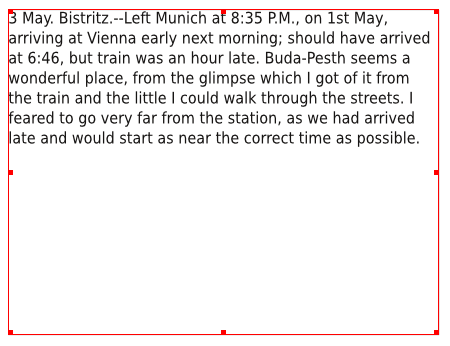
|
Step One
- Here is our text frame and text, containing the text we wish to use, and the frame the size of the final product.
|
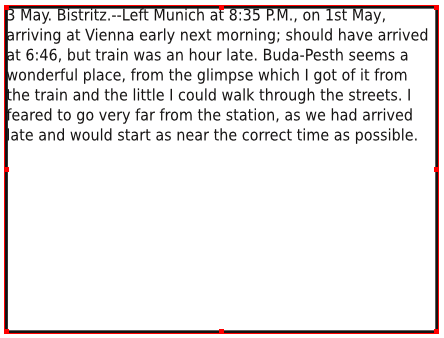
|
Step Two
- Use Item > Multiple Duplicate > By Number of Copies, and check Shift Created Items By, but no shift, creating a copy of the frame immediately over the first. Now, right-click the top frame, and Contents > Clear. Set a color for the frame border, and we've also then increased line width to 2 points.
|
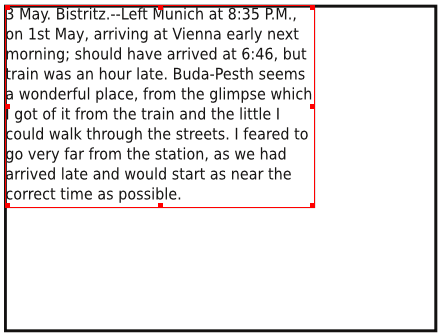
|
Step Three
- Now, in Properties > X,Y,Z shift that empty bordered top frame underneath the one with text and shrink the text frame to the size you wish it to be. Be sure to leave no sizeable gap at the bottom. Select both frames now, either by Shift-clicking the bottom first or click-drag around both.
|
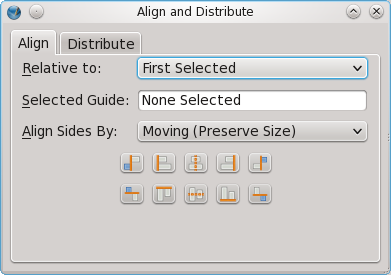
|
Step Four
- Bring up Windows > Align and Distribute, make these settings. Sequentially click the center horizontally and center vertically icons (middle in each row).
|
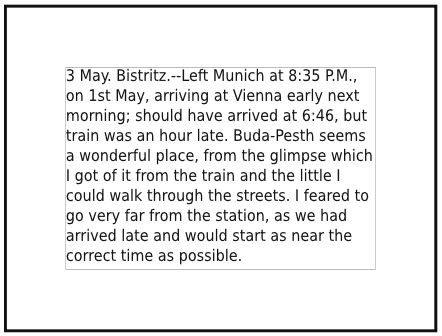
|
Voilà!
- The end result. Note that you can resize either frame, add/delete text, change font size, whatever, then simply re-align the frames.
|

|
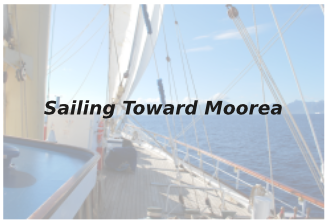
|