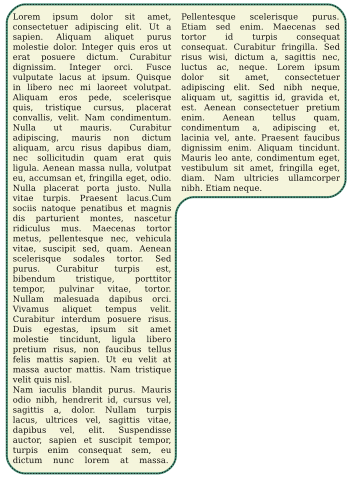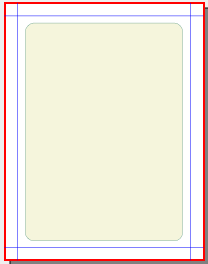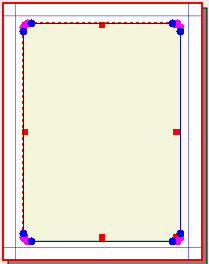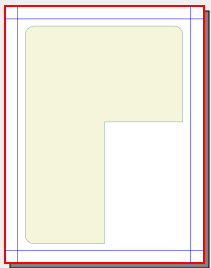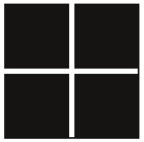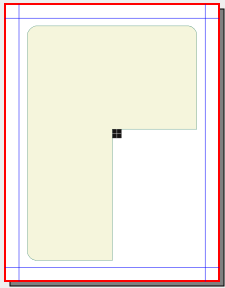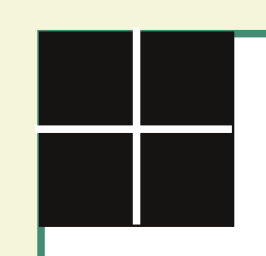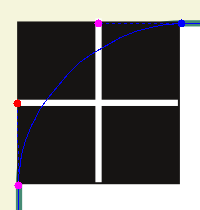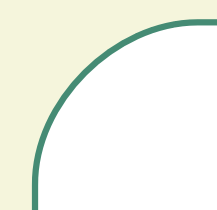Rounding Complex Shapes: Difference between revisions
Jump to navigation
Jump to search
| Line 50: | Line 50: | ||
{| | {| | ||
|width=300px|Now select the frame (the one we're trying to round corners on) and then go to Shape tab > Edit Shape. Create what you see to the right, either by adding two nodes and the tool's corners and deleting the original node, or moving the original corner node and creating one more. | |width=300px|Now select the frame (the one we're trying to round corners on) and then go to Shape tab > Edit Shape. Create what you see to the right, either by adding two nodes and the tool's corners and deleting the original node, or moving the original corner node and creating one more. | ||
|[[Image:RoundingFrame10.png]] | |[[Image:RoundingFrame10.png]] | ||
|- | |- | ||
|Next, click the ''Move Control Points'' button and pull out control points straight to the midpoint of each side of the rounding tool as you see here. Each node has 2 control points – if the corner doesn't bow out, you've got the wrong one. Push it aside, then pull out the other, then replace the wrong one back over the node. | |Next, click the ''Move Control Points'' button and pull out control points straight to the midpoint of each side of the rounding tool as you see here. Each node has 2 control points – if the corner doesn't bow out, you've got the wrong one. Push it aside, then pull out the other, then replace the wrong one back over the node. | ||
Believe it or not, you're finished – just click End Editing, pull away the tool, and there's your rounded corner. You will find that this will precisely line up to the arc of a circle with a radius of (surprise, surprise) 25 pts. | |||
|[[Image:RoundingFrame11.png]] | |[[Image:RoundingFrame11.png]] | ||
|[[Image:RoundingFrame12.png]] | |[[Image:RoundingFrame12.png]] | ||
|} | |} | ||