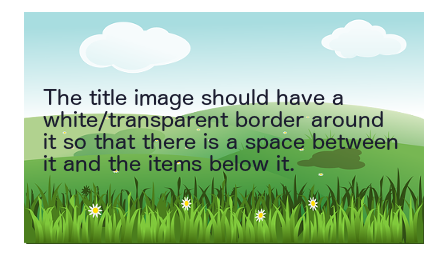TutorialTemplate: Difference between revisions
m (→First Section) |
m (→Second Section) |
||
| Line 30: | Line 30: | ||
With each section following on the the one before it. | With each section following on the the one before it. | ||
If you want to tell the reader to use a particular window or dialog you can use the <nowiki>{{Window}}</nowiki> template, as below. | |||
This is an example of using the {{Window|Window|icons}} template, and this is a {{Window|Tab}} within that window. | |||
== Conclusion == | == Conclusion == | ||
Here you can give the reader a summary of what they've done and/or give suggestions for further reading and/or experiment. | Here you can give the reader a summary of what they've done and/or give suggestions for further reading and/or experiment. | ||
Revision as of 09:16, 24 March 2015

Button … Menu → Choice … Keyboard
Introduction
This is where you tell the reader something about what the tutorial does.
You should include a message telling the reader what sort of difficulty level the tutorial is for.
Specific techniques used in this tutorial
- First technique.
- Second technique.
Set-up
Here you should tell the reader what sort of things they need to do before starting the tutorial.
For example, this might be to download a font or image to be used later.
First Section
Each tutorial should be split into a number of logical sections.
You can use the {{Annotation}} template, as below, to make some text stand out from the rest of the text.
Second Section
With each section following on the the one before it.
If you want to tell the reader to use a particular window or dialog you can use the {{Window}} template, as below.
This is an example of using the ![]() Window template, and this is a Tab within that window.
Window template, and this is a Tab within that window.
Conclusion
Here you can give the reader a summary of what they've done and/or give suggestions for further reading and/or experiment.