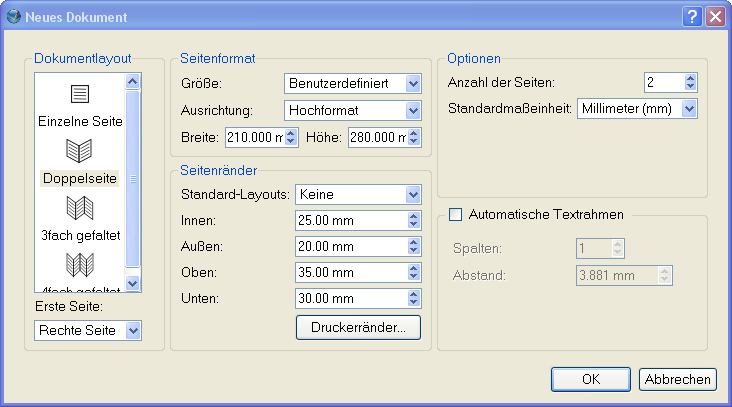Entendendo o Scribus:3: Difference between revisions
Jump to navigation
Jump to search
No edit summary |
mNo edit summary |
||
| Line 2: | Line 2: | ||
[[Category:Tutoriais]] | [[Category:Tutoriais]] | ||
{{ | {{Entendendo_cabeca|Introdução}} | ||
{{ | {{Entendendo_barra|}} | ||
==Empty, White Spaces== | ==Empty, White Spaces== | ||
Revision as of 19:45, 13 November 2006
Entendendo o Scribus
| ||||||||
Introdução
|
- O que você pode fazer no Scribus
- Scribus e seus primos
- Em branco...
- A Capa
- Trabalhando com camadas na página
- Criando múltiplas páginas
- Criando layouts de página definitivos
- Design com gráficos e liberdade
- Mandando ver com gráficos SVG
- Publicar exige Liberdade.PDF
- Viajando à velocidade do Scribus
- Contribuidores
- GNU Free Documentation Licence
Empty, White Spaces
A magazine or a publication design is not about text and images on the page. It is about empty, white spaces on the page. The text and images merely punctuate this emptiness. These 'breathing' spaces are important, much like gardens, parks, and other open-air sites are important to any high-density metropolis. So launch Scribus, go to the File menu, and click on New. For the rest of the tutorial, I will use the following convention to describe menu choices: File > New.
New Emptiness |
The New command displays this dialog box.
For v 1.3.3, the requestor looks slightly different. Notice the different layout of the Margin Guides area, also that Facing Pages is now Page Layout > Double Sided and 'First Page is: Right Page' is selected differently: |