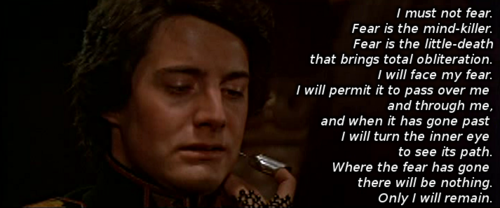Building SVN versions with CMake
 |
This article needs to be cleaned up. Please update the information, remove factual errors, refresh category data, or correct the hyperlinks. |
This page tries to describe how to build Scribus from source. The instructions mainly refer to building Scribus on Linux. Building on Mac OS and on Windows is not easy; you can find some explanations for Mac OS here, and for Windows here.
TL;DR (Too Long; Didn't Read)
You know what you are doing already and just want to compile Scribus via SVN, skip the introduction and go to Installing 1.5svn
Why would I Need or Want to 'Build' Scribus?
- For Necessity: You are using the current stable version, but certain bugs are a problem, and you know they have been fixed since the last release.
- For Science: You have heard about some new features in the development version, and you'd like to try them out.
- For the World: You're considering helping out the Scribus project and want to see how it's put together to get some idea about how you can help.
'Or, for that matter, what is this 'Building' you speak of?
Expand this content if you need a little bit more background on what Building source code means. --->
When you are going to build or compile Scribus, what you have downloaded (if you have downloaded the source code) is a large collection of plain-text files (ending in '.c' or '.cpp' to denote either the C or C++ programming language respectively). The reason there are so many is that this actually makes the process of developing software easier, and allows for use of small parts repeatedly by different functions of the overall program. These plain-text files need to be converted to binary files (ending in ',o' for object files) so that your computer can use them, and the program works efficiently.
The first step is to configure your downloaded directory of files. This requires a check of your computer to make sure the compiling programs and all the other required outside resources are present and sufficiently up-to-date. Just as Scribus itself consists of these small program files, it also will use those of outside programs, like CUPS, lcms, and so on, so it needs to have on hand those plain text files to connect to these outside resources. After checking for the necessary resources, a script is being written to tell the compiler how to go about building Scribus. The process will fail if you are missing something, and cmake will give you error messages.
The Scribus Team requires the use of CMake for this configuring process. It is quick, easy to use, and easy for the developers to write for – even CMake needs instructions. You can also pass to CMake several special parameters for your particular Computer setup, for example, where you want Scribus to be installed.
Next, the actual 'build' process is done with a program called make. To start the process you simply enter make in a command line. That's it. You do not need to have root privileges to compile, and it is generally recommended that do not compile as root (one reason for this is that, by creating a number of files under root's name, you then interfere with subsequent updating from SVN). Compiling takes up a good part of your computer's resources, especially your processor(s), so you will find its performance rather sluggish while compiling is going on. Consequently, many find that compiling is best done by starting make and then walking away from the PC to let it do its work.
Finally, you need to install, done with the command make install. If you are going to install in the default location, you will need to have root privileges. On most Linux distros this can easily be done with the su command (after which you need root's password), or with sudo, entered as sudo make install. You can run cmake with a command that can install Scribus in a directory for which you have write privileges, and therefore do not need to be root.
For this help, and other advice, continue reading the following sections.
Fear is the mind Killer...
There is nothing to fear here, building Scribus yourself is not as hard as it sounds. This page can teach a beginner many things at once: starting with beginning to comprehend the internals of Scribus to appreciating the Command Line shell and how to invoke commands through it. Learn how to install software libraries (components that Scribus utilizes) and go so far as to modify source code through applying patches. This exposure will help increase your skill set to work on most all platforms and widen your knowledge of software creation and maintenance.
1st: Download latest snapshot with Subversion
Subversion is the versioning control system used for Scribus. This allows multiple developers to hack on Scribus source code simultaneously. Check the Subversion page for further details on how to use this tool. Make sure you have svn installed. You don't need to learn all subversion commands and options: "svn co" and "svn up" might suffice, see below for examples.
You should create a directory in which the Scribus source code will be downloaded. Then change to that directory, and once you are there, you can download the source code with a simple command. You have to choose which branch you will download, as shown in the table below:
| Status | Version | SVN Path | Command to download from SVN | |
|---|---|---|---|---|
| Developmental | v1.5.0 | /trunk/Scribus | svn co svn://scribus.net/trunk/Scribus scribus150 | |
| Stable | v1.4.x | /branches/Version14x/Scribus | svn co svn://scribus.net/branches/Version14x/Scribus scribus14x | |
| Outdated |
Important Notes:
- All subversion URLs for Scribus anonsvn are based at: svn://scribus.net/
- Updating your working copy is much the same as cvs - just cd into your working copy and run "svn up".
- There's also http://scribus.net/svn/Scribus/ , which gets you to the same content, but svn://scribus.net/ is usually faster. HTTP access might be useful to those behind paranoid firewalls or proxies.
- If you used to check out -r <Version>, check out <SVN Path> instead
Thanks to Anduin.net, anonymous SVN access is updated daily.
Example
Here is an example of the commands for downloading the source code:
(This example is for Linux; on other platforms you should use the corresponding commands)
Let's suppose that you want to download the Scribus 1.5.0. source code in a directory called "scribussource" under your home directory. Here are the commands:
mkdir ~/scribussource cd ~/scribussource svn co svn://scribus.net/trunk/Scribus
When subversion finishes downloading, you will find the source code in ~/scribussource/Scribus
If you have the source code and you want to update it to the latest version:
cd ~/scribussource/Scribus svn up
2nd: Install methods: Package Manager, Source, Out-of-Source Build
Essential tools
Before going further, we must understand that in order for anything to get built, tools need to exist. In modern OS's especially Linux many of these are build tools arrive already bundled. If they aren't for some reason you will need to install them manually (see package manager)
- gcc
- gcc-c++
- cmake (version ≥ 2.8.9)
- subversion – if you're going to compile, you might as well get the latest Scribus updates
There are several option for installation.
- Package Manager: (difficulty: easy) Does a lot of the heavy lifiting by installing all the components you specify
- Build from Source: (difficulty: intermediate to advanced) Build it the old fashion way
- Out-of-Source-Builds: (difficulty: intermediate) Needs explanation
Package Managers
Note: many Linux distros have their own Package Managers i.e. Debian has apt, Fedora and Centos have yum, Redhat uses rpm etc... On Mac OS X there are several choices, most popular are Macports and Homebrew. In general, by utilizing the installed package manager we can streamline the installations through easy one liners which will automate the install. We do this by invoking the following pattern:
(package-manager) install (software-or-library-package-name)
Debian; apt-get install cmake
Fedora: yum install cmake
MacOSX: brew install cmake
Specific Dependencies
Dependencies are considered to be 3rd party software libraries or other altogether unique software projects that are have components that are needed to build a specific project from. When we want to build Scribus we need to make sure that we have all the dependencies fulfilled or else it will complain to us about missing components or obsolete ones. The following section assumes you need to manually install dependencies. Here are the list of package names that will be needed to be installed before attempting to build Scribus. Each major version of Scribus will require different dependencies.
Version 1.5.x
Here is a list of dependencies for Scribus 1.5.x:
Qt (version >= 5.0; see below for details) Cairo Pixman Boost Cups (not required on Windows) Fontconfig (not required on Windows) Freetype Libhunspell (if missing, spellchecker won't work) Libjpeg Libtiff Libxml2 LittleCMS (version >= 2.1) Pkgconfig (Linux) PoDoFo Poppler and Poppler data Python 2.7 Python-Pillow Tk and Tkinter (required by some scripts shipped with Scribus)
On Linux, for each item you have to install both the main package and the development package (for example: cairo and cairo-devel, pixman and pixman-devel, and so on). Some packages should be already installed (for example, cairo or cups).
Getting Qt5
Starting with rev. 18438 (2 September 2013), building version 1.5.0svn requires Qt5 (for previous revisions, it was optional). Starting with rev. 19790 (4 February 2015), Qt 5.2 or later is required.
If Qt5 is not present on your system, you will have to install or build it.
You can download Qt5 from http://qt-project.org/downloads. Installers are available for Windows, MacOS X and Linux. For Linux, if your distribution provides Qt5, you can install it from its repositories (details for some distributions are listed below).
Also available is the source code, in case you want to build Qt5 yourself, or if an installer is not available for your operating system.
The installer suggests as installation directory /home/username/Qt and we suggest you keep to that.
If you have Qt4 and Qt5 installed, and/or cmake does not find Qt5, you need to specify its location with the build option -DQT_PREFIX="path-to-Qt5" (for example: -DQT_PREFIX="/home/user/Qt/5.1.1/gcc/")
In case you need a list, the required qt5 libs are :
Qt5Core Qt5Widgets Qt5Gui Qt5Xml Qt5WebKit Qt5WebKitWidgets Qt5Network Qt5OpenGL Qt5LinguistTools Qt5Quick Qt5PrintSupport
In case you got problems, Pygmee suggests too : "it build here after i've build sigil where it make a bit changes in QT5 config".
Debian
On Debian Testing, on top of the packages pulled in by apt-get build-dep you need. ---->
sudo apt-get install libqt5webkit5-dev qtquick1-5-dev qtdeclarative5-dev \
qttools5-dev-tools qttools5-dev liblcms2-dev
Note 1: They are all available in the official Debian repositories. Note 2: This list should also apply for the latest Ubuntu release.
Fedora 19 and later
Fedora 19, 20 and 21 have Qt5 packages available from their repositories. The requirements seem to be ---->
yum install qt5-qtbase qt5-qtbase-devel qt5-qtdeclarative qt5-qtdeclarative-devel qt5-qttools \
qt5-qttools-devel qt5-qtwebkit qt5-qtwebkit-devel qt5-qtbase-static
The above list will bring in qt5-qtbase-gui and possibly some other packages as dependencies. You might need also to install glibc-headers.
Ubuntu
Ubuntu v13.04 ---->
- Initially install:
sudo apt-get install qt5-default qttools5-dev-tools libqt5location5 libqt5webkit5-dev libqt5webkit5 \
qt5-qmake libqt5xml5 libqt5gui5 libqt5core5 qttools5-dev qttools5
- Then, specifically relating to qt5, install:
sudo apt-get install libqt5declarative5-dev qtlocation5-dev qtsensors5-dev
- Install the usual libs not related to qt5 :
sudo apt-get install zlib1g-dev libpng12-dev libjpeg-dev libtiff5-dev libpython-all-dev \
libfreetype6-dev libcairo2-dev libcups2-dev libxml++2.6-dev liblcms2-dev
Ubuntu v13.10 ---->
Almost the same as 13.04 except no qttools5 and no libqt5declarative5-dev instead use qtdeclarative5-dev
sudo apt-get install qt5-default qttools5-dev-tools libqt5location5 libqt5webkit5-dev libqt5webkit5 \
qt5-qmake libqt5xml5 libqt5gui5 libqt5core5 qttools5-dev
sudo apt-get install qtdeclarative5-dev qtlocation5-dev qtsensors5-dev
sudo apt-get install zlib1g-dev libpng12-dev libjpeg-dev libtiff5-dev libpython-all-dev \
libfreetype6-dev libcairo2-dev libcups2-dev libxml++2.6-dev liblcms2-dev
- Note 1: There are bugs with qt5 version 5.0.2. Install qt5 version 5.2 with the installer found on https://qt-project.org/downloads.
- Note 2: (JLuc, 25 May 2014): I followed this procedure step by step and everything when right out of the box.
- Note 3 (unknown author) : In addition, I had to install: libgl1-mesa-dev and dependencies.
Ubuntu v14.04 ---->
This is how i compiles scribus 1.5 on a quite freshly installed Ubuntu 14.04 :
- Install scribus 1.5 out of the scribus friend's PPA (https://launchpad.net/~scribus/+archive/ubuntu/ppa). There are too many keyboard management bugs with this version, but it maybe installs some usefull libraries. Then uninstall it.
- Install cmake, g++ and subversion in case there are not there allready ("sudo apt-get install cmake" and "sudo apt-get install subversion")
- Install (using synaptics or sudo apt-get) the following libraries and their dependancies : libdrm-dev, libgl1-mesa-dev, libxml2-dev, libzip-dev, libfreetype6-dev, liblcms2-dev, libpodofo-dev, libcairo2-dev, libmagick++dev (maybe useless), libgraphicsmagick++1-dev, libcups2-dev, libpython2.7-dev, libpoppler-qt5-dev (maybe useless), libpoppler-cpp-dev, libhunspell-dev
- Compile using maksvn script (https://github.com/JLuc/makscribus/blob/master/maksvn).
That's it !
OpenSuse
13.1 RC1 or newer ---->
- Install the OS
- Install these packages via Yast2:
- libQt5WebkitWidgets-devel libqt5-qttools-devel python-devel cairo-devel hunspell-devel cmake subversion
- liblcms2-devel (from repo http://download.opensuse.org/repositories/multimedia:/libs/openSUSE_13.1/)
- Proceed with Scribus compilation process.
Windows
Please refer to Building_SVN_versions_on_Windows
Mac OSX
MacPorts (recommended by Scribus core-devs) ---->
Needs details
Homebrew Package Manager (Scribus community supported effort) ---->
FYI, please don't post homebrew bugs on the bugtracker. Instead read the top notice on Scribus_and_Homebrew.
1. brew tap scribusproject/scribus 2. brew install --HEAD scribus --verbose 3. ln -s /usr/local/Cellar/scribus/HEAD/Scribus.app/Contents/MacOS/Scribus /Applications/Scribus\(Homebrew-Dev\).app
Additional dependencies for some graphics formats
In 1.5.0+, there are a number of vector and bitmap graphics formats which can now be imported into Scribus. Some of these have particular additional dependencies.
GraphicsMagick (Optional)
You do not need GraphicsMagick to run cmake or compile 1.5.0svn, but some added import filters will be available if you have it (and cmake will detect it automatically). What Scribus needs are the following packages: graphicsmagick, graphicsmagick-devel, graphicsmagick-c++, and graphicsmagick-c++-devel.
OpenSceneGraph (Optional)
This may be available with your Linux distribution (definitely for Fedora 17 and later). You can also download and compile yourself.
Fedora
sudo yum install OpenSceneGraph OpenSceneGraph-devel
should be enough, and will get you the additional requirements of Inventor, OpenThreads, and OpenThreads-devel.
OpenSUSE
go to http://software.opensuse.org/package/OpenSceneGraph and use the 1-click install procedure.
MS Publisher and WPG Importers
To build Scribus with support for MS Publisher and WPG files, you need libmspub, as well as libwpg and libwpd. Note that the minimum version for PUB import is libmspub 0.0.6, and also that you want the development packages (libwpd-devel, libwpg-devel, libmspub-devel, for example in Fedora).
Update (June 2014): Scribus is now able to import MS Publisher, MS Visio and CorelDraw documents via librevenge. See this page for details.
v1.4.4
| Please update this section |
qt4 qt4-devel qtwebkit-devel poppler-devel (on debian you might need poppler-private-dev too : see http://bugs.scribus.net/view.php?id=11162) podofo-devel ghostscript (this should already be bundled) pkgconfig lcms2-devel libjpeg-devel libtiff-devel cups-devel libxml2 and libxml2-devel (libxml2 should already be bundled) python python-devel fontconfig-devel openssl-devel (?) freetype freetype-devel python-pillow-devel (formerly python-imaging-devel) tk tkinter hunspell hunspell-devel (as of 1.4.2) cairo (cairo should already be bundled) cairo-devel boost-devel
For convenience, here is the above list listed all on the same line ---->
apt-get install qt4 qt4-devel qtwebkit-devel poppler-devel podofo-devel ghostscript pkgconfig lcms2-devel libjpeg-devel libtiff-devel cups-devel libxml2 libxml2-devel python python-devel fontconfig-devel openssl-devel freetype freetype-devel python-pillow-devel tk tkinter hunspell hunspell-devel cairo cairo-devel boost-devel
In addition to the above each Linux distrubution has it's own quirks to be aware of. The subsections below work to address them:
Fedora
| Please update this section |
For Fedora at least, the names are as used with yum, for example:
yum install qt-devel lcms-devel libjpeg-devel libtiff-devel
and so on. On other distros the exact names may vary.
On Fedora, if you install various development packages, you have most of what you need. Exceptions seem to be cups-devel, lcms-devel, tk and tkinter, and python-imaging-devel (maybe cairo-devel). Incidentally, in Fedora 9 and later, Qt4 is loaded by default, and is labeled only qt and qt-devel.
Packages for Ubuntu
| Please update this section |
To install all the required libraries and packages for Debian or Ubuntu type the following in a terminal:
sudo apt-get build-dep scribus-ng
In March 2011 the build dependencies for Scribus 1.4.0 on Debian/Ubuntu were:
debhelper (>= 7), cmake (>= 2.4.3), gcc (>=3.3.5), libqt4-dev (>= 4.6), libcairo2-dev, zlib1g-dev, liblcms1-dev (>= 1.13), libtiff4-dev, libcups2-dev,libxml2-dev (>= 2.6.16), gettext, python-all-dev, libboost-python-dev, libaspell-dev, libpodofo-dev (>= 0.8.4), quilt
Here is a link describing the particulars for Ubuntu 7.10 (Gutsy Gibbon).
The easy way for Debian users
| Please update this section |
On Debian, if you install the develeopment packages as described above(apt-get build-dep scribus-ng) you will need the following packages to build the trunk (status September 2011):
- libqtwebkit-dev
- poppler-private-dev may be needed, see 11162
If you're using Debian (or Ubuntu) you need to manually compile the SVN version, only if you want to be really really up to date.
Otherwise, you can rely on the .deb for scribus-ng in our own repositories or, if you don't find the packages for your platform (ppc for instance) you can let apt-get compile from source using the latest sources in the repositories (most of the time those will be older than the SVN ones, but you probably don't really care).
You first have to add the source line for deb-src in synaptic, then you should become root (sudo -i) and:
apt-get source scribus-ng; cd scribus-ng-1.3.5.dfsg~svn20090208; apt-get build-dep scribus-ng; debuild -us -uc; dpkg -i ../scribus-ng_1.3.5.dfsg~svn20090208-3_i386.deb
For more information on using Scribus with debian, please have a look at the Debian page our offical site
Build from Source
Moved from top of the page..being integrated Kunda (talk) 15:07, 29 June 2014 (CEST)
If you are compiling for the first time, don't be scared of the command line. Just copy the lines relevant to the version of Scribus you want to use, one by one on the command line.
Watch out:
* Newbies should take care, that only 'make install' part has to be done as a root. Rest of the part, like downloading and compiling can be done easily as a normal users.
You can install as a user, however, if you are installing into a directory you have write permission for. See the -DCMAKE_INSTALL_PREFIX command below.
* And if you already have a version of Scribus on your system, don't forget to use the option WANT_VERSIONING=1. You can specify this option as -DWANT_VERSIONING=1.
Take as an example this following set of commands which are geared towards the Linux environment. Here we see a case in which there is a downloading of the Scribus development version (1.5, not yet stable), building it and then installing it. Note that this assumes that the environment has been prepared previously with all the dependencies installed.
Recently moved from top of page. Still fine tuning how to represent this.
| You must have CMake version ≥ 2.8.9 (Older versions will fail). See: Official:Compile with CMake |
mkdir ~/src/ mkdir ~/src/scribus_svn sudo mkdir /usr/local/scribus_svn cd ~/src/scribus_svn svn co svn://scribus.net/trunk/Scribus cd ./Scribus mkdir build cd build cmake -DCMAKE_INSTALL_PREFIX:PATH=/usr/local/scribus_svn .. make sudo make install
Note:
- you may change ~/src/ to wherever you want to put your source into.
- you may change /usr/local/scribus_svn/ to wherever you want to put the Scribus binaries.
- in case you want to install the 1.4 stable version, replace the "svn" instruction with following : svn co svn://scribus.net/branches/Version14x/Scribus
End of subsection
Start the Build Process
Before continuing, please note that an out-of-source build is recommended, however.. From the Scribus directory:
/path/to/cmake . -DCMAKE_INSTALL_PREFIX:PATH=/path/to/install/to/scribuscmake/
For example:
/usr/local/bin/cmake . -DCMAKE_INSTALL_PREFIX:PATH=/opt/scribus15svn
Some options that the Scribus CMake files know about (more can be found here : http://wiki.scribus.net/canvas/CMake_Build_Options):
- -DWANT_VERSIONING=1: Sets the build to use the VERSION setting as a suffix for the install directories and the binary. Eg, the binary could be
scribus-1.3.5svn. This should mean that you can install multiple versions with the same prefix with no clashes. - -DWANT_DEBUG=1: Sets the build to be a debug release and use -O0 -g3, instead of -O2 (This is the default for now, and cannot be turned off unless you edit the CMakeFiles.txt file).
-DWANT_CAIRO=1: Makes CMake search for cairo and build with cairo instead of LibArt_LGPL. cairo is the primary supported option for 1.3.5+. (DEPRECATED)- -DWANT_LIBART=1 (not available in 1.3.5, default in 1.3.3.x): Makes CMake search for and build with LibArt_LGPL instead of cairo.
- -DWANT_QTARTHUR=1: In 1.3.5, uses the QT4 ARTHUR rendering library. This is an alternative to CAIRO.
- -DWANT_HUNSPELL=1: This will enable the new (as of 1.4.2) hunspell-based spell checking capabilities across *all* platforms.
If you have several version of QT installed or QT is installed in a non standard location you'll have to tell cmake where to find it by setting -DQT_QMAKE_EXECUTABLE
For example: to make a cairo debug build, then something like this:
/usr/local/bin/cmake . -DCMAKE_INSTALL_PREFIX:PATH=/opt/scribus134cvs -DWANT_CAIRO=1 -DWANT_DEBUG=1 -DWANT_VERSIONING=1
To use qt_arthur instead:
/usr/local/bin/cmake . -DCMAKE_INSTALL_PREFIX:PATH=/opt/scribus134cvs -DWANT_QTARTHUR=1 -DWANT_DEBUG=1 -DWANT_VERSIONING=1
Out-of-Source-Builds
One of the advantages of CMake is that you can do an out-of-source build. What is this? It enables you to build the application without writing anything at all to the directory where the Scribus source is. This means your source tree is clean, always. Its easier and faster to update, and you can build multiple targets out-of-source from the same source tree. Cool!
To do an out-of-source build, you need a new directory to build in. Say you have the source files in:
/home/username/scribuscmake/Scribus
Make the following directory:
/home/username/scribuscmake/builddir
So then, instead of doing:
eg /usr/local/bin/cmake . -DCMAKE_INSTALL_PREFIX:PATH=/opt/scribus15svn
you would then change to the builddir directory and run:
eg /usr/local/bin/cmake ../Scribus -DCMAKE_INSTALL_PREFIX:PATH=/opt/scribus15svn
Simple!
More CMake Options
Continuing on to the build stage
Once this has successfully completed, simply run make && make install.
The CMake based build system is very new to Scribus and it will change and it will need improving. Please report issues on our mailing list or bugtracker.
There is a long todo list for this build system including, but not limited to:
- Checking it works across distributions
- Checking it works across various flavours of UNIX
- Checking it works on 64 bit distros
- Add Win32 and Mac OSX support
Making a tarball for distribution
To make a tarball for distribution, the old way would be to make dist. The new way is to run make package_source or /path/to/cpack -G TBZ2 --config CPackSourceConfig.cmake to give you a bundle of the source. With cmake 2.4.1 there is only support for a gzip tar.gz however a bzip2 tar.bz2 is possible with later versions of cmake.
Notes For Packagers
If you package Scribus for a distribution keep in mind the issue of the install prefix versus temporary install directory prefix. The following seems to work well for Debian packaging:
>_______mkdir -p $(BUILD_DIR)
>_______cd $(BUILD_DIR) && $(CMAKE) \
>_______ -DWANT_DEBUG:STRING=$(DEBUG_FLAG) \
>_______ -DCMAKE_INSTALL_PREFIX:PATH=/usr \
>_______ -DCMAKE_SKIP_RPATH:BOOL=1 \
>_______ -DRPATH_STYLE:STRING=none \
>_______ -DWANT_VERSIONING:BOOL=1 \
>_______ -DCUSTOM_VERSIONTAG:STRING=-ng \
>_______ -DCMAKE_CXX_FLAGS:STRING='-o2 -g -Wall' \
>_______ -DCMAKE_C_FLAGS:STRING='-o2 -g -Wall' ../../
then
>_______$(MAKE) -C $(BUILD_DIR) install DESTDIR=$(INSTALL_DIR)
where $(BUILD_DIR) is ./build and $(INSTALL_DIR) is ./install
Using $(PREFIX) is the key to avoiding hardcoded absolute path problem.
=
TODO
- Enable more pkg-config usage
- Prefixes for more packages