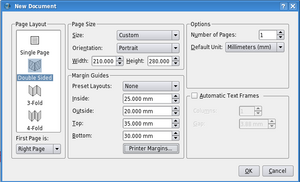Get Started With Scribus:3: Difference between revisions
Jump to navigation
Jump to search
| Line 6: | Line 6: | ||
===New Emptiness=== | ===New Emptiness=== | ||
{| style="width: | {| style="width:75%" | | ||
|- | |- | ||
| [[Image:FileNewFYug.png|left|thumb|New Document requester v1.2.5]] | | [[Image:FileNewFYug.png|left|thumb|New Document requester v1.2.5]] | ||
Revision as of 00:09, 4 October 2006
Get Started With Scribus 2006
| ||||||||
Chapter 3
|
- What Can You Do With Scribus
- Scribus And Its Sisters
- Empty, White Spaces
- Cover Page
- Working With Layers On A Page
- Design Multiple Pages
- Create Final Page Layouts
- Design With Graphics And
Freedom - Set Fire With SVG Graphics
- Publishing Demands Freedom.PDF.
- Travel At The Speed Of Scribus
- Contributors
- GNU Free Documentation Licence
Empty, White Spaces
A magazine or a publication design is not about text and images on the page. It is about empty, white spaces on the page. The text and images merely punctuate this emptiness. These 'breathing' spaces are important, much like gardens, parks, and other open-air sites are important to any high-density metropolis. So launch Scribus, go to the File menu, and click on New. For the rest of the tutorial, I will use the following convention to describe menu choices: File > New.
New Emptiness
The New command displays this dialog box.
|
| For v 1.3.3, the requestor looks slightly different. Notice the different layout of the Margin Guides area, also that Facing Pages is now Page Layout > Double Sided and 'First Page is: Right Page' is selected differently: |