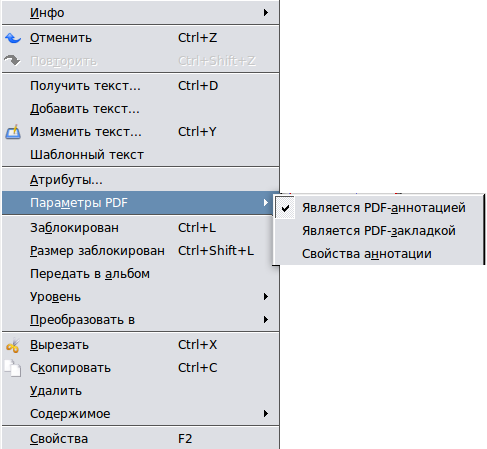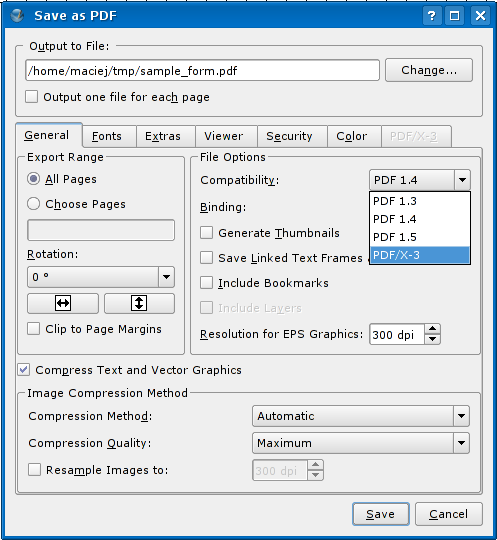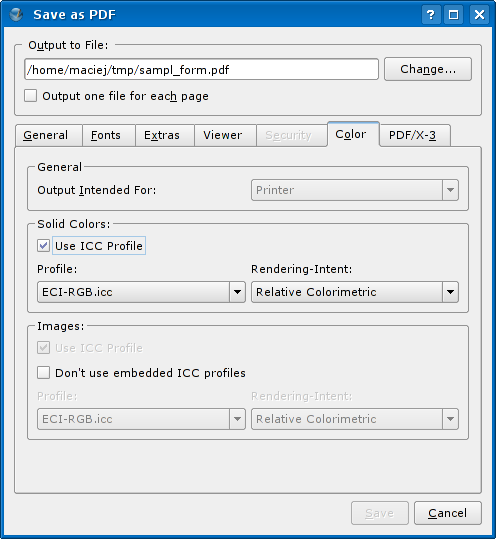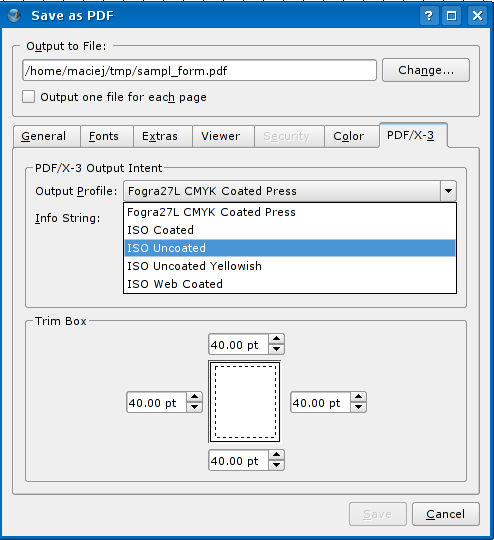Вводный курс по Scribus:10: Difference between revisions
(На страницу помещены все пункты (даже не переведенные). Переведено дополнительно 2 пункта.) |
|||
| Line 14: | Line 14: | ||
Посмотрите внимательней как заголовок документа на скриншоте граничит с рисунком. Пламя проходит сквозь текст. Scribus также поддерживает прозрачность [[Wikipedia:PDF|PDF]] версии 1.4. Для вашего удобства мы сделали отдельный файл для загрузки: [http://linux.hanski.info/static/download/sample_form.zip FyugScoreCard.sla]. В этом же архиве находится и файл PDF. | Посмотрите внимательней как заголовок документа на скриншоте граничит с рисунком. Пламя проходит сквозь текст. Scribus также поддерживает прозрачность [[Wikipedia:PDF|PDF]] версии 1.4. Для вашего удобства мы сделали отдельный файл для загрузки: [http://linux.hanski.info/static/download/sample_form.zip FyugScoreCard.sla]. В этом же архиве находится и файл PDF. | ||
===Design The PDF Form Layout=== | ====Design The PDF Form Layout==== | ||
Идея кажется невыполнимой, на самом деле проект довольно простой. В нем только одна колонка, которая включает в себя все вопросы, в одном текстовом блоке, в левой части документа. Полуколонка справа содержит некоторую дополнительную информацию в текстовом блоке. Поля заголовок, Имя, Адрес и др. занимают всю ширину страницы. Цветные блоки служат для маркировки отдельных секций документа - в виде прямоугольников, помещенных слоем наже подзаголовков. Логотип на заднем плане представляет из себя пламя, полученное из "зажигательной" картинки в формате [[Wikipedia:SVG|SVG]]. В данном случе он ракрашен красным цветом с 20% насыщенностью. По отношению к другим слоям он находится на заднем плане. | |||
====Интерактивные элементы в PDF==== | |||
И действительно, как текстовые поля, поля с номерами, кнопки проверки, кнопка "Отправить" могут быть интерактивными в [[Wikipedia:Acrobat Reader|Adobe Reader]] или других программах просмотра [[Wikipedia:PDF|PDF]]? Используйте специальные инструменты для работы с PDF в меню '''Окна > PDF-инструменты'''. Возможно, они уже открыты на вашем экране. Ниже вы можете увидеть полный набор инструментов для работы с PDF, открытый в Scribus. | |||
[[Image:Bar-PDF-133.png|center|thumb|227px|PDF-инструменты - 1.3.X]] | |||
Once drawn, use the Properties palette for some cosmetic finishes. Тогда щелкните правой кнопкой мыши на элементе PDF, и выберите '''Параметры PDF > Свойства аннотации'''. | |||
[[Image:PDF properties.png]] | |||
You could also double-click the PDF element to configure it for [[Wikipedia:PDF|PDF]] options. All specific PDF form element features will be displayed as a dialog window. You could then for example change the form element type (in '''Type''' field), define mouse event actions (in '''Action''' tab), format the field as a number, text or date field (in '''Format''' tab), define the way the field value should be validated (in '''Validate''' tab), or calculated (in '''Calculate''' tab)... Enjoy. | |||
[[Image:Pdf form text field properties.png]] | |||
{{Freedomyug_memento| | |||
'''''Do you want more of authoring PDF forms stuff on Scribus?''''' | |||
Then read our step-by-step how to on creating [[Your first PDF form with Scribus|your first PDF form with Scribus]] | |||
}} | |||
===PDF for Press=== | |||
Scribus' greatest feature is that it can create PDF files which can be handed to a publishing house or printing plant for production. Yes, [[Wikipedia:PDF|PDF]] comes in many flavours. One size does not fit all. The flavour for [[Wikipedia:Prepress|Prepress]] is called [http://docs.scribus.net/index.php?lang=en&page=pdfx3 PDF/X-3]. It basically signifies a [[Wikipedia:PDF|PDF]] based on the [[Wikipedia:Postscript|Postscript]] Language 3, and contains [[Getting and installing ICC profiles|ICC color profiles]] for handling independent color-managed workflows. | |||
To create a [http://docs.scribus.net/index.php?lang=en&page=pdfx3 PDF/X-3], or a more generic flavour of [[Wikipedia:PDF|PDF]] that works for your desktop printer, or for the web, click the PDF icon in the taskbar at the top. One-click [[Wikipedia:PDF|PDFs]] are always cool! The dialog box contains all you need to customize your [[Wikipedia:PDF|PDF]]. Explore. | |||
===Choose Your Flavour=== | |||
In the dialog-box, start by clicking on the 'General' tab, and selecting [http://docs.scribus.net/index.php?lang=en&page=pdfx3 PDF/X-3] from the drop-down menu for 'Compatibility.' It's a good idea to downsample images to 300 [[Wikipedia:Dots per inch|dpi]], at the bottom left here. | |||
[[Image:Pdf export1.png]] | |||
===Color Management=== | |||
In the 'Fonts' tab, choose to embed all fonts and 100% of all characters. Then click on the 'Color' tab. Note you can use a source ICC profile for the file, choose its rendering intent, and also choose whether to use the source profile of the Images, or to discard it and choose your own. If you don't understand this, don't worry. It is quite simple. | |||
[[Image:Pdf export2.png]] | |||
Head out to [http://www.littlecms.com littlecms.com] and read the documentation available there. Also read the documents on the [http://docs.scribus.net/ Scribus website], and check out the links to the excellent reference material on Scribus' page. | |||
===Press Inks=== | |||
Finally, click on the 'PDF/X-3' tab. You have to choose the output profile, which is basically selecting the kind of ink and paper you are printing your [[Wikipedia:Magazine|magazine]] on, and giving the job a mandatory 'Info String'. Give the name of your file here. You can also handle some amount of trimming, which is changing an existing paper-size in a document to a slightly smaller size to accommodate a print-job. | |||
[[Image:Pdf export3.png]] | |||
Before sending your job to the press, please go to '''File > Print Preview'''. You can see a soft-preview of your file in the inks of Cyan, Magenta, Yellow, and Black, and even simulate a progressive proof on-screen. | |||
===Native Scribus File To Press=== | |||
If you are blessed to have a Scribus-savvy printing plant, and wish to deliver a native Scribus file, go to '''File > Collect For Output'''. Select a folder and Scribus will copy your file, as well as put copies of all graphics and images, and even font files, in this directory. Transfer this folder to your press. May I recommend you throw in a copy of Scribus in this folder too. A clueless person can discover the joys of Scribus. Go ahead, this is perfectly legal, thanks to the power of [[Wikipedia:GNU General Public License|GPL]]. | |||
Revision as of 11:00, 27 February 2010
Вводный курс по Scribus 2006
| ||||||||
Глава 10
|
- Что вы можете делать при помощи Scribus
- Перед началом работы
- Изначальный вакуум
- Обложка
- Работа со слоями страницы
- Макетирование нескольких страниц
- Создание конечного макета
- Макетирование с графикой
- Зажгите огонь графикой в SVG
- Публикации нужны свободные PDF
- Путешествие на скорости Scribus
- Участники
- GNU Free Documentation Licence
Публикация должна быть свободной: PDF
Формы в PDF
На скриншоте показана Gnu/Linux версия программы Adobe Reader. Да, бесплатная версия доступна для загрузки с сайта Adobe, и для Gnu/Linux тоже. Документ, который вы видите, был создан в Scribus’е, _свободной программе для допечатной подготовки_ || _- свободной настольной издательской системе_. В качестве фона использовано полупрозрачное изображение SVG, но остальные элементы включая поля ввода и даже кнопка 'Click to Submit' были целиком созданы в Scribus’е. Код Javascript, разумеется, тоже был внедрён в PDF с помощью Scribus’а.
Как вы уже догадались, Scribus является зрелой программой для создания документов PDF. Вы можете использовать его для PDF-форм, PDF-документов и даже для подписывания своих PDF-файлов цифровой подписью.
Посмотрите внимательней как заголовок документа на скриншоте граничит с рисунком. Пламя проходит сквозь текст. Scribus также поддерживает прозрачность PDF версии 1.4. Для вашего удобства мы сделали отдельный файл для загрузки: FyugScoreCard.sla. В этом же архиве находится и файл PDF.
Design The PDF Form Layout
Идея кажется невыполнимой, на самом деле проект довольно простой. В нем только одна колонка, которая включает в себя все вопросы, в одном текстовом блоке, в левой части документа. Полуколонка справа содержит некоторую дополнительную информацию в текстовом блоке. Поля заголовок, Имя, Адрес и др. занимают всю ширину страницы. Цветные блоки служат для маркировки отдельных секций документа - в виде прямоугольников, помещенных слоем наже подзаголовков. Логотип на заднем плане представляет из себя пламя, полученное из "зажигательной" картинки в формате SVG. В данном случе он ракрашен красным цветом с 20% насыщенностью. По отношению к другим слоям он находится на заднем плане.
Интерактивные элементы в PDF
И действительно, как текстовые поля, поля с номерами, кнопки проверки, кнопка "Отправить" могут быть интерактивными в Adobe Reader или других программах просмотра PDF? Используйте специальные инструменты для работы с PDF в меню Окна > PDF-инструменты. Возможно, они уже открыты на вашем экране. Ниже вы можете увидеть полный набор инструментов для работы с PDF, открытый в Scribus.
Once drawn, use the Properties palette for some cosmetic finishes. Тогда щелкните правой кнопкой мыши на элементе PDF, и выберите Параметры PDF > Свойства аннотации.
You could also double-click the PDF element to configure it for PDF options. All specific PDF form element features will be displayed as a dialog window. You could then for example change the form element type (in Type field), define mouse event actions (in Action tab), format the field as a number, text or date field (in Format tab), define the way the field value should be validated (in Validate tab), or calculated (in Calculate tab)... Enjoy.
| ☺ |
Do you want more of authoring PDF forms stuff on Scribus? Then read our step-by-step how to on creating your first PDF form with Scribus |
PDF for Press
Scribus' greatest feature is that it can create PDF files which can be handed to a publishing house or printing plant for production. Yes, PDF comes in many flavours. One size does not fit all. The flavour for Prepress is called PDF/X-3. It basically signifies a PDF based on the Postscript Language 3, and contains ICC color profiles for handling independent color-managed workflows.
To create a PDF/X-3, or a more generic flavour of PDF that works for your desktop printer, or for the web, click the PDF icon in the taskbar at the top. One-click PDFs are always cool! The dialog box contains all you need to customize your PDF. Explore.
Choose Your Flavour
In the dialog-box, start by clicking on the 'General' tab, and selecting PDF/X-3 from the drop-down menu for 'Compatibility.' It's a good idea to downsample images to 300 dpi, at the bottom left here.
Color Management
In the 'Fonts' tab, choose to embed all fonts and 100% of all characters. Then click on the 'Color' tab. Note you can use a source ICC profile for the file, choose its rendering intent, and also choose whether to use the source profile of the Images, or to discard it and choose your own. If you don't understand this, don't worry. It is quite simple.
Head out to littlecms.com and read the documentation available there. Also read the documents on the Scribus website, and check out the links to the excellent reference material on Scribus' page.
Press Inks
Finally, click on the 'PDF/X-3' tab. You have to choose the output profile, which is basically selecting the kind of ink and paper you are printing your magazine on, and giving the job a mandatory 'Info String'. Give the name of your file here. You can also handle some amount of trimming, which is changing an existing paper-size in a document to a slightly smaller size to accommodate a print-job.
Before sending your job to the press, please go to File > Print Preview. You can see a soft-preview of your file in the inks of Cyan, Magenta, Yellow, and Black, and even simulate a progressive proof on-screen.
Native Scribus File To Press
If you are blessed to have a Scribus-savvy printing plant, and wish to deliver a native Scribus file, go to File > Collect For Output. Select a folder and Scribus will copy your file, as well as put copies of all graphics and images, and even font files, in this directory. Transfer this folder to your press. May I recommend you throw in a copy of Scribus in this folder too. A clueless person can discover the joys of Scribus. Go ahead, this is perfectly legal, thanks to the power of GPL.