Get Started With Scribus:3
Jump to navigation
Jump to search
Get Started With Scribus 2006
| ||||||||
Chapter 3
|
- What Can You Do With Scribus
- Scribus And Its Sisters
- Empty, White Spaces
- Cover Page
- Working With Layers On A Page
- Design Multiple Pages
- Create Final Page Layouts
- Design With Graphics And
Freedom - Set Fire With SVG Graphics
- Publishing Demands Freedom.PDF.
- Travel At The Speed Of Scribus
- Contributors
- GNU Free Documentation Licence
Empty, White Spaces
A magazine or a publication design is not about text and images on the page. It is about empty, white spaces on the page. The text and images merely punctuate this emptiness. These 'breathing' spaces are important, much like gardens, parks, and other open-air sites are important to any high-density metropolis. So launch Scribus, go to the File menu, and click on New. For the rest of the tutorial, I will use the following convention to describe menu choices: File>New.
New Emptiness
The New command displays this dialog box.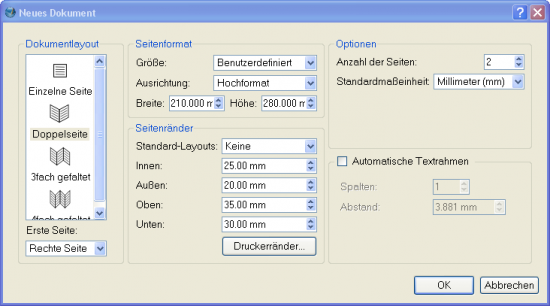
- Click on the 'Default Unit' drop-down box, and choose 'Millimetres (mm)' rather than the default 'Points'.
- Click on the drop-down menu of 'Size' and choose 'Custom' for the page-size of our magazine. Enter the above dimensions for width and height. Note the level of precision beyond the decimal-point to the right, offered by Scribus.
- Click on 'Facing Pages' so you can view pages side-by-side, as in a realworld magazine. Enter the above margin area, that marks off the actual printing area, inside the physical paper.
- Click 'OK' to view your first blank page in Scribus.